Locking PDF files is crucial for preventing unauthorized access and editing of sensitive information. By utilizing password protection, encryption, digital signatures, and watermarks, you can enhance the security of your PDF documents effectively.
In today’s digital age, protecting your files from unauthorized access and editing is of utmost importance. One effective way to safeguard your documents is by locking them in the PDF format. PDFs provide a secure and reliable platform for storing and sharing sensitive information. In this article, we will explore the various aspects of PDF security and provide you with a step-by-step guide on how to lock your PDF files effectively.
Understanding the Importance of Securing PDF Files

In this digital era, where data breaches and cyber-attacks are on the rise, securing your PDF files is crucial. PDFs offer several benefits over other file formats, making them a popular choice among professionals. However, without proper security measures, PDFs can be vulnerable to unauthorized access and tampering.
PDFs, short for Portable Document Format, were developed by Adobe Systems in the early 1990s. They were created to provide a way to share documents across different computer platforms while preserving their formatting. PDFs quickly gained popularity due to their ability to display text, images, and even interactive elements in a consistent manner, regardless of the operating system or software used to open them.
The Risks of Unsecured PDF Files
When your PDF files are unsecured, they can be easily edited, copied, or printed without your consent. This can lead to potential data leaks, intellectual property theft, and even legal issues. By not securing your PDFs, you are exposing yourself and your organization to significant risks.
Imagine you have spent hours crafting a confidential report, filled with sensitive financial information. You send it to a colleague for review, only to find out later that they made unauthorized changes to the document before forwarding it to others. The integrity of your work is compromised, and the consequences could be dire.
The Benefits of Locking PDF Files
By locking your PDF files, you can ensure that only authorized individuals can access, view, or edit the contents. Locking PDF files provides an additional layer of security, protecting your sensitive information from unauthorized modifications or distribution. It also helps demonstrate compliance with privacy regulations and safeguards the integrity of your documents.
PDF security features allow you to set passwords, restrict printing or copying, and even add watermarks to your files. These measures not only prevent unauthorized access but also act as a deterrent to potential attackers. With the ability to control who can open, modify, or share your PDFs, you can have peace of mind knowing that your information is safe.
Basics of PDF Security
Before we dive into locking PDF files, it’s essential to familiarize yourself with the basics of PDF security.
When it comes to protecting your PDF files, there are different levels of security that you can implement, depending on your specific requirements. These levels include password protection, encryption, and digital signatures. Each level offers different levels of security and functionality, allowing you to tailor your document security to your needs.
Let’s take a closer look at each of these levels:
Password Protection
One of the most common ways to secure a PDF file is by using password protection. This involves setting a password that users must enter in order to open the document. By doing so, you can restrict access to the file and ensure that only authorized individuals can view its contents.
Encryption
Another level of PDF security is encryption. Encryption involves scrambling the content of the PDF file in such a way that it can only be deciphered with a specific encryption key. This adds an extra layer of protection, making it extremely difficult for unauthorized users to access the information within the document.
Digital Signatures
In addition to password protection and encryption, digital signatures provide another level of security for your PDF files. A digital signature is a unique electronic identifier that verifies the authenticity and integrity of a document. By digitally signing a PDF file, you can ensure that it has not been tampered with and that it originated from a trusted source.
Now that we have explored the different levels of PDF security, let’s delve into some common PDF security features that can further enhance the protection of your documents:
Password-Based Encryption
One of the key features of PDF security is password-based encryption. This allows you to set a password that users must enter in order to open, view, or make changes to the document. By using a strong and unique password, you can add an extra layer of protection to your PDF files.
Setting Permissions for Viewing and Editing
Another important security feature is the ability to set permissions for viewing and editing the PDF file. This allows you to control who can access and modify the document. For example, you can restrict certain users from printing, copying, or editing the content, ensuring that your PDF files are used only as intended.
Redaction of Sensitive Information
In some cases, you may need to redact sensitive information from your PDF files. Redaction involves permanently removing or obscuring certain content within the document to protect sensitive data. This can be particularly useful when sharing confidential information, ensuring that only the intended recipients can access the relevant content.
Watermarking to Deter Unauthorized Distribution
Lastly, watermarking is a popular security feature that can help deter unauthorized distribution of your PDF files. By adding a visible or invisible watermark to your documents, you can mark them as confidential or copyrighted, making it clear that any unauthorized sharing or copying is strictly prohibited.
By understanding these common PDF security features, you can make informed decisions when it comes to protecting your PDF files. Whether you need to secure sensitive business documents, confidential client information, or copyrighted material, implementing the right security measures is crucial to maintaining the integrity and confidentiality of your PDF files.
Step-by-Step Guide to Locking PDF Files
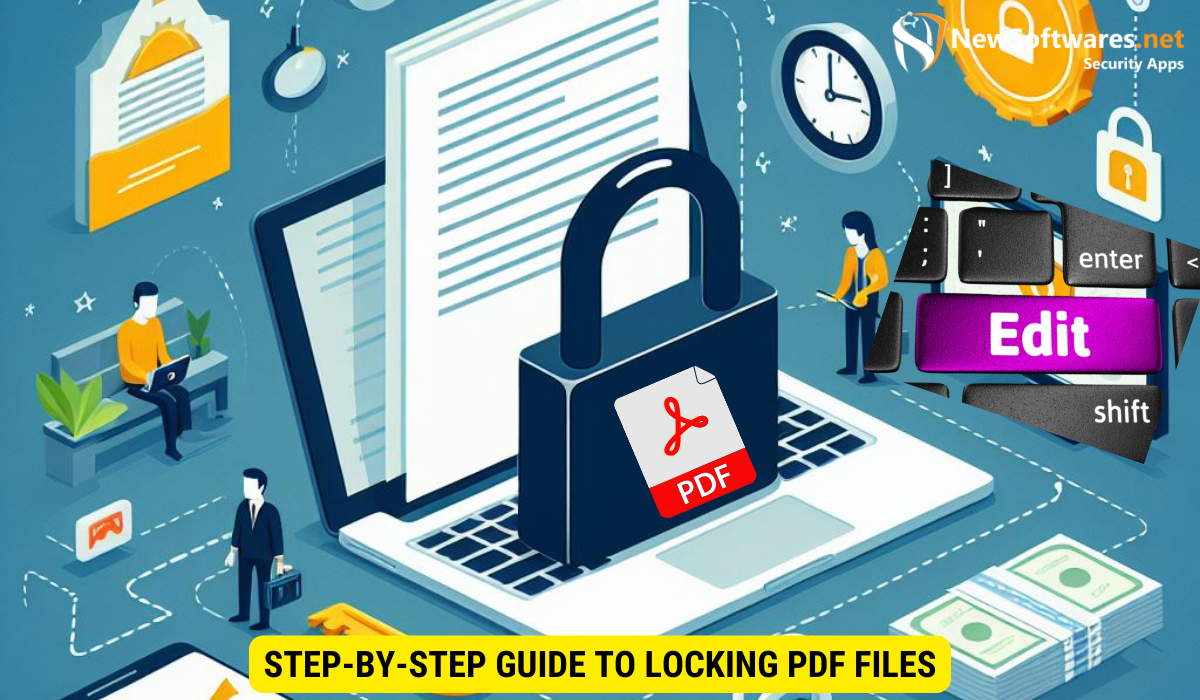
Locking your PDF files can be done easily by following a few simple steps. Let’s take a look at the process in detail.
Choosing the Right PDF Security Software
The first step in locking your PDF files is selecting the appropriate software. There are numerous PDF security tools available in the market, each offering unique features and functionalities. Consider factors such as user-friendliness, compatibility, and the level of security required when making your selection.
Setting Up Password Protection
One of the most basic yet effective ways to secure your PDF files is by setting up password protection. This involves creating a password that must be entered to open the document. Choose a strong password and avoid using easily guessable combinations.
Enabling Encryption for Your PDF Files
Encryption adds an extra layer of security to your PDF files by encoding the contents. When a document is encrypted, it requires a decryption key or password to be accessed. This ensures that even if the file falls into the wrong hands, the content remains secure and unreadable.
Advanced PDF Security Options
For those seeking enhanced security measures, advanced options are available to further protect your PDF files.
Using Digital Signatures for PDFs
Digital signatures enhance the authenticity and integrity of your PDF files. Applying a digital signature ensures that the document hasn’t been tampered with or altered since the signature was added. This provides a reliable way to verify the identity of the signer and prevent document forgery.
Implementing Watermarks for Additional Security
Watermarks are a visual deterrent against unauthorized dissemination and unauthorized use of your PDF files. By placing a watermark on your documents, you can clearly indicate ownership and add an extra layer of protection against unauthorized copying.
Troubleshooting Common PDF Security Issues
While securing your PDF files is crucial, it’s essential to be aware of common issues that may arise during the process. Here are some common problems and their solutions.
Forgotten Passwords and How to Recover Them
Forgetting passwords is a common issue faced by many users. If you forget the password to your PDF file, there are third-party tools available that can help you recover or remove the password. These tools utilize advanced algorithms to decrypt the password-protected PDF files.
Dealing with Encryption Errors
Encryption errors can occur due to various reasons, such as incompatible software versions or incorrect encryption settings. If you encounter encryption errors, ensure that you are using the latest software version and double-check your encryption settings. If the problem persists, contact the software provider for further assistance.
Key Takeaways
- Locking PDF files is essential to safeguard your sensitive information from unauthorized access and modifications.
- PDF security features include password protection, encryption, digital signatures, and watermarks.
- Choose the right PDF security software that aligns with your specific needs and requirements.
- Always use strong and unique passwords to enhance the security of your PDF files.
- Regularly update your PDF security software to stay protected against emerging threats.
FAQs
Q: Can I lock a PDF file without using any third-party software?
A: Yes, most PDF viewers and editors offer basic security features such as password protection. However, for advanced security options, it is recommended to use dedicated PDF security software.
Q: Can I remove the password from a locked PDF file?
A: Yes, if you have the correct permissions or the password to unlock the file, you can remove the password using PDF editing tools or software.
Q: How often should I update my PDF security software?
A: It is crucial to regularly update your PDF security software to ensure you have the latest security patches and protection against emerging threats.
Conclusion
In conclusion, securing your PDF files is a critical step in protecting your sensitive information. By following the step-by-step guide and implementing the appropriate security measures, you can ensure the integrity and confidentiality of your documents. Remember to stay vigilant and keep up-to-date with the latest PDF security practices to stay ahead of potential threats.
