Securing files in Linux through password protection is essential for data security. Learn how to implement this using tools like GPG, Zip, or OpenSSL for robust file encryption.
If you’re using Linux as your operating system, you have the advantage of a robust set of tools and options to secure your files. One of the most effective ways to protect your sensitive data is by password-protecting them. Together, we will explore different methods to password-protect a file in Linux and keep your information secure.
Understanding Linux File Security

Before diving into the password protection methods, it’s important to understand the basics of Linux file security. In Linux, every file and directory is associated with an owner and a group. Additionally, there are three sets of permissions: read, write, and execute. These permissions determine who can access, modify, and execute the file or directory.
Furthermore, Linux file security also involves the concept of symbolic links. Symbolic links are shortcuts that point to another file or directory. They provide flexibility and convenience in organizing files and directories. However, it’s crucial to manage symbolic links carefully to prevent security vulnerabilities.
Importance of Password Protection
Password protection adds an extra layer of security to your files. It prevents unauthorized access and ensures that only those with the correct password can access the protected file. It is particularly useful when sharing files or storing sensitive information on your Linux system.
Another aspect to consider in password protection is the use of encryption. Encrypting files adds an additional level of security by converting the data into a coded format that can only be accessed with the decryption key. This method is highly recommended for safeguarding confidential information.
Linux File Permissions Explained
Linux file permissions play a crucial role in securing your files. The read permission allows users to view the content of a file, the write permission enables users to modify the file, and the execute permission allows users to run executable files. Understanding and properly configuring these permissions are essential when working with password-protected files.
Moreover, it’s important to note that Linux also supports Access Control Lists (ACLs) for fine-grained control over file permissions. ACLs enable you to set specific permissions for different users or groups, providing a more granular level of security. When combined with traditional file permissions, ACLs offer a comprehensive security solution for your Linux system.
Preparing Your Linux System
Before you can password-protect a file in Linux, you need to ensure that your system is up to date and has the necessary software installed.
Ensuring the security and integrity of your Linux system is crucial for maintaining a safe computing environment. In addition to updating your system regularly, it is recommended to implement other security measures such as setting up firewalls, using strong passwords, and restricting user permissions. These practices can further enhance the protection of your files and data.
Updating Your Linux System
Regularly updating your Linux system is essential for security. Updates often include bug fixes and security patches that can help protect your system from vulnerabilities. Use the package manager for your distribution to keep your system up to date.
Furthermore, staying informed about security advisories and best practices in the Linux community can help you proactively address potential threats and vulnerabilities. Subscribing to security mailing lists and forums can provide valuable insights and guidance on safeguarding your system.
Installing Necessary Software
To password-protect files in Linux, you will need some additional software. There are multiple options available, such as GPG, Zip, and OpenSSL. Install the one that best suits your needs and preferences. Your package manager will have the necessary tools to install these software packages.
Exploring the features and capabilities of different encryption tools can help you choose the most suitable option for securing your files. Understanding how encryption algorithms work and their strengths can empower you to make informed decisions when selecting encryption software for your Linux system.
Password-Protecting a File Using GPG
GPG, or GNU Privacy Guard, is a widely used encryption tool that provides strong security for your files. It uses public-key cryptography to encrypt and decrypt files.
Introduction to GPG
If you haven’t used GPG before, it’s important to familiarize yourself with its basic concepts. GPG uses key pairs: a public key for encryption and a private key for decryption. Make sure you generate a strong passphrase for your private key to prevent unauthorized access.
Understanding the inner workings of GPG can help you appreciate its robust security features. When you encrypt a file using GPG, the data is transformed into an unreadable format that can only be deciphered by someone with the corresponding private key. This process ensures that even if your encrypted file is intercepted, its contents remain confidential.
Encrypting a File with a Password
To password-protect a file with GPG, you can use a symmetric encryption algorithm. This means that the same password you use to encrypt the file will be required to decrypt it. The encrypted file will be unreadable without the correct password.
Choosing a strong password is crucial when using symmetric encryption with GPG. A strong password should be lengthy, include a mix of letters, numbers, and special characters, and avoid common phrases or words. By following password best practices, you enhance the security of your encrypted files and reduce the risk of unauthorized access.
Decrypting a File with a Password
To decrypt a password-protected file that was encrypted with GPG, you will need the correct password and the private key associated with the public key used for encryption. Use the appropriate command-line options and provide the required information to decrypt the file.
Password-Protecting a File Using Zip
Zip is a popular compression and archiving tool that also supports password protection. It allows you to create password-protected zip files that keep your data secure.
Introduction to Zip
If you’re not familiar with Zip, take some time to understand its basic functionality. Zip allows you to compress multiple files into a single archive while preserving their folder structure. It’s a versatile tool that is widely supported across different platforms.
Creating a Password-Protected Zip File
To create a password-protected zip file in Linux, you can use the zip command-line tool. Set the desired password when creating the zip file, and only those with the correct password will be able to access the contents.
Accessing a Password-Protected Zip File
To access a password-protected zip file, you will need the correct password. Use the unzip command-line tool to extract the contents of the zip file. Provide the password when prompted, and the contents will be decrypted and accessible.
Password-Protecting a File Using OpenSSL
OpenSSL is a powerful open-source toolkit that provides SSL/TLS encryption and cryptographic functionality. It’s commonly used for secure communications, but it can also be used to password-protect files.
Introduction to OpenSSL
Before using OpenSSL to password-protect files, it’s important to understand its features and capabilities. OpenSSL offers various encryption algorithms and can generate secure passwords. Take some time to familiarize yourself with this versatile tool.
Encrypting a File with OpenSSL
To encrypt a file using OpenSSL, you can use the openssl enc command-line tool. Specify the encryption algorithm and provide the necessary options, including the password. The encrypted file will be generated, and only those with the correct password will be able to access its contents.
Decrypting a File with OpenSSL
To decrypt a file that was encrypted with OpenSSL, you need to provide the correct password and specify the decryption algorithm. Use the openssl enc command-line tool and the appropriate options to decrypt the file and access its contents.
Key Takeaways
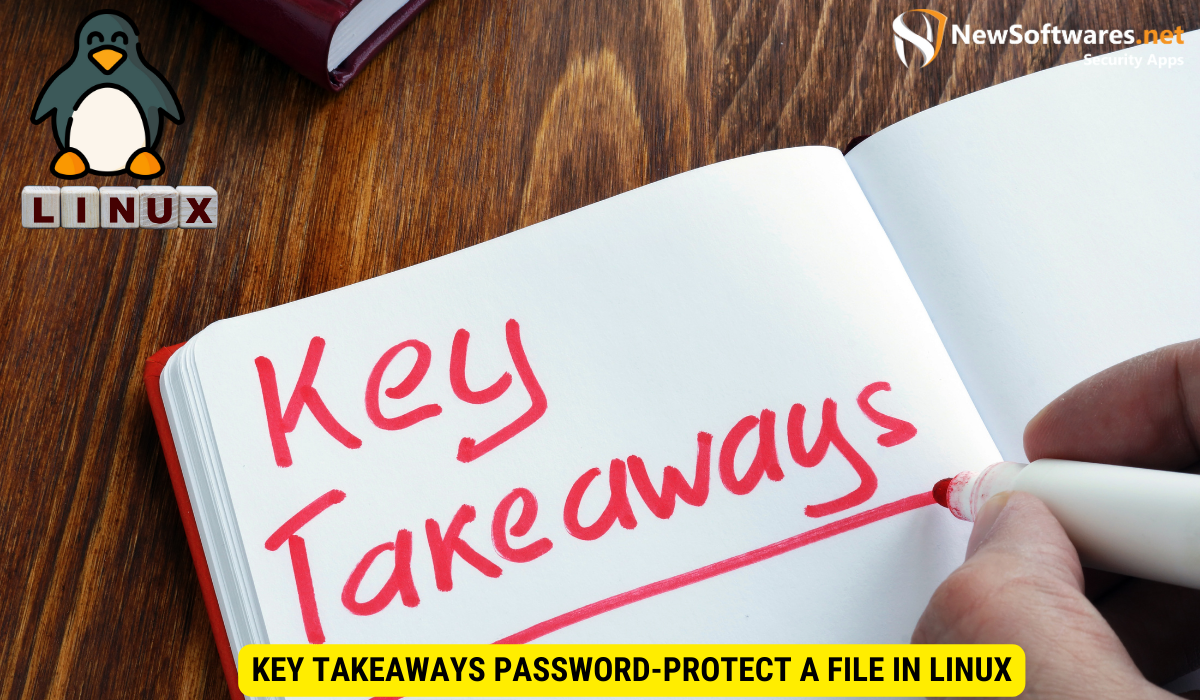
- Linux file security is based on ownership and permissions.
- Password protection adds an extra layer of security to your files.
- GPG, Zip, and OpenSSL are popular tools for password-protecting files in Linux.
- Regularly update your Linux system and install the necessary software.
- Encrypt and decrypt files using the appropriate tools and methods.
FAQs
Can I password-protect individual directories in Linux?
Yes, you can password-protect directories by encrypting them with tools like GPG or using file archiving tools like Zip with password protection enabled.
Can I encrypt and decrypt files across different Linux distributions?
Yes, the encryption and decryption methods provided by GPG, Zip, and OpenSSL are widely supported and can be used across different Linux distributions.
Are password-protected files completely secure?
While password-protecting files adds a significant layer of security, it’s important to note that no security measure is foolproof. Use strong passwords and keep your system updated to minimize vulnerabilities.
Can I use these methods to password-protect files on remote servers?
Yes, you can use these methods to password-protect files on remote servers. Make sure you have proper access and permissions to perform the necessary actions.
Are there graphical user interfaces (GUIs) available for password-protecting files in Linux?
Yes, there are various GUI applications available that provide a user-friendly interface for password-protecting files in Linux. You can search your distribution’s software repository for such applications.
Conclusion
By password-protecting your files in Linux, you enhance the security of your sensitive data. Whether you choose GPG, Zip, or OpenSSL, each method provides a reliable way to keep your information secure. Remember to keep your system up to date and use strong passwords to further strengthen your file protection.
