Protecting bookmark folders in Chrome adds a privacy layer. Follow steps to secure them effectively.
If you use Google Chrome as your primary web browser, you may have amassed a large collection of bookmarks over time. These bookmarks can be extremely useful for organizing and quickly accessing your favorite websites. However, if you share your computer with others or are concerned about the privacy of your browsing habits, you may want to consider password-protecting your bookmark folders. Together, we will explore why password protection is important, how to use Chrome’s bookmark features effectively, and provide a step-by-step guide to password-protecting a bookmark folder. We will also address common troubleshooting issues and discuss best practices for maintaining your password-protected bookmark folder.
Understanding the Need for Password Protection
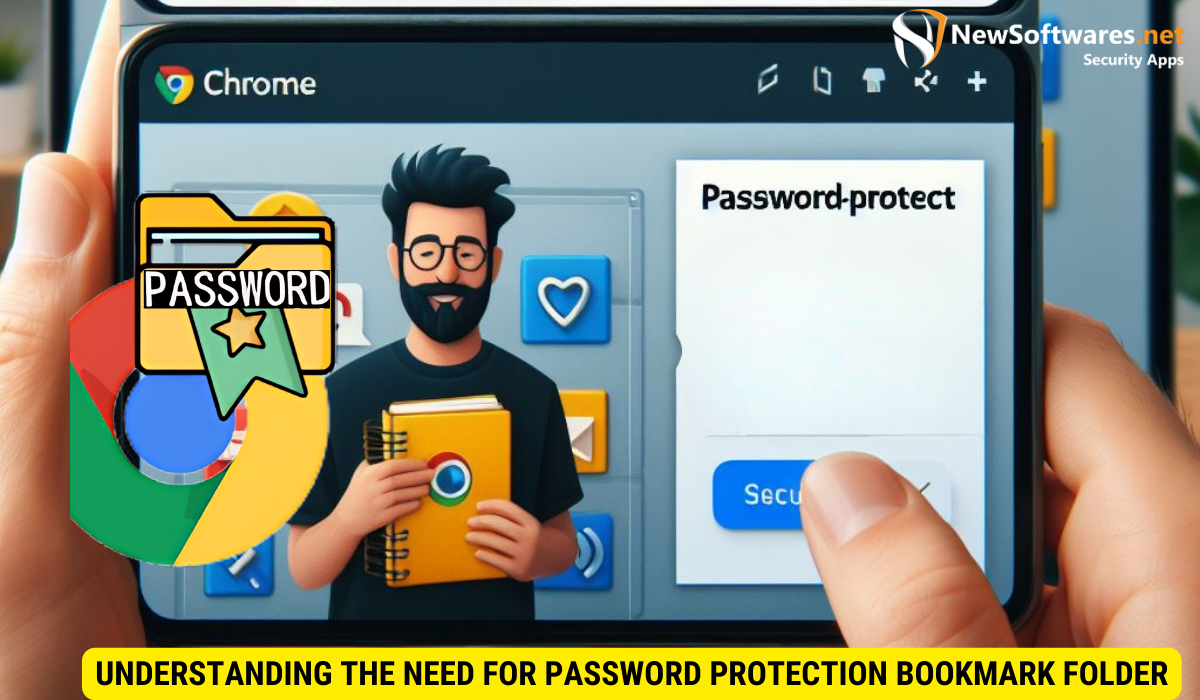
When it comes to web browsing, privacy is a top concern for many people. The ability to password protect your bookmark folders adds an extra layer of security to your browsing experience. By securing your bookmarks, you can prevent unauthorized access to your favorite websites, important resources, and sensitive information. Let’s dive deeper into the importance of privacy in web browsing and the risks of leaving your bookmark folders unprotected.
Importance of Privacy in Web Browsing
With the increasing amount of personal information available online, it is crucial to protect your privacy while browsing the web. Password-protecting your bookmark folders ensures that your browsing history and the websites you frequent remain confidential. This is particularly important if you use a shared computer or if you are concerned about others accessing your personal data.
Moreover, in today’s digital age, online privacy is a fundamental right that individuals should actively safeguard. By password-protecting your bookmark folders, you are taking a proactive step towards maintaining control over your digital footprint. This added layer of security not only protects your personal information but also enhances your overall browsing experience, allowing you to navigate the web with peace of mind.
Risks of Unprotected Bookmark Folders
Leaving your bookmark folders unprotected can leave you vulnerable to various risks. For example, if someone gains access to your computer, they could view the websites you have bookmarked and gain insight into your online activities. Additionally, they may inadvertently or intentionally modify your bookmarks, causing frustration and potentially leading to lost or misdirected resources.
Furthermore, unprotected bookmark folders can pose a threat to your online security and expose you to potential cyber threats. Without password protection, malicious actors could exploit your unsecured bookmarks to launch phishing attacks or install malware on your device. This highlights the importance of implementing robust security measures, such as password protection, to safeguard not only your bookmarks but also your sensitive data and online identity.
Exploring Chrome’s Bookmark Features
Before diving into the steps of password-protecting a bookmark folder, let’s take a closer look at Chrome’s bookmark features and how they can benefit your browsing experience.
Basic Functions of Bookmark Folders
Bookmark folders serve as an excellent tool for organizing and managing your favorite websites. With bookmark folders, you can categorize your bookmarks into different sections, making it easier to find and access specific websites with just a few clicks. This feature also allows you to create a personalized browsing experience that is tailored to your interests and preferences.
Advanced Bookmark Management in Chrome
Chrome offers several advanced bookmark management features that can further enhance your browsing experience. These features include the ability to customize bookmark names and URLs, edit bookmark descriptions, and import or export bookmarks from other browsers. Understanding these advanced features will help you make the most of your bookmarking experience in Chrome.
Steps to Password-Protect a Bookmark Folder

Now that we have explored the importance of password protection and the benefits of Chrome’s bookmark features, let’s dive into the steps of password-protecting a bookmark folder in Chrome.
Preparing for the Password Protection Process
Before getting started, it is essential to ensure that you are using the latest version of Google Chrome. Upgrading to the latest version will ensure that you have access to the most up-to-date features and security enhancements.
Detailed Guide to Setting Up Password Protection
To password-protect a bookmark folder in Chrome, follow these step-by-step instructions:
- Open Google Chrome on your computer.
- Navigate to the bookmark folder you want to password-protect.
- Right-click on the bookmark folder and select “Add new password” from the menu.
- Enter a strong and unique password in the provided field.
- Confirm the password by entering it again.
- Click on “Save” to apply the password protection to the bookmark folder.
Once you have completed these steps, your bookmark folder will be password-protected. You will need to enter the password each time you want to access the bookmark folder. It is important to choose a strong password that is difficult to guess but easy for you to remember.
Troubleshooting Common Issues
While password-protecting a bookmark folder is a straightforward process, you may encounter some common issues along the way. In this section, we will discuss how to resolve password-related problems and address any bookmark syncing issues you may experience.
Resolving Password-Related Problems
If you forget your password or need to change it for any reason, you can do so by following these steps:
- Open Google Chrome and go to the bookmark folder you want to modify.
- Right-click on the bookmark folder and select “Change password” from the menu.
- Enter your current password in the provided field.
- Enter a new password.
- Confirm the new password by entering it again.
- Click on “Save” to update the password for the bookmark folder.
Addressing Bookmark Syncing Issues
In some cases, you may experience issues with bookmark syncing between devices or browsers. If you encounter problems with bookmark syncing, try the following troubleshooting steps:
- Ensure that you are signed in to the same Google account on all devices.
- Check your internet connection and make sure it is stable.
- Restart the browser or device you are experiencing syncing issues on.
- Disable and re-enable bookmark syncing in Chrome’s settings.
- If all else fails, consider reaching out to Google Chrome support for further assistance.
Maintaining Your Password-Protected Bookmark Folder
Once you have successfully password-protected your bookmark folder, it is important to maintain and update your password regularly. Additionally, managing and organizing your secure bookmarks will ensure that you can find and access your favorite websites efficiently.
Regularly Updating Your Password
Updating your password periodically adds an extra layer of security to your bookmark folder. We recommend changing your password every few months and choosing a password that is unique and not easily guessable. Remember to choose a password that you can remember to avoid unnecessary frustration.
Managing and Organizing Your Secure Bookmarks
As your bookmark collection grows, it is essential to stay organized and efficiently locate your favorite websites. Consider creating subfolders within your password-protected bookmark folder to further categorize your bookmarks based on interests or topics. Regularly review and remove any outdated or no longer needed bookmarks to keep your collection streamlined and manageable.
Key Takeaways
- Password-protecting your bookmark folders in Chrome adds an extra layer of security and privacy to your browsing experience.
- Understanding the importance of privacy in web browsing and the risks of leaving your bookmark folders unprotected helps you make informed decisions about protecting your personal information.
- Chrome’s bookmark features, such as bookmark folders and advanced bookmark management, enable you to organize and tailor your browsing experience to your needs.
- Following a step-by-step guide to password-protecting a bookmark folder in Chrome ensures that you can effectively implement this security measure.
- Regularly updating your password and managing your secure bookmarks are essential for maintaining a secure and organized browsing experience.
FAQs
Can I password-protect individual bookmarks in Chrome?
No, Chrome’s built-in bookmark password protection feature only allows you to password-protect entire bookmark folders. However, there may be third-party extensions or applications that offer the ability to password-protect individual bookmarks.
Can I access my password-protected bookmark folders on different devices?
Yes, as long as you are signed in to the same Google account on all devices and have bookmark syncing enabled, your password-protected bookmark folders should be accessible across devices.
What happens if I forget the password for my bookmark folder?
If you forget the password for your bookmark folder, it cannot be recovered. You will need to remove the password protection and set up a new password for the folder. Be aware that removing the password protection will make the bookmark folder accessible to anyone using your computer.
Can I use Chrome’s password manager to store and autofill my bookmark folder password?
No, Chrome’s built-in password manager does not support auto filling passwords for bookmark folders at this time. You will need to enter the password manually each time you want to access the protected bookmark folder.
Can I password-protect bookmark folders in other web browsers?
Chrome’s built-in password protection feature is specific to the Chrome browser. Other web browsers may offer similar features or third-party extensions that allow you to password-protect bookmark folders.
Conclusion
In conclusion, password-protecting your bookmark folders in Google Chrome is a simple and effective way to enhance your browsing privacy. By understanding the importance of privacy in web browsing and the risks of leaving your bookmark folders unprotected, you can take proactive steps to safeguard your personal information. By following the steps outlined in this article and addressing common troubleshooting issues, you can confidently password-protect your bookmark folders and maintain a secure browsing experience. Remember to regularly update your password and stay organized to make the most of your password-protected bookmark folder.
