To open a password-protected 7zip file, launch the 7zip application, navigate to the file, right-click it, select ‘Open Archive’, and enter the required password when prompted.
If you’ve ever received a 7zip password-protected file and wondered how to access its contents, you’re in the right place. Together, we will demystify the process and guide you through opening a password-protected 7zip file with ease. From understanding the importance of password protection to troubleshooting common issues, we’ve got you covered. So, let’s dive in and unlock the secrets of 7zip password-protected files.
Understanding 7zip Password Protection
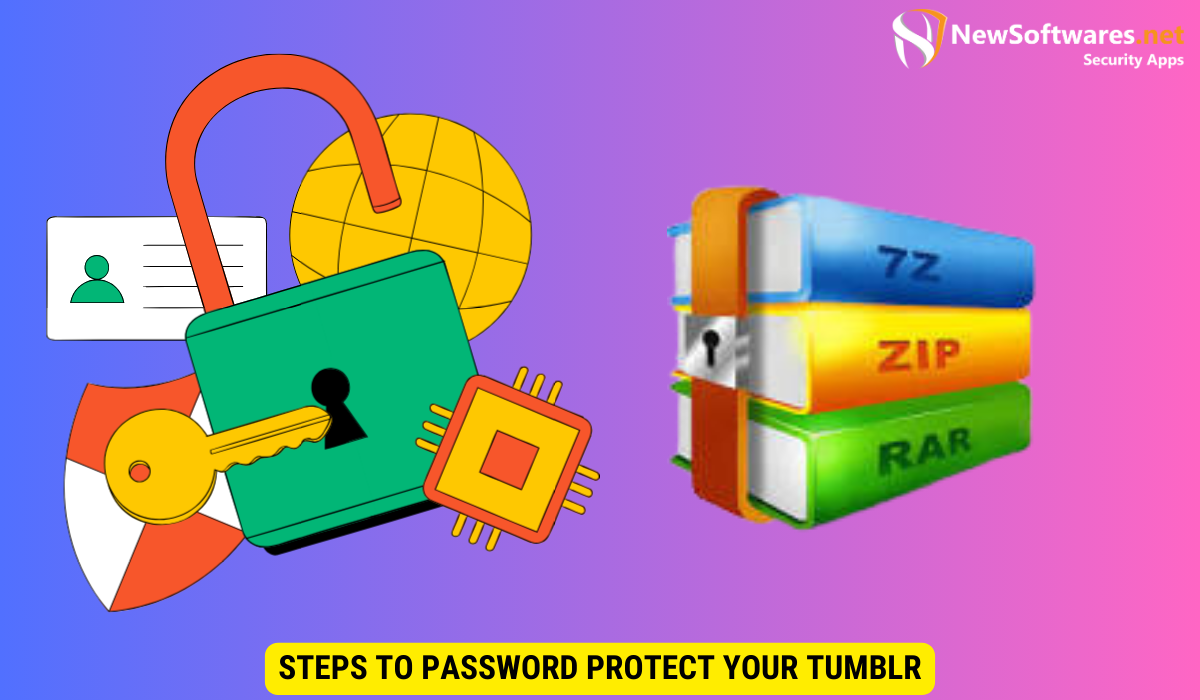
The Importance of Password Protection
Before we delve into the specifics of opening password-protected 7zip files, it’s essential to understand why password protection is crucial. Passwords add an extra layer of security to your sensitive files, preventing unauthorized access and protecting your data from prying eyes. By using password protection, you can have peace of mind knowing that your files can only be accessed by those who possess the correct password.
Moreover, password protection is not just about securing individual files; it also plays a vital role in safeguarding your privacy and confidentiality. Whether you are sharing important documents with colleagues or storing personal information on your computer, implementing password protection ensures that your data remains safe from potential threats.
How 7zip Implements Password Protection
7zip is a popular file compression tool that allows you to create and extract files from various formats, including .zip and .7z. When it comes to password protection, 7zip utilizes a strong encryption algorithm to secure your files. It uses the AES-256 encryption algorithm, which is widely recognized as one of the most robust encryption methods available. This ensures that your files are well-protected and only accessible to individuals who have the correct password.
Furthermore, 7zip offers additional features to enhance password protection, such as the option to set password strength requirements and create complex, unique passwords for heightened security. By leveraging these advanced capabilities, users can customize their password protection settings to meet their specific security needs and mitigate the risk of unauthorized access to their files.
Preparations Before Opening a Password-Protected 7zip File
Necessary Software and Tools
Before embarking on the journey of opening a password-protected 7zip file, you’ll need to make sure you have the necessary software and tools. The most important tool is, of course, the 7zip application itself, which you can download for free from the official 7zip website. 7zip is a popular file archiver that supports a wide range of compression formats, making it a versatile tool for managing your files. In addition to 7zip, you may also need a compatible file extractor to access the contents of the 7zip file once it’s unlocked. There are various file extractors available online that are compatible with 7zip archives, ensuring you can seamlessly extract your files once the password protection is removed.
Furthermore, in the event that you encounter difficulties with the built-in password protection features of 7zip, you may require a password recovery tool. These tools are designed to help you regain access to your files by attempting to crack the password through sophisticated algorithms. It’s important to choose a reputable password recovery tool to ensure the security of your data throughout the recovery process. Many password recovery tools offer customizable settings, allowing you to tailor the recovery process to suit the complexity of your password.
Retrieving Your Password
If you have misplaced or forgotten the password to your 7zip file, fear not. There are ways to retrieve it. One method is to use a password recovery tool specifically designed for 7zip files. These tools employ advanced algorithms to attempt to recover the password by systematically trying different combinations. However, please note that the process may take time, depending on the complexity of the password. Additionally, if you had previously written down the password or saved it in a password manager, be sure to check those sources before resorting to password recovery tools.
Step-by-Step Guide to Opening a Password-Protected 7zip File
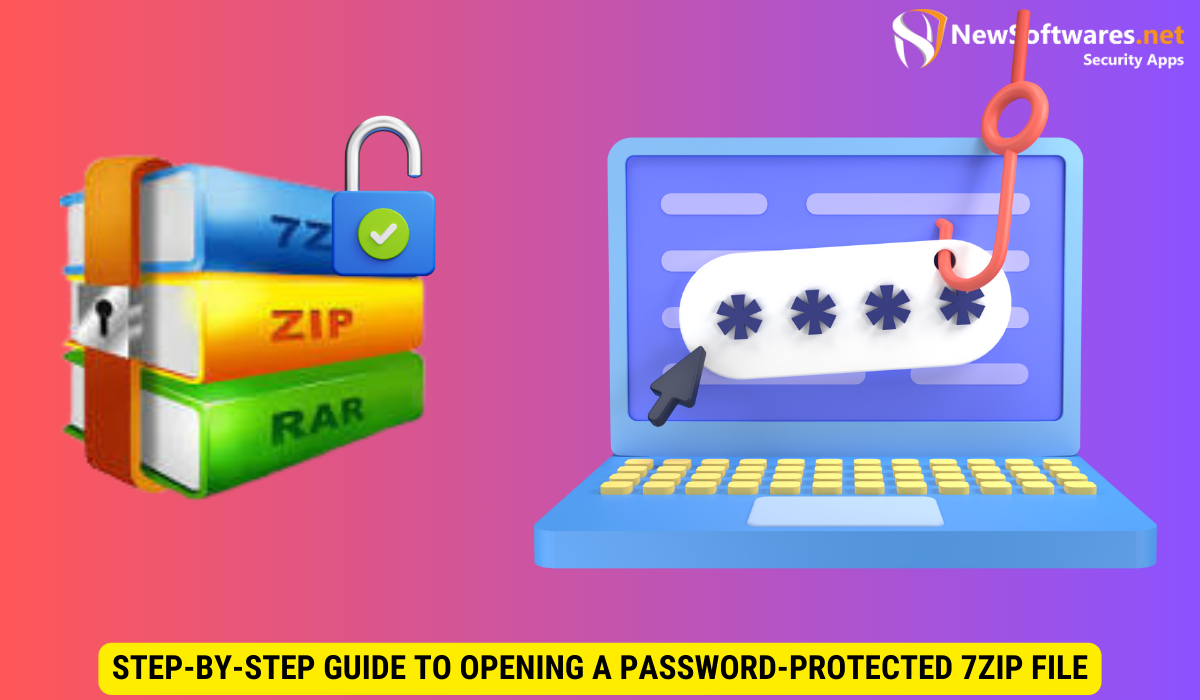
Launching the 7zip Application
Once you have the necessary software and tools in place, it’s time to open the 7zip application. Locate the application on your computer and launch it by double-clicking the icon. The user interface will appear, ready for you to initiate the process of opening your password-protected 7zip file.
Locating the Password-Protected File
After launching the 7zip application, you’ll need to locate the password-protected file on your computer. To do this, navigate to the location where the file is stored using the file browser within the 7zip application. Once you have found the file, select it to proceed to the next step.
Entering the Password
With the file selected, you will be prompted to enter the password for the file. Type in the correct password carefully, ensuring that you input the characters correctly to avoid any errors. If the password is accepted, the 7zip application will begin extracting the contents of the file, making them accessible for you to view and use.
Troubleshooting Common Issues
What to Do If You Forget the Password
Forgetting the password to your 7zip file can be frustrating, but there are steps you can take to address this situation. As mentioned earlier, consider using a password recovery tool specifically designed for 7zip files. These tools employ advanced techniques to recover passwords, increasing your chances of regaining access to your file. However, if all attempts to recover the password fail, unfortunately, there is no known method to bypass the password or unlock the file without a password.
Dealing with Corrupted or Damaged Files
Occasionally, you may encounter corrupted or damaged password-protected 7zip files. If this happens, you may face difficulties in opening the file. To address this issue, you can try using file repair tools specifically designed for repairing corrupted or damaged 7zip files. These tools analyze the file’s structure and attempt to fix any issues that may be preventing it from being opened. However, please note that not all corruption can be repaired, and it may not always be possible to recover the contents of the file.
Tips for Managing Password-Protected 7zip Files
Creating Strong Passwords
When it comes to password-protecting your 7zip files, it’s crucial to use strong passwords. Strong passwords should be a combination of uppercase and lowercase letters, numbers, and special characters. Additionally, they should be at least eight characters long and avoid using easily guessable information, such as personal details or common words. Creating unique and robust passwords will enhance the security of your files and make them more challenging to crack.
Remembering and Storing Passwords Safely
As you begin using password-protected 7zip files more frequently, it’s essential to develop a system for remembering and storing your passwords securely. Consider using a password manager, which is a software or application specifically designed to store and manage passwords securely. Password managers provide a convenient and secure way to store and retrieve your passwords, eliminating the need to remember them manually or jot them down on physical paper.
Key Takeaways
- 7zip password protection adds an extra layer of security to your files.
- 7zip uses the AES-256 encryption algorithm to secure password-protected files.
- Before opening a password-protected 7zip file, ensure you have the necessary software and tools, such as the 7zip application and password recovery tools.
- If you forget the password to your 7zip file, consider using a password recovery tool designed for 7zip files.
- When managing password-protected 7zip files, create strong passwords and store them securely using a password manager.
FAQs
Can I open a password-protected 7zip file without the password?
No, there is no known method to bypass the password or unlock a password-protected 7zip file without the correct password. It is essential to keep your password secure and in a place where you can easily retrieve it when needed.
What happens if I enter the wrong password when opening a password-protected 7zip file?
If you enter the wrong password when opening a password-protected 7zip file, the file will not be unlocked, and you will not be able to access its contents. Ensure that you enter the password correctly to avoid any errors.
Are there any dangers in using password recovery tools for 7zip files?
While reputable password recovery tools for 7zip files are generally safe to use, it’s crucial to exercise caution and only download tools from trusted sources. Be aware that using password recovery tools may take time, depending on the complexity of the password, and there is no guarantee of success in recovering the password.
Can I repair a corrupted or damaged password-protected 7zip file?
There are file repair tools available that can attempt to repair corrupted or damaged password-protected 7zip files. However, not all corruption can be repaired, and it may not always be possible to recover the contents of the file. It’s always a good practice to maintain backups of vital files to mitigate the risks of file corruption.
Can I use the same password for multiple password-protected 7zip files?
While it may be tempting to use the same password for multiple files, it is not recommended. Using unique passwords for each password-protected 7zip file enhances the security of your files. If one password is compromised, the rest of your files will remain protected.
Conclusion
Successfully opening a password-protected 7zip file involves having the correct password and using the 7zip application effectively. I have covered the importance of secure password practices and provided step-by-step instructions on how to access the contents of a secured 7zip file. By understanding the mechanics behind 7zip’s password protection, including its use of AES-256 encryption, users can feel confident in their ability to manage and protect their sensitive data. Additionally, I have also emphasized on the importance of strong password creation and the secure storage of those passwords, preferably through a reliable password manager, to prevent unauthorized access and potential data breaches. Following these practices not only secures your 7zip files but also enhances your overall digital security posture. Remember, regular updates to your passwords and vigilance in monitoring access to your files are key to maintaining effective security.
