To lock YouTube with a password on Windows, Mac, and iPhone:
Windows & Mac:
- Open a web browser and go to YouTube.
- Log in to your account.
- Click your profile icon > “Settings.”
- Select “Privacy” > “Security.”
- Click “Change password” and follow the prompts to set a new password.
iPhone:
- Open the YouTube app and sign in.
- Tap your profile icon > “Settings.”
- Go to “Privacy” > “Security.”
- Tap “Change password” and follow the on-screen instructions to set a new password.
YouTube is a platform that offers a plethora of content, ranging from entertainment and educational videos to tutorials and live streams. However, with the growing concern about online privacy and the need to protect our personal information, it’s become essential to secure our YouTube accounts with a password. I will explore the reasons why password protection is necessary, the potential risks of leaving YouTube unprotected, and provide step-by-step guides to setting up a password on Windows, Mac, and iPhone.
Understanding the Need for Password Protection on YouTube
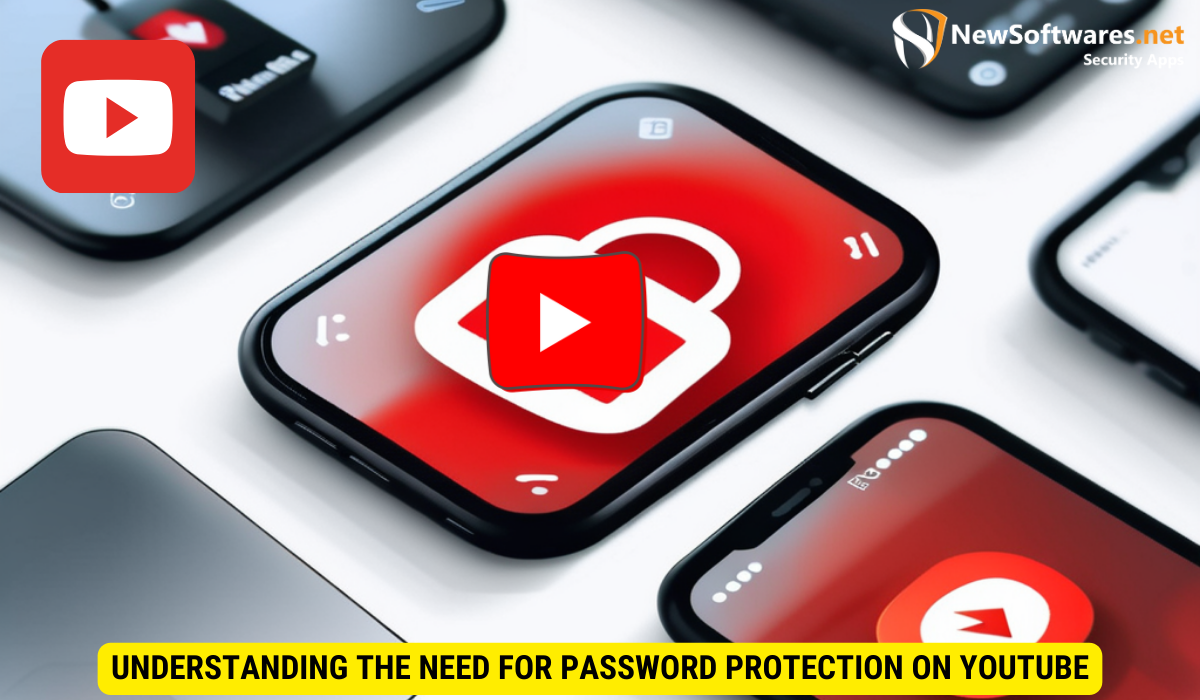
With the increasing amount of personal data being shared online, privacy and security have become paramount. Setting up a password for your YouTube account adds an extra layer of protection, ensuring that only authorized individuals have access to your videos, subscriptions, and preferences. By requiring a password for YouTube access, you have control over who can view and interact with your account.
The Importance of Privacy and Security
Your privacy is something that should never be compromised. Password-protecting YouTube safeguards your personal information from being accessed by unauthorized individuals. It prevents others from impersonating you or gaining access to your account, ensuring that your content remains within your control. Additionally, by securing your YouTube account, you reduce the risk of falling victim to cyber threats such as phishing and identity theft.
Potential Risks of Unprotected YouTube Access
Leaving your YouTube account unprotected exposes you to various risks that can compromise your privacy and security. Without a password, anyone with access to your device can view your videos, view your watch history, and even modify your account settings. Furthermore, your personal information may be vulnerable to hacking attempts, potentially leading to identity theft or malicious use of your account. By locking YouTube with a password, you safeguard yourself from these potential threats.
Moreover, password protection on YouTube not only secures your account but also enhances your overall YouTube experience. With a password in place, you can confidently personalize your video recommendations and subscriptions, knowing that they are for your eyes only. This ensures that your YouTube homepage is tailored to your interests and preferences, providing you with a more enjoyable and relevant content discovery journey.
Furthermore, password protection on YouTube allows you to have peace of mind when sharing your device with others. Whether it’s a family member, a friend, or a colleague, you can lend your device without worrying about them stumbling upon your private videos or accidentally altering your account settings. By keeping your YouTube account password-protected, you maintain a sense of control and privacy, even when sharing your device with others.
Setting Up a Password for YouTube on Windows
If you primarily use YouTube on your Windows device, it’s crucial to take the necessary steps to protect your account. Here’s a step-by-step guide on how to set up a password for YouTube on Windows:
Preparing Your Windows Device
Before diving into the password setup process, ensure that your Windows device is up-to-date with the latest software updates. This ensures that your device is equipped with the necessary security features and bug fixes needed for a seamless experience.
Additionally, it’s a good practice to run a thorough antivirus scan on your Windows device to detect and eliminate any potential malware that could compromise your sensitive information. Keeping your system clean and secure is a proactive step in safeguarding your online accounts.
Step-by-Step Guide to Password Protect YouTube
- Open your preferred web browser on your Windows device.
- Navigate to the YouTube website and sign in to your account.
- Click on your profile picture or avatar in the top right corner of the screen.
- Select “Settings” from the drop-down menu.
- In the left sidebar, click on “Privacy.”
- Scroll down to the “Security” section and click on “Change password.”
- Follow the on-screen prompts to create a strong and unique password for your YouTube account.
- Confirm the password change, and you’re all set!
By setting up a password for your YouTube account on Windows, you add an extra layer of security to prevent unauthorized access to your personal information and video history. It’s essential to choose a password that is complex, combining uppercase and lowercase letters, numbers, and special characters to enhance its strength.
Securing YouTube with a Password on Mac

If you primarily use YouTube on your Mac, it’s essential to secure your account to protect your data and maintain your online privacy. Follow these steps to set up a password for YouTube on your Mac:
Getting Your Mac Ready
Before starting the password setup process, ensure that your Mac is running the latest version of macOS. This ensures that your device has all the necessary security updates and features.
Additionally, it’s a good practice to enable two-factor authentication for an added layer of security. This will require a verification code in addition to your password when logging into your YouTube account, making it even more secure.
Detailed Instructions for Locking YouTube on Mac
- Launch your preferred web browser on your Mac and navigate to the YouTube website.
- Sign in to your YouTube account using your credentials.
- Click on your profile picture or avatar located in the top right corner of the page.
- From the drop-down menu, select “Settings.”
- In the left sidebar, click on “Privacy.”
- Scroll down to the “Security” section and click on “Change password.”
- Follow the on-screen instructions to create a strong and unique password for your YouTube account.
- Confirm the password change to complete the process.
Remember to choose a password that is complex and not easily guessable. Avoid using common phrases, birthdays, or sequential numbers. It’s also recommended to change your password periodically to enhance security.
Implementing YouTube Password Protection on iPhone
To ensure that your YouTube account is secure on your iPhone, setting up a password is crucial. Follow these steps to implement password protection on your iPhone:
Preparations for Your iPhone
Before proceeding with the password setup, make sure that your iPhone is updated to the latest version of iOS. This ensures that your device has the necessary security features and bug fixes.
Updating your iPhone not only provides you with the latest security patches but also ensures that you have access to the newest features and improvements that enhance your overall user experience. It’s always recommended to regularly check for updates to keep your device running smoothly and securely.
Comprehensive Guide to Secure YouTube on iPhone
- Launch the YouTube app on your iPhone and sign in to your account.
- Tap on your avatar or profile picture in the top right corner of the screen.
- Select “Settings” from the menu that appears.
- Tap on “Privacy” located in the settings menu.
- Scroll down to find the “Security” section and tap on “Change password.”
- Follow the prompts on the screen to create a strong and unique password for your YouTube account.
- Confirm the password change, and your YouTube account is now protected.
By setting up a strong and unique password for your YouTube account, you add an extra layer of security to your personal information and videos. Remember to choose a password that is not easily guessable and includes a mix of letters, numbers, and special characters to enhance its strength.
Troubleshooting Common Issues
While setting up a password for YouTube on Windows, Mac, or iPhone is relatively straightforward, you may encounter some issues along the way. Here are a few common problems and their solutions:
When setting up a password for YouTube, it’s important to create a strong and unique password to enhance the security of your account. Avoid using easily guessable information such as your name or birthdate. Opt for a combination of letters, numbers, and special characters to make your password more secure.
Resolving Password-Related Problems
If you forget your YouTube password, you can initiate the password recovery process by selecting the “Forgot password” option on the sign-in page. Follow the on-screen instructions to regain access to your account. It’s recommended to set up account recovery options such as a secondary email or phone number to easily reset your password in the future.
Addressing Device-Specific Concerns
If you encounter any device-specific issues while setting up a password for YouTube, ensure that your device is updated to the latest software version. Additionally, you can reach out to the official support channels of your specific device or operating system for further assistance. Compatibility issues between the YouTube app and your device’s operating system can sometimes cause password setup challenges.
Key Takeaways
- Enhanced Security: Password protection secures your YouTube account by controlling access to your content and personal settings.
- Privacy Control: A password prevents unauthorized access and modifications to your account.
- Universal Steps: The steps to set up a password are similar across devices, with slight variations depending on the operating system.
- Regular Updates Recommended: Regularly updating your password enhances security.
- Two-Factor Authentication: For added security, enable two-factor authentication on your Google account.
FAQs
What should I do if I forget my YouTube password?
Use the “Forgot password” option on the login page and follow the instructions to reset your password.
Can I use the same password for YouTube on different devices?
Yes, YouTube uses your Google account password, which remains the same across all devices.
How often should I change my YouTube password?
It’s good practice to change your password every few months or if you suspect it may have been compromised.
Is two-factor authentication necessary if I have a strong password?
Two-factor authentication adds an extra layer of security and is recommended even if you have a strong password.
Conclusion
By following the instructions provided in this article, you can ensure that your YouTube account is secure and protected by a password. Remember, taking proactive steps to enhance your online privacy and security is essential in today’s digital landscape. Regularly updating your password and enabling two-factor authentication can further safeguard your account from unauthorized access.
