To lock the Google Play Store with a password:
-
Open the Google Play Store app.
-
Tap on the menu icon (three horizontal lines) in the top-left corner.
-
Select “Settings” from the menu.
-
Scroll down and tap on “Parental controls.”
-
Toggle the switch to enable parental controls.
-
Create a PIN code.
-
Choose what content you want to restrict.
-
Tap on “Use PIN” to set up the PIN code requirement for purchases and app downloads.
The Google Play Store has become a fundamental part of our lives, providing access to a wide range of applications and content. However, with its convenience comes the need to ensure the security of our personal information. I will explore the importance of Google Play Store security and guide you through the process of locking it with a password.
Understanding the Importance of Google Play Store Security

The digital world is full of risks, and protecting our personal data has become an essential task. When it comes to the Google Play Store, security is particularly important. With access to your device’s applications and downloads, the Play Store holds a wealth of sensitive information that you wouldn’t want falling into the wrong hands.
Ensuring the security of your Google Play Store account involves not only protecting your personal data but also safeguarding your device from potential cyber threats. By implementing robust security measures, you can create a safer digital environment for yourself and prevent unauthorized access to your sensitive information.
The Role of Passwords in Protecting Your Data
One of the key ways to enhance Google Play Store security is by using a strong password. Passwords act as a barrier between your data and potential threats. By ensuring your password is unique and complex, you significantly reduce the likelihood of unauthorized access to your Google Play Store account.
Additionally, consider enabling two-factor authentication for an added layer of security. This extra step verifies your identity through a second method, such as a text message or authentication app, making it even more challenging for unauthorized users to breach your account.
Why Lock Your Google Play Store?
Locking your Google Play Store adds an extra layer of protection to your device. It ensures that only authorized users can download or make changes to applications on your device, minimizing the risk of malicious software or unauthorized purchases.
Furthermore, regularly reviewing the permissions granted to apps on your Google Play Store can help you maintain control over your data. Be cautious of apps that request unnecessary access to your personal information, and revoke permissions for any apps that seem suspicious or intrusive. By staying vigilant and proactive, you can better protect your privacy and security while using the Google Play Store.
Setting Up Your Google Account for Enhanced Security
Before diving into the process of locking the Google Play Store with a password, it is essential to set up your Google account for enhanced security.
Enhancing the security of your Google account is crucial in today’s digital age where cyber threats are prevalent. By taking proactive steps to secure your account, you can safeguard your personal information and prevent unauthorized access.
Creating a Strong Password
The first step towards achieving a secure Google Play Store is by creating a strong password for your Google account. A strong password should be a combination of upper and lower case letters, numbers, and special characters. Avoid using easily guessable information such as birthdays or pet names.
When creating a password, consider using a passphrase that is easy for you to remember but difficult for others to guess. This can involve stringing together words or phrases that hold personal significance to you, making it both strong and memorable.
Enabling Two-Factor Authentication
Another effective security measure is enabling two-factor authentication (2FA) for your Google account. 2FA adds an extra layer of protection by requiring a verification code in addition to your password whenever you log in. This provides an additional barrier against unauthorized access even if your password is compromised.
Two-factor authentication can be set up to send verification codes to your mobile device via SMS, through a dedicated authentication app, or using physical security keys for added protection. By enabling 2FA, you significantly increase the security of your Google account and reduce the risk of unauthorized access.
Steps to Lock Your Google Play Store with a Password
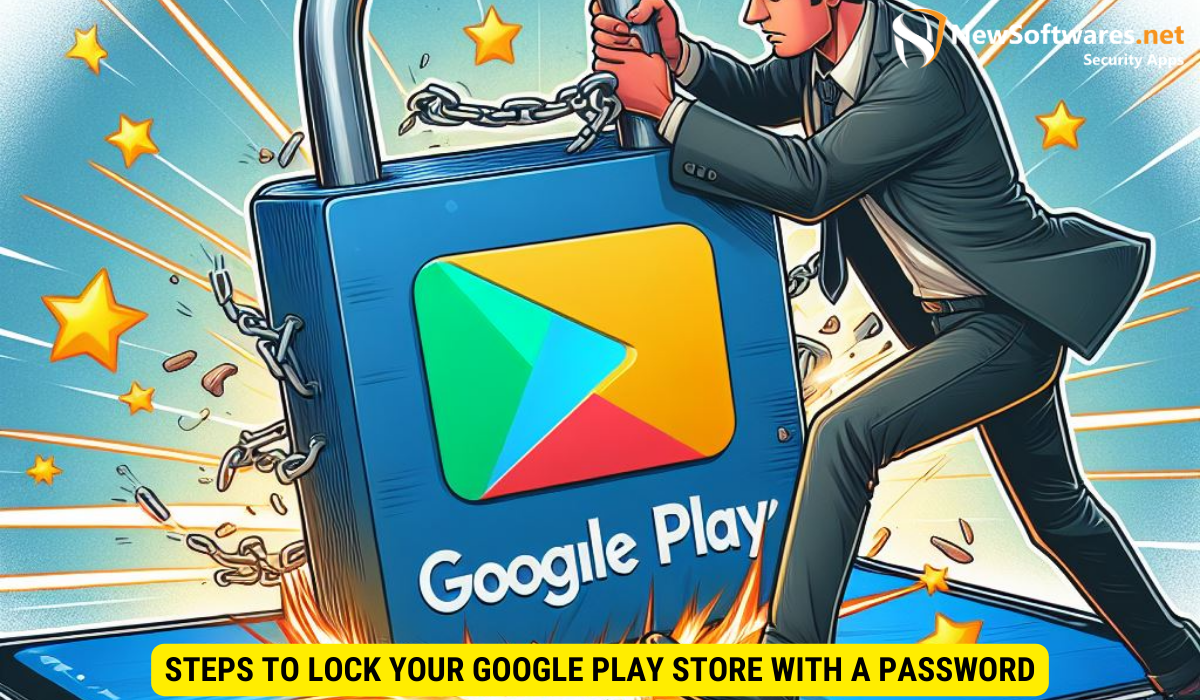
Now that your Google account is set up with enhanced security, it’s time to lock your Google Play Store with a password.
Securing your Google Play Store with a password adds an extra layer of protection to prevent unauthorized purchases and access to sensitive information. By following a few simple steps, you can ensure that only you have control over what gets downloaded and purchased on your Android device.
Accessing Your Google Play Store Settings
To access the settings for your Google Play Store, open the Play Store app on your Android device. Tap the three horizontal lines in the top-left corner of the screen to open the menu, then select “Settings.”
Once you’re in the Settings menu, you’ll find a range of options to customize your Play Store experience, from managing notifications to controlling app updates. Navigating through these settings allows you to tailor your Play Store to suit your preferences and security needs.
Activating Password Protection
In the Play Store settings, scroll down to the “User controls” section and tap on “Require authentication for purchases.” From here, you can choose the frequency at which your password will be required, such as for every purchase or once every 30 minutes. Select your preferred option and follow the on-screen instructions to complete the setup.
By setting up password protection for your Google Play Store, you can have peace of mind knowing that your device is secure against unauthorized access. This added security measure ensures that any transactions or downloads from the Play Store are verified by you, reducing the risk of accidental or unauthorized purchases.
Troubleshooting Common Issues
Despite our best efforts, issues can arise when it comes to Google Play Store password protection. Here are a couple of common scenarios and how to address them.
Forgotten Password Recovery
If you forget your password, don’t panic. You can recover it by clicking on the “Forgot Password” link on the Google account login page. Follow the recovery steps provided, which may include verifying your identity through email or phone number.
Dealing with Locked Accounts
If your account gets locked due to multiple login attempts or suspicious activity, you will need to go through the account recovery process. This may involve providing additional information or verifying your identity through various means.
Maintaining Your Google Play Store Security
Securing your Google Play Store account is an ongoing process. Here are a couple of tips to help you maintain a high level of security:
Regularly Updating Your Password
Security experts recommend regularly updating passwords for all your accounts, including your Google account. By changing your password every few months, you minimize the risk of someone gaining unauthorized access to your account.
Monitoring Your Account Activity
Keeping an eye on your account activity can help you spot any suspicious behavior or unauthorized access attempts. Review your purchase history regularly and make sure there are no unauthorized transactions. Enable email notifications for purchases made from your Google account for added peace of mind.
Key Takeaways
- Google Play Store security is essential to protect your personal data.
- Strong passwords and two-factor authentication enhance security.
- To lock the Google Play Store, access the settings and activate password protection.
- Regularly update your password and monitor account activity to maintain security.
- Ensure you have a method for password recovery and account unlock.
FAQs
1. Can I use the same password for my Google account and Google Play Store?
No, it is recommended to use a unique password for each of your accounts to minimize the risk of unauthorized access in case one of your passwords is compromised.
2. Can I change the frequency of password authentication for purchases?
Yes, you can choose how often your password is required for purchases in the Google Play Store settings. Select the option that suits your preferences and security needs.
3. Is two-factor authentication necessary for locking the Google Play Store?
Two-factor authentication is not a requirement for locking the Play Store with a password, but enabling it adds an extra layer of protection and is highly recommended for enhanced security.
4. How often should I update my password?
Security experts recommend updating passwords every few months for all your accounts, including your Google account. Regularly changing your password helps to limit the impact of any potential security breaches.
5. Can I regain access to my Google account if it gets locked?
Yes, if your Google account gets locked, you can go through the account recovery process. This typically involves providing additional information or verifying your identity through various means to regain access to your account.
Conclusion
Locking your Google Play Store with a password adds an essential layer of security to your device. By implementing strong passwords, enabling two-factor authentication, and staying vigilant, you can enjoy a safer and more secure online experience.
