In today’s digital world, protecting our personal data is more important than ever. And when it comes to our iPhones, one of the best ways to secure our information is by locking our iCloud folders. I will explore the ins and outs of the iCloud folder locking feature and provide a step-by-step guide on how to set it up on your iPhone. So let’s dive right in!
Understanding iCloud Folder Sharing

Before we delve into locking iCloud folders, it’s essential to understand the basics of iCloud and its folder sharing capabilities. iCloud is Apple’s cloud storage service that allows users to store and sync their data across multiple devices. With iCloud folder sharing, you can easily collaborate and share files with others in a convenient and secure manner. It’s a fantastic feature that enhances productivity and simplifies teamwork.
The Basics of iCloud
When you activate iCloud on your iPhone, you gain access to a plethora of features. It automatically syncs your contacts, calendars, photos, and other data across all your Apple devices. This seamless integration ensures that you always have your important information within reach, no matter which device you’re using. With iCloud, your data is securely stored in the cloud and easily accessible whenever and wherever you need it.
Furthermore, iCloud offers a backup solution for your device, ensuring that even if your iPhone or iPad is lost or damaged, your data remains safe and can be easily restored. This peace of mind is invaluable, especially for those with important documents, cherished memories, and essential information stored on their devices.
Importance of iCloud Folder Sharing
iCloud folder sharing takes collaboration to the next level. Whether you’re working on a project with colleagues or sharing vacation photos with friends, iCloud makes it easy to collaborate and share files in real-time. However, with great convenience comes great responsibility. You must ensure that your shared folders are properly protected to prevent unauthorized access and maintain your privacy.
Moreover, iCloud folder sharing promotes efficient workflow management by allowing team members to access, edit, and comment on files simultaneously. This real-time collaboration fosters creativity and enhances communication among team members, leading to more streamlined and productive work processes. By leveraging iCloud folder sharing effectively, you can harness the power of teamwork and achieve your goals more efficiently.
Setting Up iCloud on Your iPhone
Before you can lock your iCloud folders, you need to set up iCloud on your iPhone. Fortunately, the process is straightforward and can be completed in a few simple steps.
Setting up iCloud on your iPhone not only allows you to access your files and data across multiple devices seamlessly but also provides a secure backup solution for your important information. By enabling iCloud on your device, you are ensuring that your photos, documents, and settings are safely stored in the cloud, ready to be retrieved whenever you need them.
Initial Setup Process
To get started, open the Settings app on your iPhone and tap on your Apple ID at the top. From there, select iCloud and follow the on-screen instructions to sign in with your Apple ID and set up iCloud on your device. Make sure to enable the desired sync options for your contacts, calendars, and other data.
During the initial setup process, you will have the option to choose which apps and data you want to sync with iCloud. This customization allows you to tailor your iCloud experience to suit your specific needs, whether it’s syncing your Safari bookmarks or ensuring your reminders are always up to date.
Syncing Your Data with iCloud
Once iCloud is set up on your iPhone, it will automatically sync your data in the background. This ensures that your contacts, calendars, and other information are always up to date across all your devices. You can also manually initiate a sync by going to Settings > iCloud > iCloud Backup and tapping on the “Back Up Now” button. This is especially helpful when you want to ensure that your data is backed up before making any changes to your iCloud folders.
By syncing your data with iCloud, you can enjoy a seamless digital experience where your information is effortlessly shared and updated across your Apple devices. This synchronization process not only saves you time by eliminating the need to manually transfer files but also provides a safety net in case your device is lost or damaged, ensuring that your data remains secure and accessible.
The Need for Locking iCloud Folders
Now that you have a better understanding of iCloud and its folder sharing capabilities, let’s explore why it’s crucial to lock your iCloud folders.
Protecting Your Privacy
Your iCloud folders may contain sensitive and personal information that you want to keep private. By locking your folders, you add an extra layer of security to prevent unauthorized access. This ensures that only trusted individuals can view and collaborate on the files within your shared folders.
Preventing Unwanted Access
Locking your iCloud folders helps protect against accidental or unintended changes to your shared files. By implementing folder-level permissions, you can have peace of mind knowing that your folders are safeguarded from tampering or deletion. This is especially important when working on critical projects or sharing important documents with others.
Step-by-Step Guide to Lock iCloud Folders
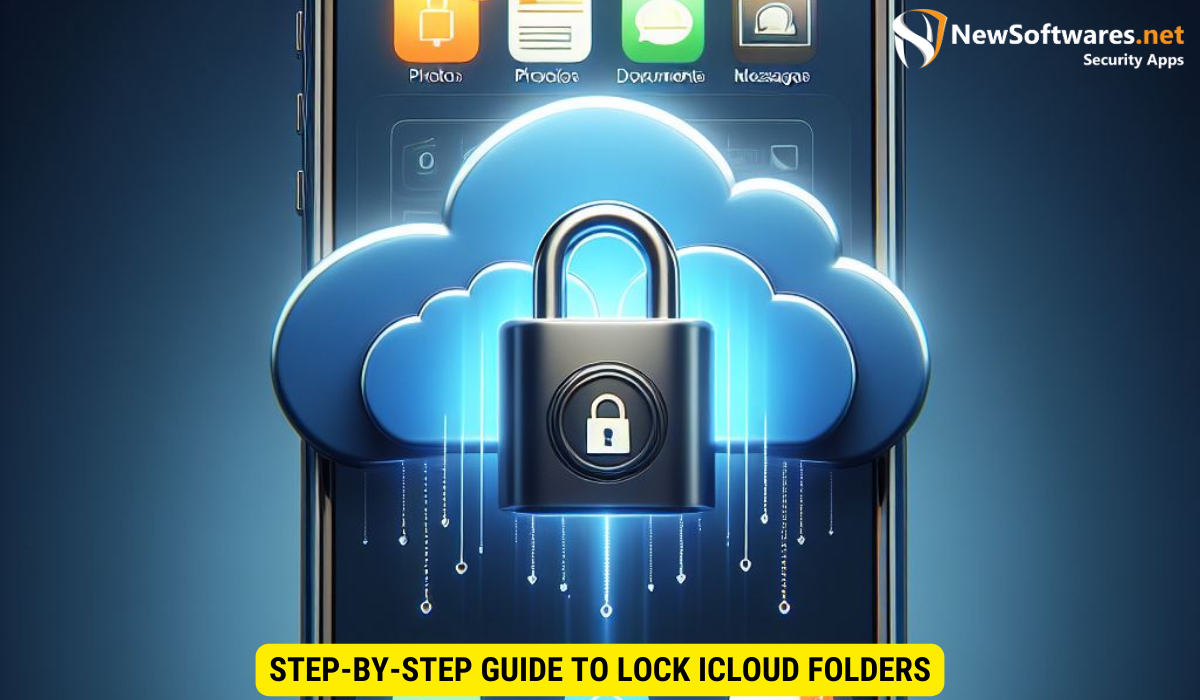
Now that you understand the importance of locking your iCloud folders, let’s get into the nitty-gritty and walk through the process step-by-step.
Navigating to iCloud Settings
To begin, open the Settings app on your iPhone and tap on your Apple ID at the top. Next, select iCloud, and you’ll be presented with a list of options related to iCloud settings.
Selecting the Folder to Lock
Scroll down the list and locate the folder you want to lock. Tap on it to access the folder settings. Here, you’ll find various options and permissions related to the folder.
Applying the Lock
To lock the folder, toggle the “Lock” button to the on position. You may be prompted to authenticate with Face ID, Touch ID, or your device passcode to ensure authorized access. Once the lock is applied, the folder will be protected, and only individuals with the necessary permissions can access its contents.
Troubleshooting Common Issues
While locking iCloud folders is a simple and effective way to enhance security, you may encounter some common issues along the way. Let’s address a few of these potential stumbling blocks and provide troubleshooting tips.
iCloud Syncing Problems
If you experience syncing issues with iCloud, ensure that you are connected to a stable internet connection. Additionally, double-check that iCloud Sync is enabled for the specific data you’re having trouble with (e.g., contacts, calendars, etc.). If the problem persists, restarting your device or signing out and back into your iCloud account may help resolve the issue.
Difficulty in Locking Folders
If you’re having trouble locking your iCloud folders, double-check that you have the necessary permissions to modify folder settings. Furthermore, ensure that your iPhone is running the latest version of iOS to take advantage of any bug fixes or improvements that may have been released.
Key Takeaways
- Understanding iCloud Sharing: iCloud facilitates collaboration and file sharing across devices, promoting productivity and teamwork.
- Importance of Folder Locking: While iCloud doesn’t directly support locking entire folders, protecting individual files is crucial for maintaining privacy and preventing unauthorized access.
- Setting Up iCloud: Properly setting up iCloud on your iPhone ensures seamless data syncing and backup, enhancing the security of your information.
- Need for Folder Locking: Locking iCloud folders adds an extra layer of security, protecting your privacy and preventing unwanted changes to shared files.
- Step-by-Step Guide: Although folder-level locking isn’t available, you can protect files within iCloud folders by enabling permissions and utilizing encryption methods.
- Troubleshooting: Address common issues such as syncing problems or difficulty in locking folders to ensure effective security measures.
FAQs
Can I unlock locked iCloud folders?
Yes, the owner of the locked folder can unlock it by following the same steps used to lock the folder. Once unlocked, the folder becomes accessible to authorized individuals.
Can I lock individual files within an iCloud folder?
No, the folder-level lock applies to the entire folder and its contents. If you want to restrict access to specific files, consider placing them in a separate locked folder or utilizing other file-level encryption methods.
Can I share locked iCloud folders with others?
Yes, you can share locked iCloud folders with others as long as they have the necessary permissions. When sharing a locked folder, ensure that you grant the appropriate access rights to each individual to maintain the desired level of security.
Will locking an iCloud folder affect its syncing capabilities?
No, locking an iCloud folder does not impact its syncing capabilities. All authorized users will still be able to sync and collaborate on the files within the locked folder.
Are there any limitations to locking iCloud folders?
Currently, only shared folders can be locked in iCloud. Private folders cannot be locked using this feature. Additionally, locking a folder does not prevent its contents from being indexed by search functionality on your iPhone.
Conclusion
In conclusion, locking iCloud folders on your iPhone is a fundamental step in protecting your privacy and preventing unauthorized access to your shared files. By understanding the basics of iCloud, setting up iCloud on your device, and following a step-by-step guide, you can easily implement folder-level locks and enhance the security of your data. Remember to troubleshoot any issues you encounter along the way and take advantage of the FAQs section for further clarification. With these precautions in place, you can confidently leverage the power of iCloud while maintaining control over your information.
