To lock Google Photos with a password:
-
Open the app, go to settings, and select “Privacy & Security.”
-
Choose “Lock Google Photos” and set up a strong password.
-
Use biometric authentication for added security.
-
Troubleshoot issues like password reset if needed.
Keeping your digital photos secure and protected is essential in today’s digital age. With the abundance of personal photos stored on devices and online platforms, it is important to understand the importance of privacy and take necessary measures to safeguard your memories. Google Photos, a popular cloud-based photo storage service, offers a way to lock your photos with a password, ensuring that only authorized individuals can access them. I will explore the need for password protection in Google Photos, the steps to set it up, troubleshooting common issues, and maintaining your photos’ security.
Understanding the Importance of Privacy in Digital Photos
Digital photos capture cherished memories and hold emotional value for individuals. However, these photos can also expose personal information and become vulnerable to privacy breaches. With the proliferation of online threats and the potential for unauthorized access, it becomes crucial to prioritize the privacy of your digital photos.
When sharing digital photos online, it’s essential to consider the implications of making them public. Once a photo is uploaded to the internet, it can potentially be viewed by anyone, anywhere in the world. This global accessibility underscores the importance of implementing robust privacy measures to protect your personal photos from falling into the wrong hands.
The Need for Password Protection in Google Photos
Google Photos provides a secure platform to store and manage your digital photos. However, without password protection, there is a risk of unauthorized individuals gaining access to your personal moments. By locking Google Photos with a password, you add an extra layer of security, safeguarding your photos from prying eyes.
Additionally, enabling two-factor authentication for your Google Photos account can further enhance its security. This additional step requires a verification code sent to your mobile device, ensuring that even if someone obtains your password, they would still need physical access to your phone to access your photos.
Privacy Risks in Unprotected Digital Photos
Leaving your Google Photos account unprotected exposes your digital photos to various privacy risks. Hackers and identity thieves can potentially access your personal information, manipulate or misuse your photos, and even hold them ransom. By taking the necessary steps to lock your Google Photos, you significantly reduce the chances of falling victim to these privacy risks.
Moreover, regularly reviewing the privacy settings of your Google Photos account is essential to stay informed about who has access to your photos. By limiting sharing permissions and being mindful of the visibility of your photos, you can proactively mitigate potential privacy breaches and maintain greater control over your digital content.
Setting Up Google Photos on Your Device
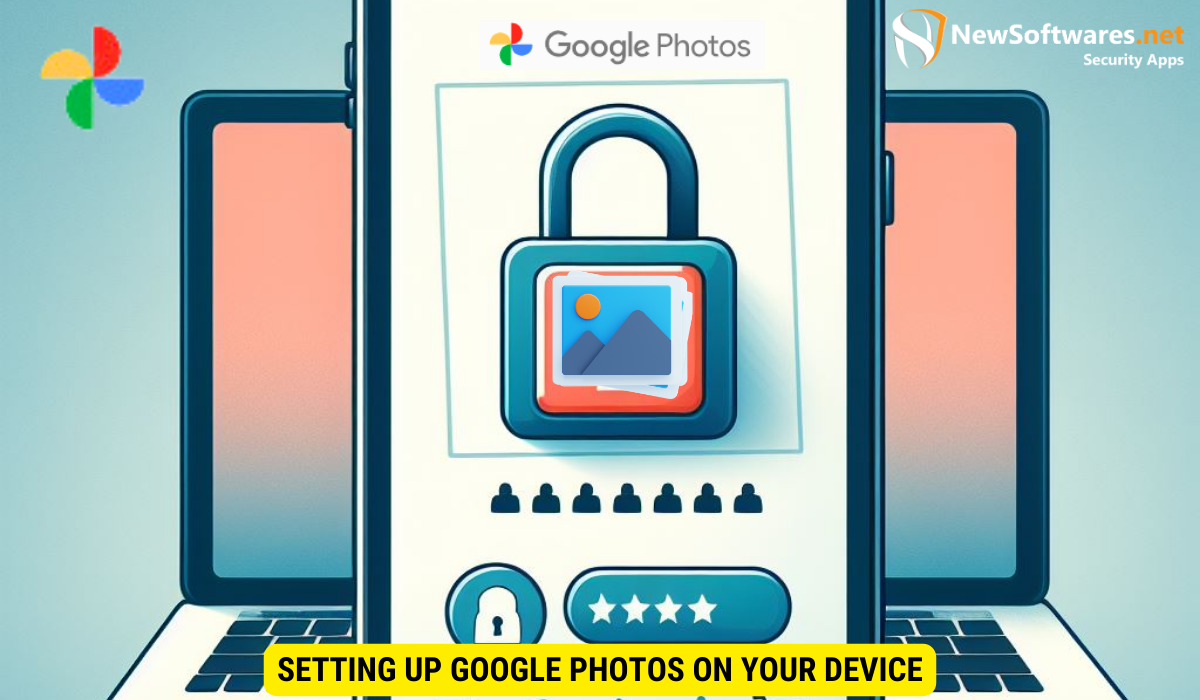
To proceed with locking your Google Photos with a password, you need to have Google Photos installed on your device. Here are the steps to get started:
Downloading and Installing Google Photos
1. Open the app store on your device (Google Play Store for Android or App Store for iOS).2. Search for “Google Photos” in the search bar.3. Select the official Google Photos app from the search results.4. Tap on “Install” or “Get” to download and install the app on your device.5. Once installation is complete, open the app and proceed with setting up your Google Photos account.
Google Photos is a versatile app that offers users a seamless way to store, organize, and share their photos and videos. With its user-friendly interface and powerful features, Google Photos has become a popular choice for individuals looking to manage their digital memories effectively.
Configuring Your Google Photos Account
1. Open the Google Photos app on your device.2. Sign in using your Google account credentials. If you don’t have a Google account, you will need to create one.3. Follow the on-screen prompts to grant necessary permissions for the app to access your media files and enable automatic backup.4. Choose your preferred backup settings, such as the quality and size of the uploaded photos.5. Once your account is configured, you are ready to proceed with locking your Google Photos with a password.
Google Photos provides users with a secure way to safeguard their precious memories by offering the option to lock the app with a password. This added layer of security ensures that only authorized users can access the photos and videos stored in their Google Photos account. By setting up a password, users can have peace of mind knowing that their private moments are protected from unauthorized access.
Steps to Lock Google Photos with a Password
To ensure the privacy and security of your Google Photos, follow these steps to activate the password protection feature:
Activating the Lock Feature in Google Photos
1. Open the Google Photos app on your device.2. Tap on your profile picture or initials at the top right corner of the screen to access your account settings.3. Scroll down and select “Privacy & Security” from the menu options.4. Tap on “Lock Google Photos.”5. Enter your device’s passcode or use biometric authentication (such as fingerprint or facial recognition) to proceed.6. Follow the on-screen instructions to set up a strong password for your Google Photos account.
Setting Up a Strong Password for Google Photos
1. When prompted, enter a secure and unique password for your Google Photos account.2. Ensure that your password includes a mix of uppercase and lowercase letters, numbers, and special characters.3. Avoid using common words, personal information, or easily guessable patterns in your password.4. Confirm your password and proceed to enable the lock feature.5. Once the password is set and the lock feature is enabled, your Google Photos will be protected and require the password to access.
Troubleshooting Common Issues
While setting up and using the password protection feature in Google Photos, you may encounter some common issues. Here are a few troubleshooting tips to help you navigate through them:
Resetting Your Google Photos Password
If you forget your Google Photos password, follow these steps to reset it:1. Go to the Google account recovery page (https://accounts.google.com/signin/recovery).2. Enter the email address associated with your Google Photos account.3. Choose the “Forgot password?” option and proceed with account recovery steps.4. Set a new password for your Google Photos account and ensure its security.
Dealing with Locked Out of Google Photos
If you find yourself locked out of your Google Photos account, try these troubleshooting measures:1. Double-check that you are using the correct password.2. Restart your device and try logging in again.3. If the issue persists, go through the Google account recovery process mentioned earlier.
Maintaining Your Google Photos Security
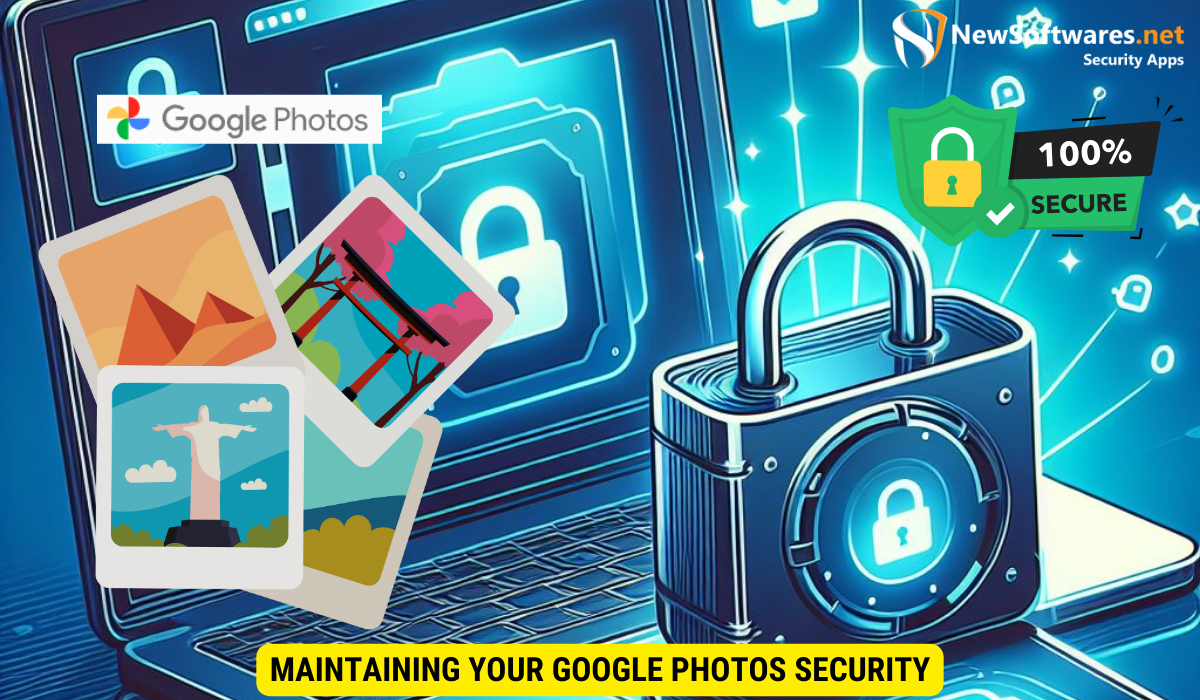
Locking Google Photos with a password is an effective security measure, but it’s important to regularly update your password and follow additional security practices. Here are some tips to maintain the security of your Google Photos:
Regularly Updating Your Google Photos Password
As a best practice, consider updating your Google Photos password periodically. This helps ensure that your account remains secure in case of any potential security breaches or unauthorized access attempts.
Additional Security Measures for Google Photos
Aside from password protection, you can enhance the security of your Google Photos account by:- Enabling two-factor authentication for an extra layer of protection.- Avoiding suspicious links or email attachments that could compromise your account.- Being cautious when granting access permissions to third-party apps.- Regularly reviewing and managing the devices connected to your Google Photos account.- Regularly backing up your photos to an external hard drive or another secure cloud storage service.
Key Takeaways
- Protecting the privacy of your digital photos is essential.
- Locking Google Photos with a password adds an extra layer of security.
- Unprotected digital photos are vulnerable to privacy risks.
- Download and install the Google Photos app to begin the setup process.
- Activate the lock feature and set up a strong password to secure your Google Photos.
FAQs
1. Can I lock Google Photos on multiple devices?
Yes, once you activate the lock feature and set up a password on one device, it will be applied to your Google Photos account across all devices where you are logged in.
2. What happens if I forget my Google Photos password?
If you forget your Google Photos password, you can reset it by going through the account recovery process. Visit the Google account recovery page and follow the instructions to regain access to your account.
3. Does locking Google Photos affect my ability to share photos?
No, locking Google Photos does not affect your ability to share photos with others. The lock feature only restricts unauthorized access to your personal collection.
4. Can I use biometric authentication (e.g., fingerprint or facial recognition) to unlock Google Photos?
Yes, if your device supports biometric authentication, you can use it to unlock Google Photos instead of entering the password.
5. Are there any alternative methods to secure my digital photos?
Yes, aside from locking Google Photos with a password, you can also consider encrypting your photos or using a separate secure storage solution for additional protection.
Conclusion
Locking Google Photos with a password is a simple yet effective way to protect your digital photo collection. By understanding the need for privacy and following the steps outlined in this article, you can ensure that your personal moments remain safe from unauthorized access. Remember to regularly maintain the security of your Google Photos account by updating your password and implementing additional security measures.
