Locking apps on your iPad with a password is important for safeguarding your personal information. You can use the Screen Time feature or third-party apps like Lock Apps or App Locker to achieve this. Always remember to supplement app locking with additional security measures like enabling Touch ID or Face ID, setting a strong passcode, and keeping your iPad updated.
Securing your personal information is crucial in the digital age. One way to protect your data is by locking apps on your iPad with a password. I will guide you through the process and provide tips to enhance your iPad’s security.
Understanding the Importance of App Locking
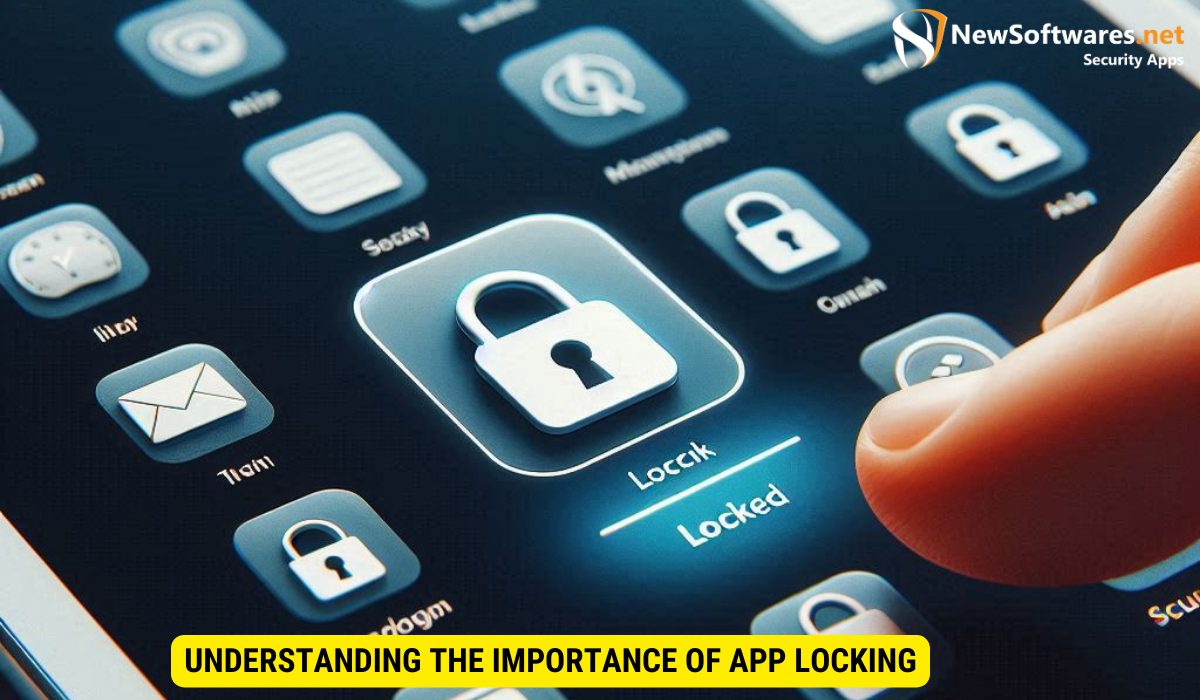
Before we delve into the process of locking apps, it’s essential to understand why this step is crucial. App locking is a security measure that prevents unauthorized access to your apps, protecting your personal and sensitive information.
By locking your apps, you can ensure that your emails, photos, financial details, and other private data remain secure, even if your iPad falls into the wrong hands. This is particularly important if you often share your device with others or if it’s used in a public setting.
Setting Up Screen Time to Lock Apps
Unfortunately, the iPad’s iOS does not natively support app locking. However, you can use the Screen Time feature as a workaround to lock individual apps. Screen Time allows you to set daily time limits for different apps, which effectively locks them once the time limit is reached.
Here’s how to set up Screen Time on your iPad:
- Open the Settings app.
- Scroll down and tap on Screen Time.
- Tap on Turn On Screen Time, then Continue.
- Select This is My iPad.
Once Screen Time is enabled, you can set time limits for your apps:
- In the Screen Time menu, tap on App Limits.
- Tap on Add Limit.
- Select the app category you want to limit, then tap on Add.
- Set the time limit to one minute, then tap on Set.
Now, the selected apps will be locked after one minute of use each day. To unlock them, you’ll need to enter your Screen Time passcode.
Using Third-Party Apps for Additional Security
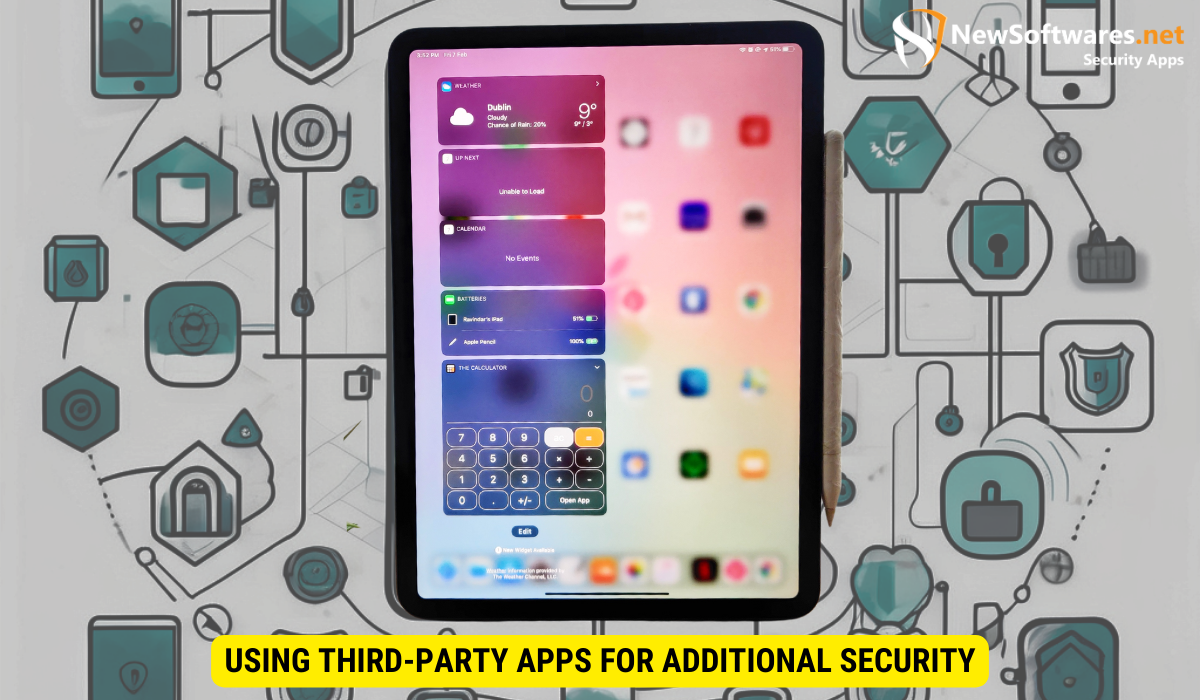
If you’re looking for more robust app-locking features, consider using a third-party app. Several apps on the App Store can password-protect individual apps on your iPad. Some popular options include Lock Apps, App Locker, and BioProtect.
These apps offer various features, such as the ability to lock apps with a password, PIN, or fingerprint. They also provide additional security measures, like break-in alerts and photo logs of unauthorized access attempts.
Enhancing Your iPad’s Security
While app locking is an effective way to secure your data, it’s just one aspect of iPad security. Here are some additional steps you can take to protect your device:
- Enable Touch ID or Face ID: These features provide an extra layer of security by requiring your fingerprint or face scan to unlock your iPad.
- Set a strong passcode: A strong passcode is harder to guess, making it more difficult for unauthorized users to access your device.
- Keep your iPad updated: Regularly updating your iPad ensures that you have the latest security patches and bug fixes.
- Be cautious of unknown apps and links: Only download apps from trusted sources, and avoid clicking on suspicious links to protect your device from malware and phishing attacks.
Key Takeaways
- Locking apps on your iPad can protect your personal and sensitive information.
- You can use the Screen Time feature to set daily time limits for apps, effectively locking them.
- Third-party apps offer more robust app-locking features, such as password, PIN, or fingerprint protection.
- Additional security measures include enabling Touch ID or Face ID, setting a strong passcode, keeping your iPad updated, and being cautious of unknown apps and links.
- App locking is just one aspect of device security, so always take a holistic approach to protect your iPad.
FAQs
Locking apps on your iPad with a password is a simple yet effective way to secure your personal information. While the iPad’s iOS does not natively support app locking, you can use the Screen Time feature or third-party apps to achieve this. Remember, app locking is just one aspect of device security, so be sure to take additional measures to protect your iPad.
