To password protect your external hard drive, first, understand the risks of leaving it unsecured, such as potential data breaches if lost or stolen. Then, grasp the benefits, like an extra layer of security and peace of mind. Follow these steps:
- Preparing Your Hard Drive: Ensure it’s properly formatted, and back up important files.
- Setting Up a Strong Password: Use a unique combination of characters and store it securely.
- Locking the Drive: Follow instructions from your drive’s manufacturer or encryption software.
- Troubleshooting Common Issues: For forgotten passwords, try reset options or seek professional help.
- Maintaining Your Password: Update it periodically and safeguard it using reputable methods.
In today’s digital age, securing our personal data has become more important than ever. With the increasing use of external hard drives to store sensitive information, it is crucial to understand the importance of password protection. Together we will explore the risks of leaving your external hard drive unsecured and the benefits of implementing password protection. We will also provide a step-by-step guide on how to lock your external hard drive with a password, as well as troubleshoot common issues that you may encounter. Furthermore, we will discuss the maintenance of your password-protected hard drive to ensure its effectiveness. So, let’s dive in and learn how to safeguard your valuable data.
Understanding the Importance of Securing Your External Hard Drive
With the rise of cybercrime and data breaches, securing your external hard drive has become essential. Whether you use it for personal or professional purposes, it likely contains sensitive information that you cannot afford to lose or have fall into the wrong hands. By implementing password protection, you add an extra layer of security to your data, reducing the risk of unauthorized access and potential data breaches.
The Risks of Unsecured Data
Leaving your external hard drive unsecured can expose your data to various risks. If your hard drive gets lost or stolen, anyone who gains possession of it can easily access your files, including personal documents, financial information, or even confidential work-related data. Additionally, if you frequently connect your external hard drive to different devices, there is a higher chance of malware or viruses infecting your drive and compromising your data.
Benefits of Password Protection
Implementing password protection on your external hard drive offers several benefits. Firstly, it adds an extra layer of security to your data, protecting it from unauthorized access. Secondly, by encrypting your hard drive, you ensure that even if it falls into the wrong hands, the data remains unreadable without the correct password. This prevents potential data breaches and ensures the confidentiality of your information. Lastly, password protection can also serve as a deterrent, as potential intruders are less likely to target a secure drive.
Furthermore, password protection can provide peace of mind, knowing that your valuable data is safeguarded. Imagine the relief of knowing that even if your external hard drive is misplaced or stolen, the information stored within it remains secure and inaccessible to unauthorized individuals. This added layer of protection can alleviate the stress and anxiety associated with the possibility of data loss or theft.
Moreover, password protection allows you to maintain control over who can access your external hard drive. By setting a strong and unique password, you ensure that only authorized individuals can unlock and view the contents of your drive. This is particularly important in professional settings where sensitive company data or client information may be stored on the external hard drive. With password protection, you can restrict access to only those who have the necessary authorization, minimizing the risk of data breaches and ensuring compliance with privacy regulations.
Basics of External Hard Drive Password Protection

Before we dive into the step-by-step guide on how to lock your external hard drive with a password, let’s explore the basics of password protection.
What is Hard Drive Encryption?
Hard drive encryption is a security measure that converts your data into an unreadable format, making it inaccessible without the correct password or encryption key. It ensures that even if someone gains physical access to your hard drive, they cannot decipher the information stored on it without the encryption key.
Different Types of Password Protection
There are different types of password protection available for external hard drives. Some drives come with built-in encryption software, while others may require you to install third-party software for password protection. Additionally, you can choose between a user password, where only authorized individuals with the correct password can access the drive, or a master password, where the drive can be unlocked using a combination of user passwords.
Step-by-Step Guide to Locking Your External Hard Drive
Now that we understand the importance of password protection, let’s walk through the steps to lock your external hard drive with a password.
Preparing Your Hard Drive for Password Protection
Before setting up password protection, ensure that your external hard drive is properly formatted. Backup any important files and make sure you understand the consequences of the formatting process. Once your hard drive is ready, proceed to the next steps.
Setting Up a Strong Password
When setting up a password for your external hard drive, it is essential to use a strong and unique password. Avoid common passwords or using personal information that can be easily guessed. Instead, opt for a combination of uppercase and lowercase letters, numbers, and special characters. Remember to store your password in a secure location in case you forget it.
Locking the Drive
After preparing your hard drive and setting up a strong password, it’s time to lock the drive. Depending on the encryption software or built-in features of your hard drive, you may be prompted for specific steps to enable password protection. Follow the instructions provided by your hard drive’s manufacturer or the encryption software you have chosen to lock your drive securely.
Troubleshooting Common Issues
While locking your external hard drive is essential, you may encounter some common issues along the way. Let’s explore a few of the potential roadblocks and how to troubleshoot them.
Forgotten Passwords
Forgetting your hard drive password can be frustrating, but there are options available to regain access. Some encryption software provides password reset options or recovery options that can help you regain access to your drive. If all else fails, contacting the manufacturer or seeking professional assistance may be necessary.
Drive Not Recognizing the Password
If your drive is not recognizing the password you set, ensure that you are entering it correctly. Pay attention to uppercase and lowercase letters, as well as any special characters. If the issue persists, try unlocking the drive on a different computer or contact the manufacturer for further assistance.
Maintaining Your Password-Protected Hard Drive
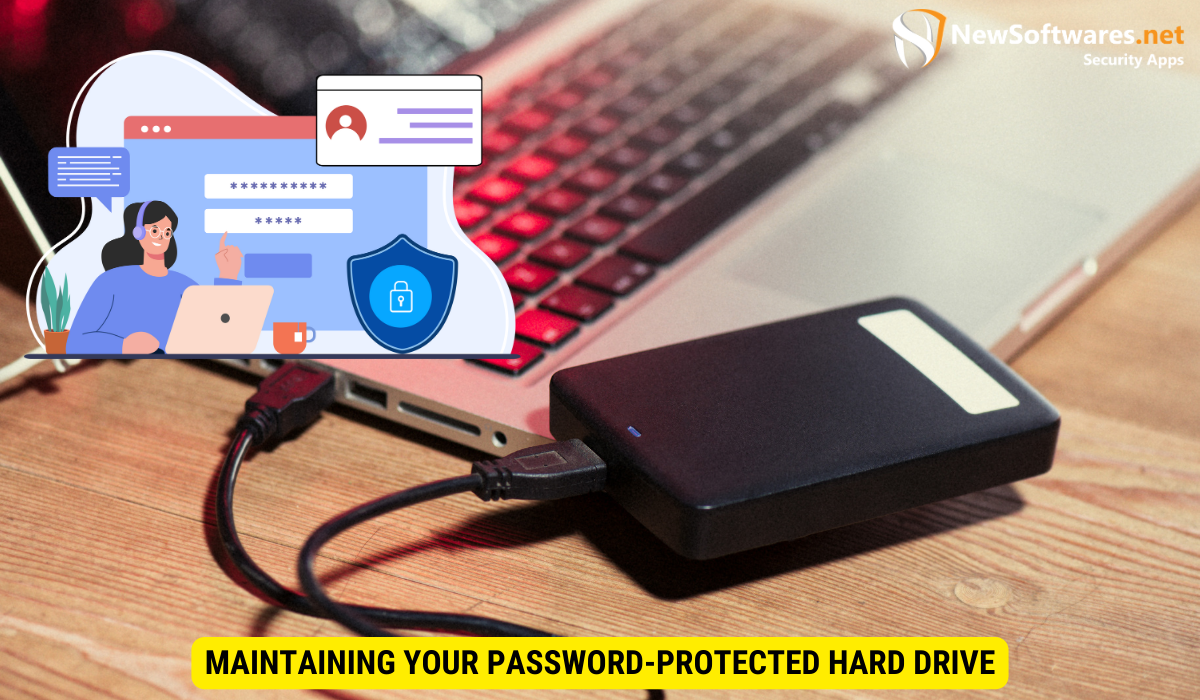
Now that your external hard drive is securely password protected, it is essential to maintain its effectiveness over time.
Regularly Updating Your Password
To enhance security, consider updating your password periodically. Regularly changing your password reduces the risk of someone else discovering it and gaining unauthorized access to your drive. Remember to choose a new strong and unique password each time you update it.
Safeguarding Your Password
Keeping your password safe is of utmost importance. Avoid sharing it with anyone and do not store it in easily accessible locations, such as sticky notes or unencrypted digital files. Instead, consider using a reputable password manager to securely store and manage your passwords.
FAQs
Is it necessary to password protect my external hard drive?
While it is not mandatory, password protecting your external hard drive provides an additional layer of security to prevent unauthorized access and protect your sensitive information.
What happens if I forget my hard drive password?
Depending on the encryption software you use, there may be password reset or recovery options available. If all else fails, contact the manufacturer or seek professional assistance.
Can someone bypass the password protection on my locked hard drive?
The purpose of password protection is to prevent unauthorized access. While it may be possible for an experienced hacker to bypass the protection, implementing strong encryption and a unique password significantly reduces the likelihood of successful breaches.
Can I access my password-protected external hard drive on different computers?
Yes, you should be able to access your password-protected external hard drive on different computers, provided you enter the correct password and have the necessary encryption software installed.
Can I use the same password for multiple external hard drives?
It is not recommended to use the same password for multiple external hard drives. Using a unique password for each drive enhances security and reduces the risk of unauthorized access to all your drives if one password is compromised.
Conclusion
In conclusion, locking your external hard drive with a password is a crucial step in safeguarding your valuable data. By understanding the importance of securing your external hard drive, familiarizing yourself with the basics of password protection, and following the step-by-step guide provided in this article, you can ensure the confidentiality and integrity of your data. Remember to troubleshoot any common issues that may arise and maintain your password-protected hard drive by regularly updating your password and safeguarding it. With these measures in place, you can have peace of mind knowing that your sensitive information remains safe and secure.
