To lock a folder on an SD card in Android, use built-in Android features or third-party apps, following device-specific instructions. Properly prepare the SD card, maintain security measures, and troubleshoot any issues for effective folder locking.
Together, we will explore the process of locking a folder on an SD card in Android. We will start by understanding the importance of folder locking and how Android handles this feature. Then, we will guide you through the steps to lock a folder on your SD card. Additionally, we will address common troubleshooting issues and provide tips for maintaining your locked folder. Let’s dive in!
Understanding Folder Locking in Android
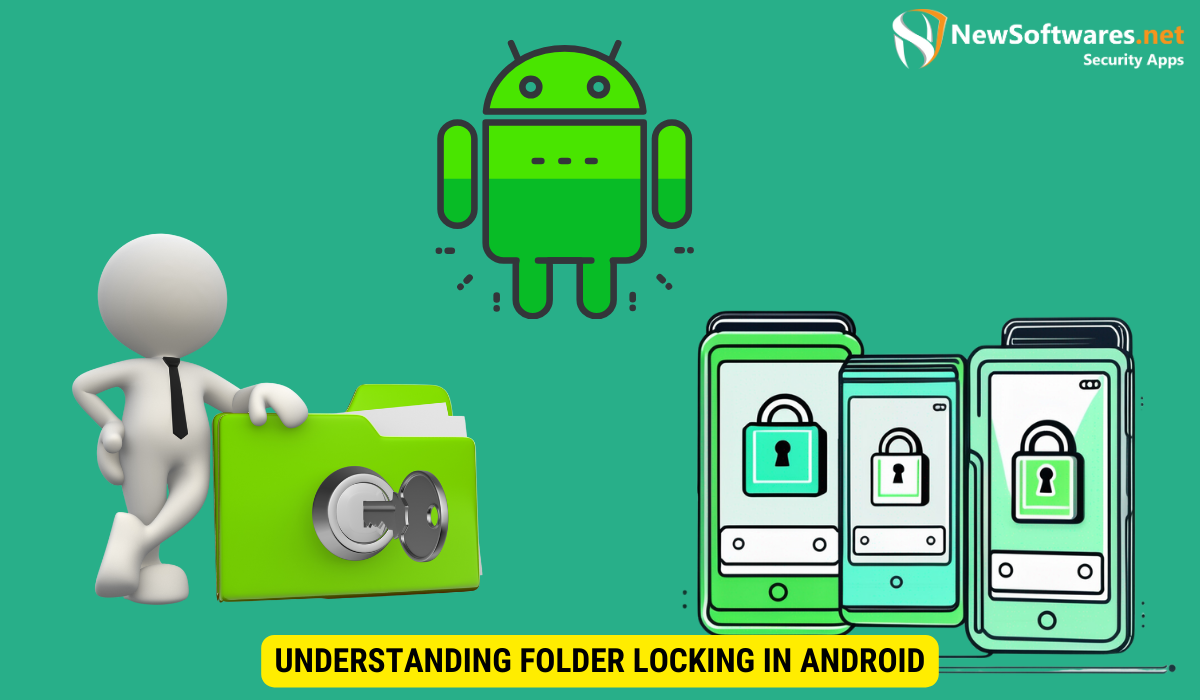
Folder locking is a crucial aspect of maintaining privacy and security on your Android device. By locking sensitive folders, you can prevent unauthorized access to your personal files, photos, and documents. This feature ensures that your confidential information remains protected, even if your SD card is accessed by someone else.
When it comes to folder locking, it’s not just about protecting your data from external threats but also about preventing accidental deletion or modification of important files. By setting up folder locks, you add an extra layer of security that can come in handy in various situations, such as lending your phone to a friend or family member.
The Importance of Folder Locking
With the increasing use of smartphones for storing personal and confidential data, it is vital to take necessary measures to protect your information. By locking important folders, you can safeguard sensitive files from prying eyes, ensuring your privacy and peace of mind.
Moreover, folder locking can be especially useful for business professionals who store work-related documents on their devices. By securing these folders, they can ensure that sensitive corporate data is not compromised in case the device is lost or stolen, maintaining the integrity and confidentiality of the information.
How Android Handles Folder Locking
Android provides built-in features that allow you to lock folders on your SD card with ease. These features vary between different Android versions and devices, but overall, the process remains relatively similar. By understanding how Android handles folder locking, you can utilize the available tools to secure your data effectively.
Additionally, some third-party apps offer advanced folder locking capabilities, allowing you to set up intricate security measures such as fingerprint authentication or pattern locks for specific folders. These apps provide a customizable approach to folder locking, giving users more control over how they protect their data on Android devices.
Preparing Your SD Card for Folder Locking
Before you proceed with locking a folder on your SD card, there are a few essential steps to follow for proper preparation. Taking the time to set up your SD card correctly will help ensure the security and functionality of your locked folders.
When it comes to securing sensitive information on your SD card, thorough preparation is key. By following these additional steps, you can enhance the security of your locked folders and protect your data from unauthorized access.
Checking Your SD Card’s Compatibility
Not all SD cards are compatible with the folder locking feature on Android. It is crucial to ensure that your SD card supports this functionality before attempting to lock a folder. Check the manufacturer’s specifications or consult the user manual to verify compatibility. Using an incompatible SD card may result in errors or data loss when attempting to lock folders.
Compatibility issues can arise if the SD card’s file system is not supported by the folder locking feature. It’s important to confirm that your SD card meets the necessary requirements to enable secure folder locking on your Android device.
Formatting Your SD Card for Android Use
To optimize the performance and compatibility of your SD card with your Android device, it is recommended to format the card specifically for Android use. This process will erase all data on the card, so be sure to backup your files beforehand. Formatting your SD card will ensure a smooth and seamless experience when locking folders.
Formatting your SD card for Android use involves configuring the file system and structure to align with Android’s requirements. This tailored formatting ensures that your SD card operates efficiently with your device, reducing the risk of compatibility issues when locking folders.
Step-by-Step Guide to Lock a Folder
Now that your SD card is prepared, let’s walk through the process of locking a folder in Android.
Ensuring the security of your sensitive data is crucial in today’s digital age. By taking the necessary steps to lock a folder on your Android device, you can safeguard personal photos, confidential documents, and other private information from unauthorized access.
Locating the Folder You Want to Lock
First, open the file manager app on your Android device and navigate to the folder you wish to lock. This folder may contain sensitive files such as personal photos, confidential documents, or other private data.
It’s essential to choose a folder that contains files you want to protect, as once locked, accessing the folder will require authentication to ensure the security of its contents.
Using Built-in Android Features for Locking
Depending on your device and Android version, you may have different options for locking your folder. Some devices offer a built-in folder lock feature, while others rely on third-party apps. Explore your device’s settings or consult the user manual to locate the appropriate feature.
Utilizing the built-in security features of your Android device can provide a seamless and integrated way to protect your sensitive data. By following the device-specific instructions for locking a folder, you can enhance the privacy of your files with ease.
Confirming the Folder is Locked
After applying the folder lock feature, check to ensure that the folder is securely locked. Attempt to access the folder or its contents using another app or through a computer. If the folder remains inaccessible without proper authentication, you can be confident that your files are adequately protected.
Regularly reviewing your folder locking mechanisms and staying informed about the latest security features can help you stay ahead of potential threats and ensure the ongoing protection of your confidential information.
Troubleshooting Common Issues
While locking a folder on your SD card is generally a straightforward process, you may encounter some issues along the way. Here are a few common issues and how to address them:
What to Do When Folder Lock Doesn’t Work
If the folder lock feature fails to work on your Android device, try restarting your device and double-checking if you followed the steps correctly. If the problem persists, consult the manufacturer’s support or search online forums for specific troubleshooting solutions.
Handling Locked Folder Accessibility Issues
Sometimes, you may need to access your locked folder but find it challenging to do so. Ensure that you remember the authentication method you set for the folder lock. If you forget the password or pattern, consult the folder lock feature documentation or the app’s support for instructions on recovering or resetting the access credentials.
Maintaining Your Locked Folder
Now that you have successfully locked a folder on your SD card, it’s essential to maintain its security and accessibility for your convenience.
Regularly Updating Your Folder Lock
As technology advances, potential vulnerabilities may arise. It is crucial to update your Android device regularly to stay protected against security threats. Additionally, keep an eye out for updates to the folder lock feature or app you are using and apply them promptly to ensure the continued security of your locked folder.
Safely Unlocking Your Folder When Needed
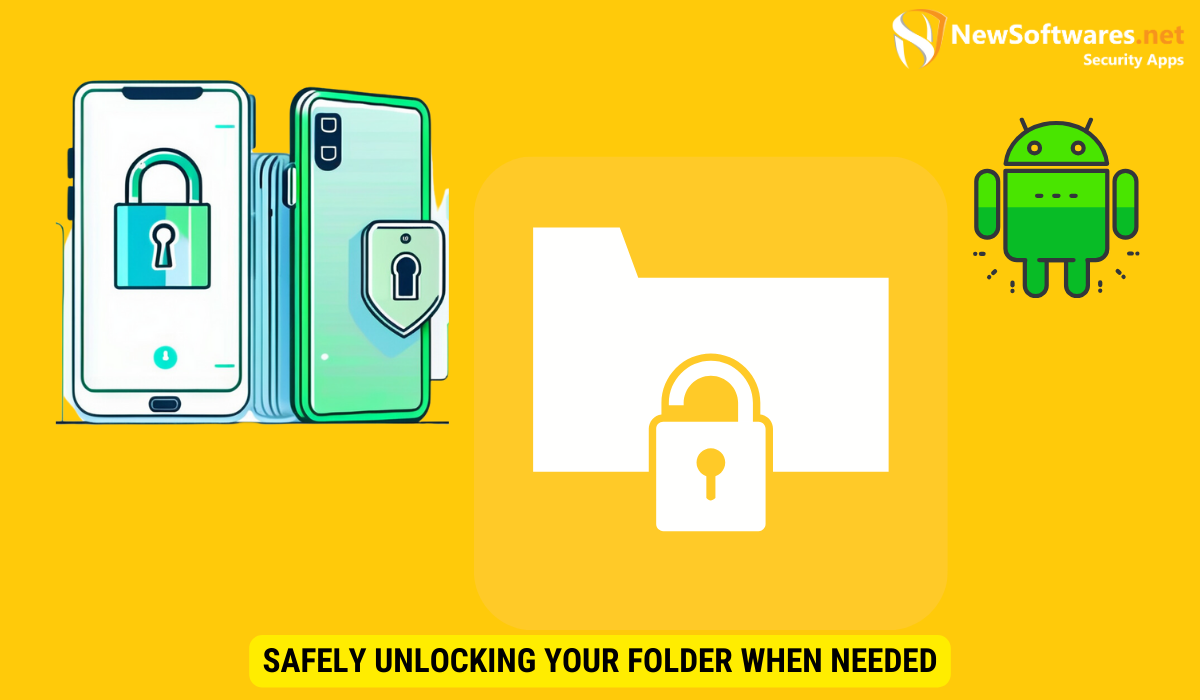
While maintaining the security of your locked folder is crucial, it’s equally important to have a plan for unlocking it when necessary. Make sure to store your authentication credentials securely, so you can access your files without complications.
FAQs
Can I lock multiple folders on my SD card?
Yes, depending on your device and chosen folder lock method, you can typically lock multiple folders on your SD card.
Will locking a folder on my SD card affect its performance?
No, the act of locking a folder should not impact the performance of your SD card. However, it is essential to use a compatible and high-quality SD card for optimal performance overall.
Can I unlock a locked folder if I forget the authentication credentials?
The process of unlocking a folder without the correct authentication credentials can be difficult, as it is designed to ensure maximum security. Consult the folder lock feature documentation or support for instructions on recovering or resetting access credentials.
Can I transfer a locked folder from one Android device to another?
Transferring a locked folder between Android devices can be challenging, as the folder lock feature and compatibility may vary. It is recommended to unlock the folder on the original device, transfer the files, and then re-lock the folder on the new device if desired.
Is folder locking on Android devices foolproof?
While folder locking on Android devices provides a significant layer of security and privacy, it is important to remember that no system is entirely foolproof. Regularly updating your device, following security best practices, and being mindful of the apps you install can help enhance your overall security.
Conclusion
By following the steps and recommendations provided in this article, you can effectively lock a folder on your SD card in Android. Protecting your sensitive files and personal data is imperative in today’s digital age, and the folder lock feature on Android devices offers a convenient solution. Remember, maintaining your locked folder’s security and staying updated with system and feature updates are vital aspects of ensuring continued protection.
