In today’s digital age, data protection has become a top priority for individuals and organizations alike. Whether you are managing personal finances or handling sensitive company information, ensuring the security of your Excel spreadsheets is crucial. One effective way to enhance data privacy is by hiding and password protecting specific tabs within your Excel workbook. Together, we will explore the importance of data protection in Excel, the steps to hide a tab, the process of password protecting a hidden tab, and how to safely access and unhide your protected tab. Additionally, we will address common troubleshooting issues that may arise during this process.
Understanding the Importance of Data Protection in Excel
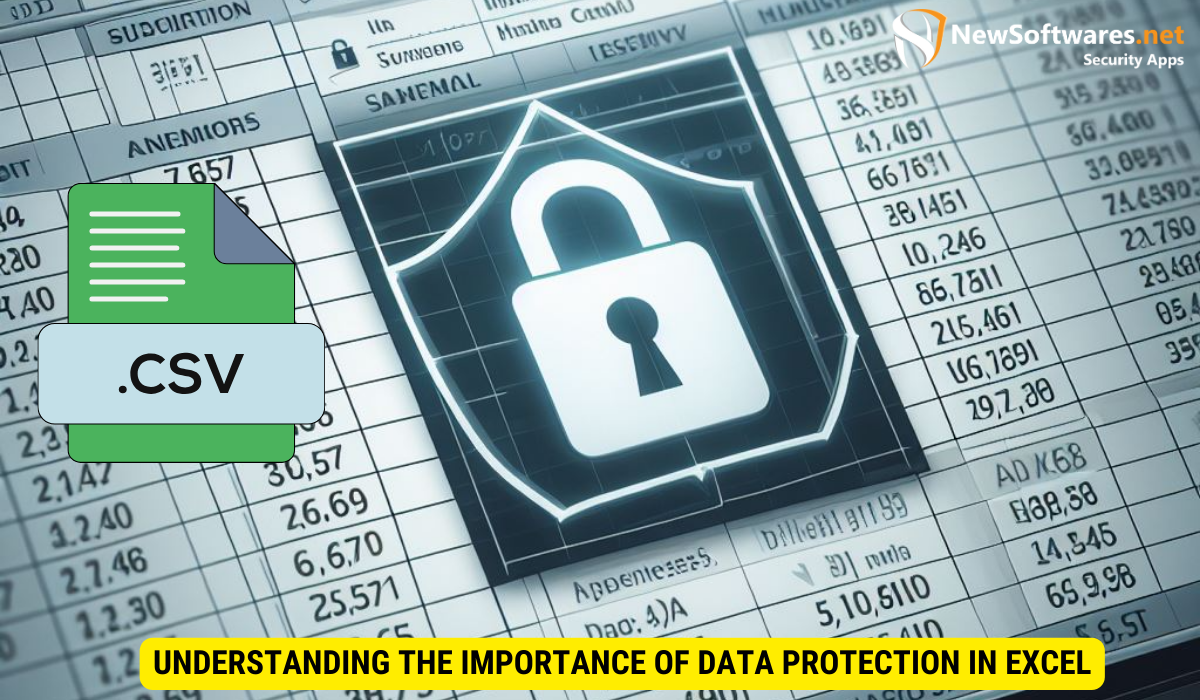
Before we dive into the process of hiding and password protecting tabs in Excel, let’s first understand why data protection is so significant. Excel serves as a hub for storing and analyzing data, making it vulnerable to unauthorized access. By securing your Excel worksheets, you can prevent accidental modifications, safeguard sensitive information, and ensure confidentiality.
Data protection in Excel goes beyond just securing individual cells or columns. It involves implementing measures to safeguard the entire workbook, including its various tabs and contents. This comprehensive approach is crucial in maintaining the integrity and security of your data, especially in professional settings where confidentiality is paramount.
The Role of Tabs in Excel
Tabs, also known as worksheets, act as separate containers within an Excel workbook. They allow you to organize and categorize your data efficiently. However, not all tabs may be intended for public viewing. By hiding certain tabs, you can limit access to specific information, thereby reinforcing data protection.
Each tab in Excel can represent a different aspect of your data analysis, such as financial projections, inventory tracking, or performance metrics. By customizing the visibility and accessibility of these tabs, you can control who has permission to view or edit specific datasets, ensuring that sensitive information remains confidential and secure.
Why Hide and Password Protect a Tab?
There are numerous reasons why you may need to hide and password protect a tab in Excel. For instance, if you are collaborating on a workbook and do not want others to make changes to a specific worksheet, hiding and password protecting it can prevent unwanted modifications. Additionally, in cases where you are dealing with sensitive data, such as financial information or proprietary formulas, hiding and password protecting a tab can provide an extra layer of security.
By implementing password protection on specific tabs, you can control access to critical data and ensure that only authorized individuals can view or modify sensitive information. This feature is particularly valuable in scenarios where multiple users have access to the same Excel file, allowing you to maintain data integrity and confidentiality across collaborative projects.
Steps to Hide a Tab in Excel
Now that we recognize the significance of hiding tabs, let’s delve into the process of hiding a tab in Excel. By following these steps, you can efficiently protect your confidential data:
Preparing Your Excel Sheet
Prior to hiding a tab, it is essential to ensure your Excel sheet is organized and ready for the process. Make sure you have saved any changes and closed any unrelated tabs or programs before proceeding.
Additionally, it is recommended to review the data within the tab you are planning to hide. Check for any sensitive information that needs to be protected and ensure that hiding the tab is the appropriate security measure for your needs.
Executing the Hide Function
The hide function in Excel allows you to conceal a specific tab from view. To hide a tab, simply right-click on the tab name and select the “Hide” option from the dropdown menu. This will remove the tab from sight, making the contained information inaccessible to others.
It’s important to note that while hiding a tab can prevent casual viewers from accessing the data, it may not provide foolproof security. For enhanced protection, consider using password protection or encryption for your Excel file to safeguard the hidden tab’s contents from unauthorized access.
How to Password Protect Your Hidden Tab?
While hiding a tab provides a certain level of security, password protecting the hidden tab adds an extra layer of protection. Let’s explore the steps to password protect your hidden tab:
Setting Up a Password in Excel
To begin, open the Excel workbook and navigate to the “File” tab. From the dropdown menu, select “Protect Workbook” and then choose the “Encrypt with Password” option. This will prompt you to enter a password of your choice.
Adding a password to your Excel workbook is a crucial step in securing your data. It ensures that only authorized individuals can access the content within the file, providing peace of mind when it comes to sensitive information.
Applying Password Protection to a Tab
Once you have set your password, go back to the Excel sheet and right-click on the hidden tab. This time, select “Unhide” from the dropdown menu, which will prompt you to enter your password. After entering the correct password, the hidden tab will become visible to you, allowing you access to its content.
By password protecting specific tabs within your Excel workbook, you can control who has access to certain data. This feature is particularly useful when dealing with confidential information that should only be viewed by a select group of individuals. It adds an additional level of security to your documents, ensuring that sensitive data remains protected at all times.
Unhiding and Accessing Your Protected Tab
Now that you have successfully hidden and password protected a tab, it is essential to understand how to unhide and safely access it whenever necessary:
When it comes to maintaining the security and integrity of your hidden tab, it’s crucial to follow best practices. One additional layer of protection you can consider is changing your password regularly. By updating your password at regular intervals, you can enhance the security of your hidden tab and prevent unauthorized access.
Inputting Your Password Correctly
If you need to access the hidden tab, right-click on any visible tab and choose the “Unhide” option from the dropdown menu. Select the hidden tab you wish to access and input the correct password when prompted. This will make the tab visible for you to view and make changes.
Unhiding Your Tab Safely
While unhiding a tab is a straightforward process, it is important to exercise caution. Ensure that you close the Excel workbook when you have finished working with the protected tab. This will reapply the password protection and hide the tab from view, thus safeguarding your data.
Additionally, consider creating a backup of your hidden tab data to prevent any loss of information. Regularly backing up your data to an external drive or cloud storage ensures that even if an unforeseen event occurs, such as accidental deletion or corruption of files, you can easily recover your important information.
Troubleshooting Common Issues
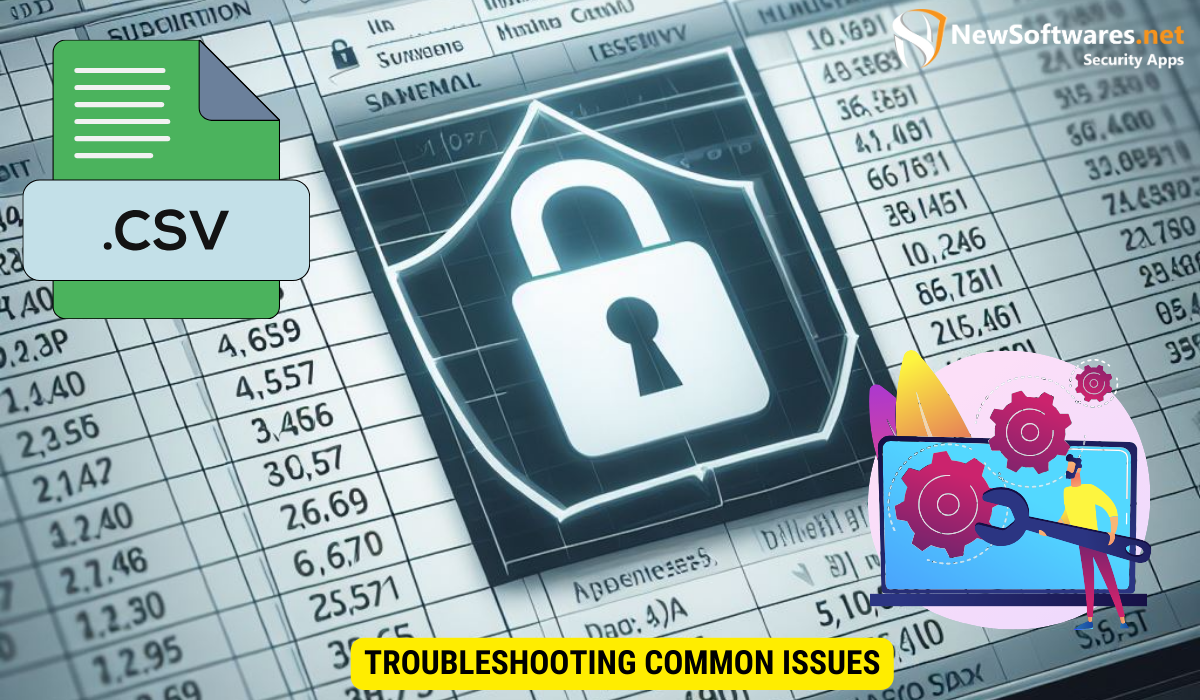
As with any software, Excel may present some common issues when hiding and password protecting tabs. In this section, we will address two frequently encountered challenges and provide solutions:
Forgotten Passwords
If you have forgotten the password used to protect a hidden tab, retrieving it can be challenging. Unfortunately, Excel does not provide an official password recovery method. Therefore, it is crucial to keep a secure copy of your password in a separate location to avoid potential data loss.
Hidden Tab Not Reappearing
In rare cases, you may experience difficulties when attempting to unhide a tab. If the hidden tab fails to reappear despite entering the correct password, it is recommended to restart your Excel application. Additionally, ensure that the file format you are working with supports the hiding and unhiding of tabs.
Key Takeaways
- Data protection is crucial in Excel to prevent unauthorized access and maintain confidentiality.
- Hiding and password protecting tabs in Excel adds an extra layer of security to your worksheets.
- Proper execution of hiding, password protecting, and unhiding tabs is essential for seamless operations.
- Knowing how to troubleshoot common issues, such as forgotten passwords and hidden tabs not reappearing, can help overcome challenges.
- By following best practices, you can ensure the safety of your data and protect your Excel tabs effectively.
FAQs
Q: Can I hide multiple tabs at once in Excel?
A: Yes, you can hide multiple tabs simultaneously in Excel. Simply hold down the “Ctrl” key and click on each tab that you want to hide. Once selected, right-click and choose the “Hide” option from the dropdown menu.
Q: Can I password protect an entire Excel workbook?
A: Yes, you can password protect an entire Excel workbook by selecting the “Protect Workbook” option under the “File” tab. This will encrypt the entire workbook, making it accessible only with the correct password.
Q: Is it possible to recover a forgotten password for a hidden tab?
A: Unfortunately, Excel does not provide an official method for recovering forgotten passwords. Therefore, it is crucial to maintain a secure copy of your password in a separate location to avoid potential data loss.
Q: Can I unhide a tab without entering the password?
A: No, you cannot unhide a password-protected tab without entering the correct password. This ensures that only authorized individuals can access the hidden tab.
Q: How often should I change the passwords for my hidden tabs?
A: It is recommended to change passwords regularly to enhance security. Consider implementing a password rotation policy, especially if you are dealing with sensitive data or collaborating on a workbook.
Conclusion
Protecting your Excel tabs by hiding and password protecting them is a fundamental step in securing your data. By understanding the importance of data protection, following the steps to hide and password protect tabs, and knowing how to access the protected tab safely, you can enhance the confidentiality and integrity of your valuable information.
