You can remove Secure Folder Locked Notifications from your device by following simple steps outlined in this article.
Secure Folder Locked Notifications can be frustrating and disruptive to your device’s user experience. If you’re tired of constantly seeing these notifications and want to get rid of them once and for all, you’ve come to the right place. Together, we will guide you through the process of understanding, removing, and troubleshooting Secure Folder Locked Notifications. By following our step-by-step instructions and implementing our maintenance tips, you’ll be able to enjoy a hassle-free device experience.
Understanding Secure Folder Locked Notifications
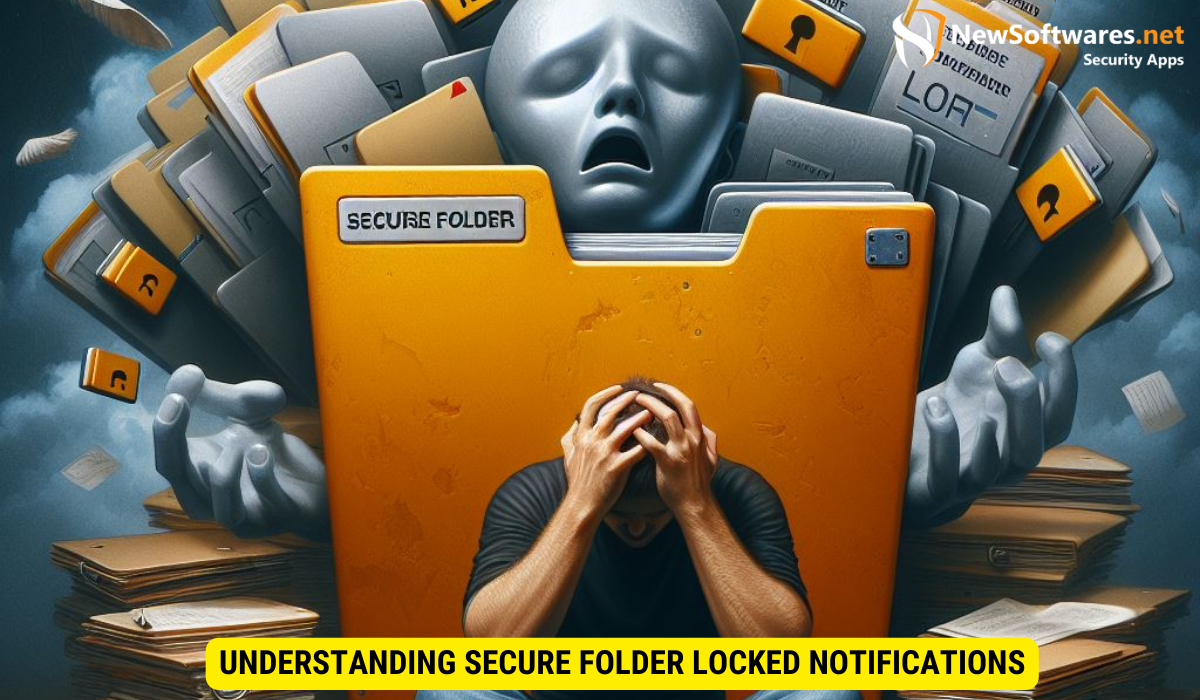
Before diving into the removal process, it’s important to have a clear understanding of what Secure Folder Locked Notifications are and why they appear. By having this knowledge, you can better equip yourself to tackle the issue head-on.
Secure Folder Locked Notifications are a crucial aspect of maintaining the security of your sensitive files and apps. These notifications act as a warning system, alerting you when unauthorized access or attempts to breach the security of your secure folder are detected. Understanding the significance of these notifications can help you appreciate the importance of promptly addressing any security concerns that may arise.
What is a Secure Folder Locked Notification?
A Secure Folder Locked Notification is a message that appears on your device when the system detects that the secure folder, where you store sensitive files and apps, has been locked or accessed by unauthorized users. It serves as a security measure to alert you about potential breaches of your privacy.
When a Secure Folder Locked Notification pops up on your screen, it is a signal that your device’s security features are actively monitoring and protecting your confidential data. This notification serves as a visual reminder of the ongoing efforts to safeguard your privacy and prevent unauthorized access to sensitive information stored within the secure folder.
Why Do Secure Folder Locked Notifications Appear?
Secure Folder Locked Notifications appear to keep you informed about the security of your device. They are designed to ensure that you are aware of any unauthorized access attempts on your secure folder. While they serve a vital purpose in safeguarding your data, they can sometimes become repetitive and intrusive.
By understanding the reasons behind the appearance of Secure Folder Locked Notifications, you can take proactive steps to enhance the security of your device. These notifications serve as a proactive security measure, empowering you to take immediate action in response to any potential security threats or breaches. Stay vigilant and responsive to these notifications to maintain the integrity of your secure folder and protect your sensitive information from unauthorized access.
Steps to Remove Secure Folder Locked Notification
Now that you understand the nature of Secure Folder Locked Notifications, let’s move on to the steps you need to take in order to remove them from your device.
Preliminary Checks Before Removal
Before proceeding with the removal process, it is essential to ensure that your device is up to date with the latest software updates. These updates often include bug fixes and improvements that might address the Secure Folder Locked Notification issue. Additionally, make sure that you have sufficient battery life and a stable internet connection to avoid any interruptions during the removal process.
Moreover, it is recommended to back up any important data stored in the Secure Folder before disabling the notifications. This precautionary step ensures that your data remains safe and accessible even after making changes to the notification settings.
Detailed Process to Disable Secure Folder Locked Notification
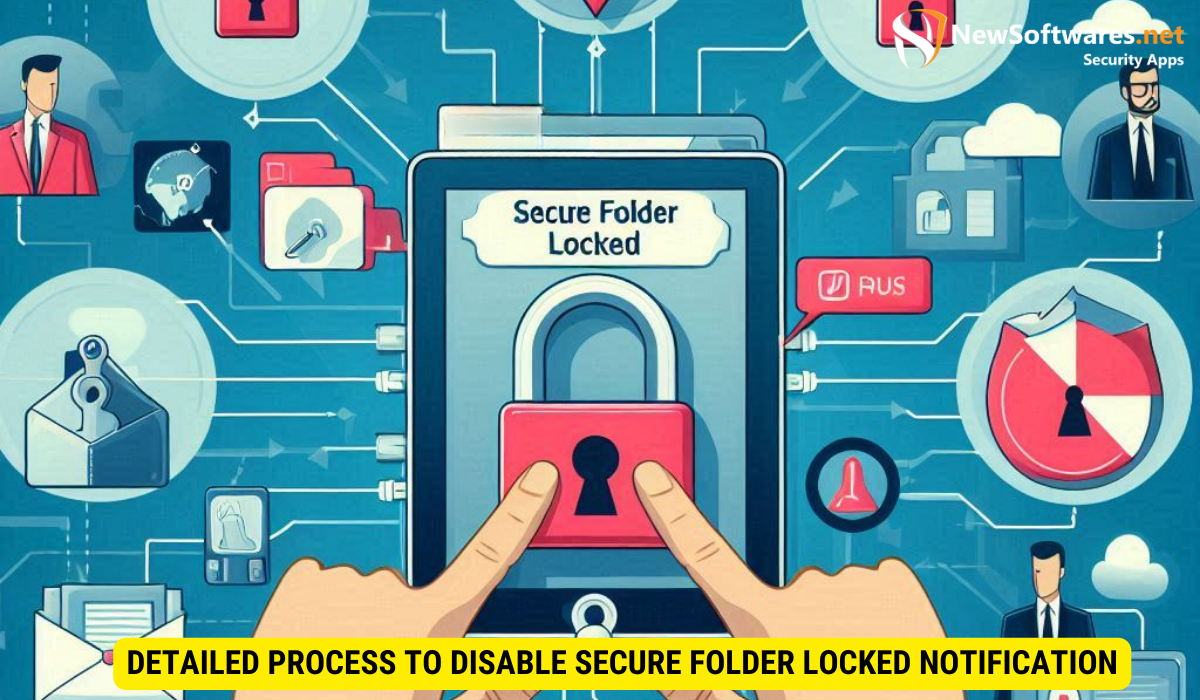
To disable Secure Folder Locked Notifications, follow these steps:
- Open the Settings app on your device.
- Navigate to the Lock screen and security settings.
- Select Secure Folder.
- Enter your lock screen credentials (e.g., PIN, pattern, or fingerprint).
- In the Secure Folder settings, locate and disable the option for Secure Folder Locked Notifications.
- Confirm your selection, and the notifications should no longer appear.
Once you have completed these steps, you should no longer receive Secure Folder Locked Notifications on your device.
Troubleshooting Secure Folder Locked Notification Removal
If you encounter any issues during the removal process or find that the notifications persist, don’t worry. We’ve got you covered with some common troubleshooting tips.
Removing persistent notifications can be a frustrating experience, but with the right approach, you can effectively troubleshoot and resolve the issue. Understanding the root cause of the problem is key to finding a lasting solution.
Common Issues and Their Solutions
If you are still receiving Secure Folder Locked Notifications despite disabling them, try the following solutions:
- Restart your device: Sometimes, a simple restart can resolve software glitches and eliminate the notifications.
- Clear cache and data: Clearing the cache and data of the Secure Folder app can often help resolve issues related to notifications.
- Reinstall the Secure Folder app: Uninstalling and reinstalling the Secure Folder app can sometimes resolve persistent notification problems.
Additionally, checking for any pending software updates on your device is crucial. Updates often include bug fixes and improvements that can address notification-related issues. Ensuring your device’s operating system is up to date can potentially resolve the problem.
When to Seek Professional Help
If you have tried all the troubleshooting steps and are still unable to remove the Secure Folder Locked Notifications, it may be time to seek professional help. Contact the customer support of your device’s manufacturer or seek assistance from a certified technician who can provide specialized guidance and support.
Maintaining Your Device Post-Notification Removal
Once you have successfully removed the Secure Folder Locked Notifications from your device, it is important to adopt good device maintenance habits to ensure a smooth and secure experience going forward.
But what exactly does device maintenance entail? Let’s delve into some regular device maintenance tips that can help you keep your device in top shape.
Regular Device Maintenance Tips
To maintain your device’s performance and security, consider the following tips:
- Keep your device software up to date: Regularly updating your device’s software ensures that you have the latest security patches and bug fixes, keeping your device protected against potential vulnerabilities.
- Install reputable security apps: Adding an extra layer of protection to your device is always a good idea. Look for reputable security apps that can help safeguard your device against threats such as malware, viruses, and phishing attempts.
- Regularly back up your important data: Accidents happen, and devices can get lost, stolen, or damaged. By regularly backing up your important data, you can ensure that even if something unfortunate occurs, you won’t lose your valuable information.
- Review and manage app permissions regularly: Take the time to review the permissions granted to the apps on your device. Make sure they align with the functionality of the app and revoke any unnecessary permissions that could potentially compromise your privacy.
- Be cautious of downloading apps from unknown sources: Stick to trusted app stores like Google Play Store or Apple App Store when downloading apps. Downloading apps from unknown sources can expose your device to malicious software.
By following these maintenance tips, you can minimize the chances of encountering future Secure Folder Locked Notifications or other potential issues.
Preventing Future Secure Folder Locked Notifications
While it’s great to know how to maintain your device, preventing future Secure Folder Locked Notifications is equally important. Here are some precautions you can take:
- Use strong and unique passwords for your device and secure folders: A strong password is your first line of defense against unauthorized access. Make sure to create a password that is not easily guessable and avoid reusing passwords across different accounts.
- Avoid sharing sensitive information with untrusted sources: Be cautious when sharing sensitive information such as personal details or financial data. Only share such information with trusted sources and avoid falling victim to phishing attempts.
- Enable two-factor authentication whenever possible: Two-factor authentication adds an extra layer of security by requiring an additional verification step, such as a code sent to your phone, when logging into your accounts. Enable this feature whenever it is available to further protect your device and sensitive data.
- Regularly review and update the security settings of your device: Take the time to review and update the security settings on your device. This includes features like biometric authentication, device encryption, and remote tracking and wiping capabilities.
- Keep a close eye on the permissions requested by apps that you install: When installing apps, pay attention to the permissions they request. If an app asks for unnecessary permissions that seem unrelated to its functionality, it’s best to reconsider installing it.
By implementing these preventive measures, you can reduce the likelihood of encountering Secure Folder Locked Notifications in the future.
Key Takeaways
Removing Secure Folder Locked Notifications from your device can be achieved by following simple steps.
1. Take the time to understand the nature of these notifications and why they appear.
2. Ensure that your device is up to date and follow the detailed process to disable the notifications.
3. If issues persist, troubleshoot and consider seeking professional help.
4. Finally, maintain your device through regular software updates, security measures, and responsible data management to prevent future notifications.
By taking these actions, you can enjoy a device experience free from the frustration of Secure Folder Locked Notifications.
FAQs
Q: Are Secure Folder Locked Notifications harmful?
A: Secure Folder Locked Notifications are not harmful in themselves. They serve as security alerts to keep you informed about potential breaches of your device’s secure folder. However, they can be disruptive and repetitive.
Q: Can I disable Secure Folder Locked Notifications permanently?
A: Yes, you can disable Secure Folder Locked Notifications permanently by following the steps outlined in this article. However, it’s important to consider the potential implications of disabling this security feature.
Q: Why do Secure Folder Locked Notifications keep appearing after I disabled them?
A: If Secure Folder Locked Notifications persist after you have disabled them, it could indicate a software glitch or an issue with the Secure Folder app. Try the troubleshooting steps mentioned in this article, and if the problem persists, seek professional help.
Q: Can Secure Folder Locked Notifications be an indication of a security breach?
A: Secure Folder Locked Notifications are designed to alert you about potential breaches of your secure folder. While their appearance does not guarantee a security breach, it’s essential to investigate further if you encounter suspicious activity on your device.
Q: Are there any legal consequences if I disable Secure Folder Locked Notifications?
A: Disabling Secure Folder Locked Notifications does not have any legal consequences. However, it is important to understand that by disabling this security feature, you may be sacrificing some level of protection for your sensitive data.
Conclusion
Removing Secure Folder Locked Notifications from your device is a manageable task with the right approach. By understanding the nature of these notifications, ensuring your device is up to date, and following the detailed process outlined in this article, you can enjoy a device experience free from the frustration of constant notifications. Additionally, by maintaining your device through regular software updates, security measures, and responsible data management, you can prevent future notifications and maintain the integrity of your device’s security. Remember to stay vigilant and proactive in addressing any security concerns that may arise to safeguard your sensitive information effectively.
