Extracting password protected zip files in Android requires using dedicated extraction tools that can handle encryption algorithms and prompt for the correct password. Once the tool is installed, locate the zip file, enter the password, and initiate the extraction process.
Together, we will explore the process of extracting data from password protected zip files in the Android operating system. Understanding the importance and purpose of password protection, the tools required for extraction, a step-by-step guide to the extraction process, troubleshooting common issues, and ensuring data security during extraction. Whether you’re a tech enthusiast or someone who needs to recover important data, this article will provide you with valuable insights into extracting password protected zip files in Android.
Understanding Password Protected Zip Files
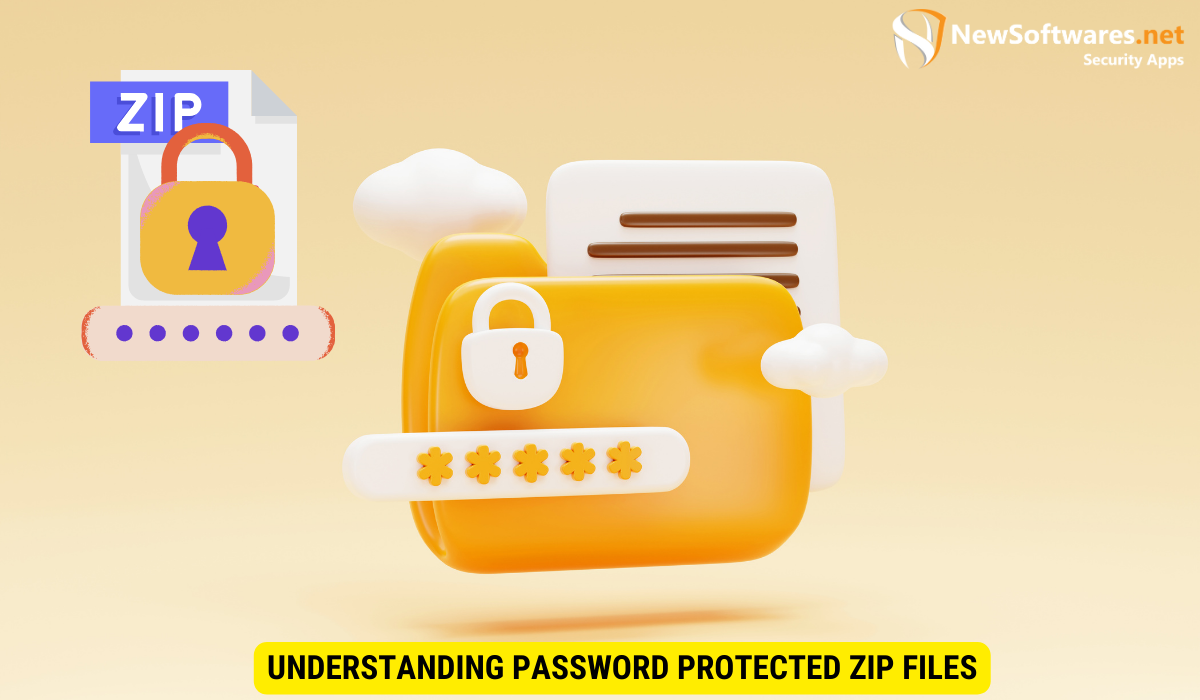
Password protection adds an extra layer of security to zip files by requiring a password to access their contents. These files are widely used to compress and store multiple files or folders. Password protection ensures that only authorized individuals can access the files, providing a means to protect sensitive data from unauthorized access.
The Purpose of Password Protection
The primary purpose of password protection is to safeguard the contents of a zip file from unauthorized access. Whether it’s sensitive personal information, confidential business data, or important documents, password protection ensures that only those with the correct password can decrypt and extract the files. This is particularly essential for mobile devices like Android, where the risk of theft or unauthorized access is relatively high.
Moreover, password protection also helps prevent unauthorized modification of files within the zip archive. By requiring a password for extraction, it adds a layer of integrity to the data, ensuring that the files remain unchanged and uncorrupted during transit or storage.
How Zip Files Work in Android?
In Android, zip files can be created and extracted using various applications and tools. These files are commonly used to share multiple files or folders, as well as compress large files to save storage space. Android’s built-in file manager can handle basic zip file operations, but for password-protected zip files, we need specialized extraction tools.
When dealing with password-protected zip files on Android, it’s crucial to choose a reliable extraction tool that supports encryption algorithms like AES. These tools not only prompt the user for the correct password but also ensure secure decryption of the files contained within the zip archive. Additionally, some extraction tools offer features like batch extraction, file preview, and integration with cloud storage services, enhancing the overall user experience when working with password-protected zip files on Android.
Tools Required for Extracting Password Protected Zip Files
When it comes to extracting password protected zip files in Android, you’ll need to rely on dedicated extraction tools. These tools are designed to handle the encryption algorithms used in zip files and provide an interface to input the correct password for decryption. Here’s an overview of Android data extraction tools you can consider:
Overview of Android Data Extraction Tools
There are several third-party apps available on the Google Play Store that specialize in extracting password protected zip files. These apps offer a range of features, such as support for different encryption algorithms, batch extraction, and compatibility with various Android versions. Before selecting a tool, it’s essential to read user reviews, consider the app’s rating, and ensure it meets your specific requirements.
Selecting the Right Tool for Your Needs
When choosing a data extraction tool, consider factors such as compatibility, ease of use, security measures, and additional features offered. Depending on your requirements, you may prefer a tool with advanced encryption support, a user-friendly interface, or one that offers additional data recovery options. Take the time to evaluate your needs and choose a tool that best suits your preferences.
Step-by-Step Guide to Extracting Password Protected Zip Files
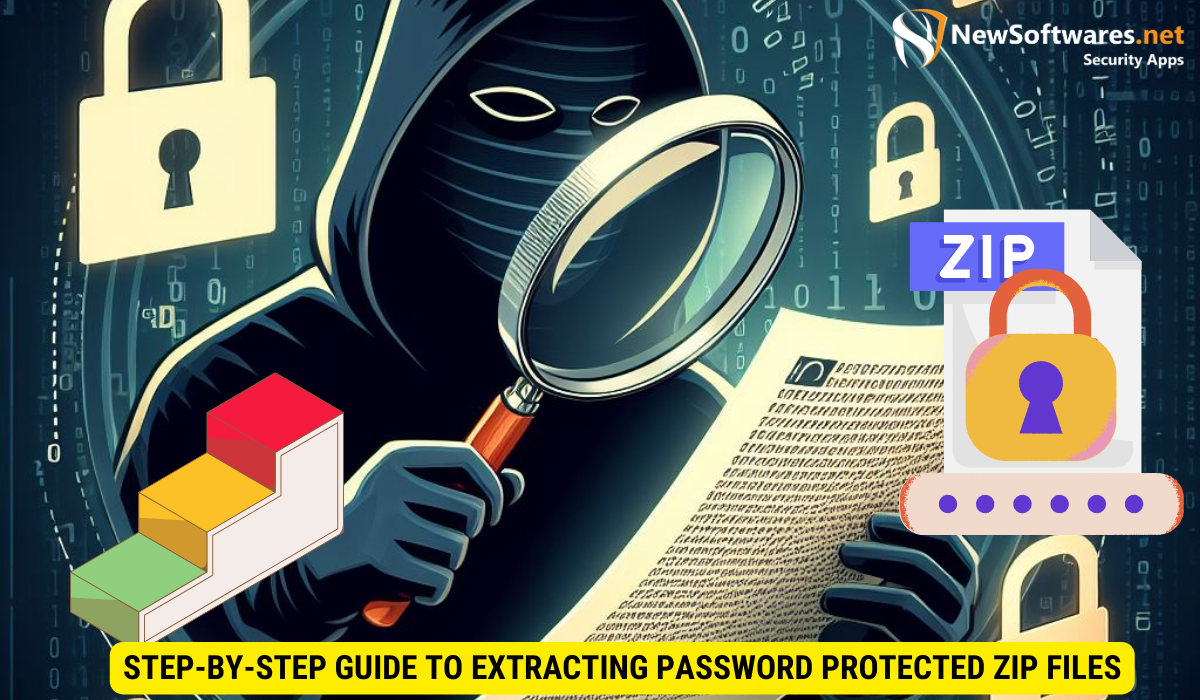
Now that we have a basic understanding of password protected zip files and the tools required, let’s dive into the step-by-step process for extracting these files in Android:
Preparing Your Android Device
Before proceeding with the extraction process, ensure that your Android device has sufficient storage space and is adequately charged. It’s also advisable to create a backup of your important data to prevent any potential data loss during the extraction process.
The Extraction Process
1. Install the chosen data extraction tool from the Google Play Store.2. Launch the extraction tool and navigate to the location of the password protected zip file.3. Select the file and initiate the extraction process.4. Enter the correct password for the zip file when prompted.5. Wait for the extraction process to complete.6. Access the extracted files and verify their integrity.
Troubleshooting Common Issues
While extracting password protected zip files in Android, you may encounter certain issues. Here are some common problems and their troubleshooting steps:
Dealing with Extraction Errors
If you encounter extraction errors, double-check the password you’ve entered. Ensure that it’s correctly typed, case-sensitive, and doesn’t contain any extra spaces. If the problem persists, try using an alternative extraction tool or consult the app’s support documentation.
Addressing Password Issues
If you’ve forgotten the password for a zip file, there are limited options available. You can try using password recovery tools specifically designed for zip files, but success isn’t guaranteed. It’s always recommended to keep a record of your passwords in a secure location to avoid such situations.
Ensuring Data Security During Extraction
During the extraction process, it’s crucial to prioritize data security. Here are some important tips to ensure data privacy:
Importance of Secure Extraction Practices
Always use reliable and trusted extraction tools that prioritize data security. Consider tools that implement encryption protocols and follow privacy standards to prevent unauthorized access to your extracted files.
Tips for Maintaining Data Privacy
– Regularly update your Android device’s operating system and security patches to protect against potential vulnerabilities.- Avoid downloading extraction tools from unofficial sources, as they may pose a security risk.- Use strong and unique passwords for your zip files to add an extra layer of protection.- Delete extracted files that are no longer needed to minimize the risk of unauthorized access to sensitive data.
Key Takeaways
- Password protection adds an extra layer of security to zip files and ensures that only authorized individuals can access their contents.
- When extracting password protected zip files in Android, it’s essential to use specialized extraction tools available on the Google Play Store.
- Before initiating the extraction process, ensure that your Android device has sufficient storage space, is adequately charged, and create a backup of important data.
- Common extraction issues include errors during the extraction process and forgotten passwords. Troubleshoot these issues by double-checking the password and exploring password recovery options.
- To maintain data security during extraction, use secure extraction tools, keep your device updated, download apps from trusted sources, and delete extracted files that are no longer needed.
FAQs
Can I extract password protected zip files using Android’s built-in file manager?
Android’s built-in file manager can handle basic zip file operations but cannot extract password protected zip files. You’ll need to use dedicated extraction tools for that purpose.
Are there any free extraction tools available for Android?
Yes, there are free extraction tools available on the Google Play Store. However, they may have limitations compared to paid or premium versions. It’s recommended to read user reviews and consider the features offered before making a decision.
What should I do if I forget the password for a zip file?
If you forget the password for a zip file, try using password recovery tools specifically designed for zip files. However, success in recovering the password is not guaranteed. It’s always advisable to keep a secure record of your passwords.
Can I extract password protected zip files on any Android device?
Yes, you can extract password protected zip files on any Android device that supports the extraction tools available on the Google Play Store. Ensure that your device meets the required specifications mentioned by the extraction tool.
How can I ensure the privacy and security of my extracted files?
To ensure the privacy and security of your extracted files, use trusted extraction tools, keep your Android device’s operating system up-to-date, avoid downloading apps from unofficial sources, use strong and unique passwords, and delete unnecessary extracted files.
Conclusion
Extracting data from password protected zip files in Android can be a straightforward process when using the appropriate tools. By understanding the importance of password protection, selecting the right extraction tool, following the step-by-step guide, and implementing data security measures, you can safely extract your files without compromise. Remember to prioritize data privacy and take necessary precautions to safeguard your sensitive information during the extraction process.
