To change the lock password on your iPad, go to Settings, then select Face ID & Passcode or Touch ID & Passcode, depending on your model. Enter your current password, choose Change Passcode, and set a new, strong password.
In the digital age, where personal information is constantly at risk, it is essential to take every precaution to protect our devices. One such device is the iPad, a versatile tool that holds a wealth of personal and sensitive information. One effective way to strengthen your iPad’s security is by regularly changing its lock password. I will explore the importance of regularly changing iPad passwords, the steps to change your password, tips for creating a strong password, troubleshooting common issues, and maintaining your iPad’s security even after changing the password.
Understanding the Importance of Regularly Changing iPad Passwords
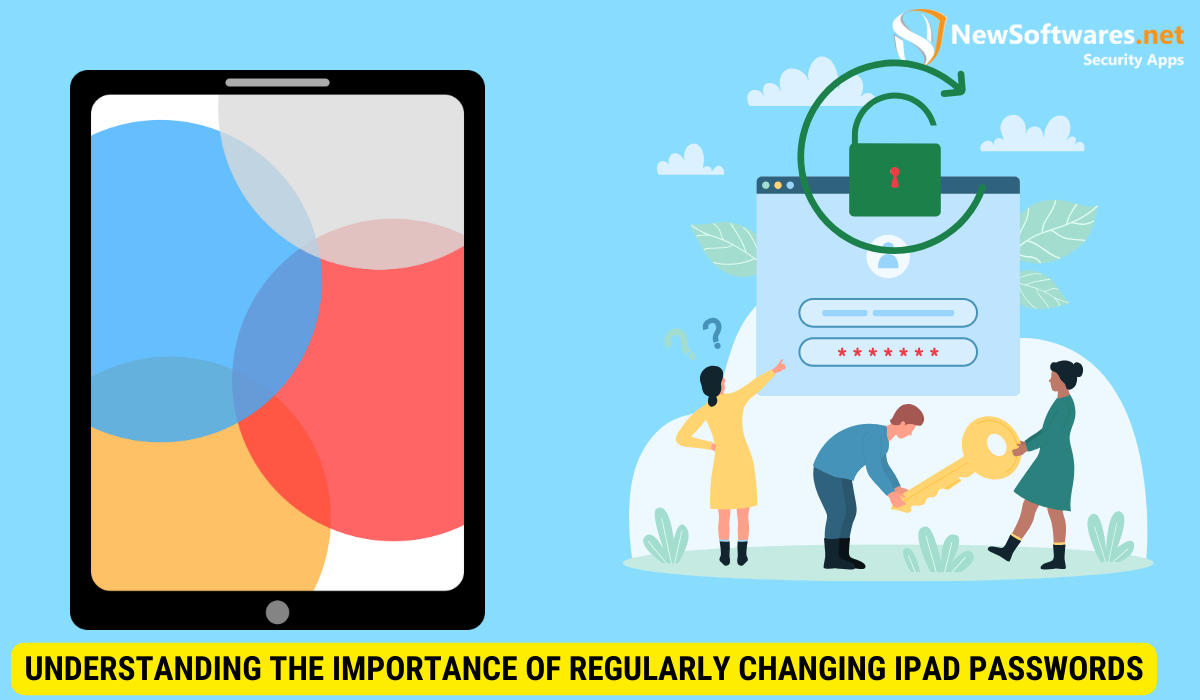
It’s no secret that passwords play a crucial role in digital security. They are the first line of defense against unauthorized access to our devices and personal information. By regularly changing your iPad’s lock password, you significantly decrease the risk of a security breach. The more frequently you change the password, the less time potential attackers have to crack it.
Changing your iPad password not only enhances your device’s security but also reinforces good password hygiene. It’s essential to choose a strong, unique password that combines letters, numbers, and special characters to make it harder for hackers to guess or brute force their way in. Regularly updating this password ensures that you stay ahead of cyber threats and maintain a proactive approach to safeguarding your digital assets.
The Role of Passwords in Digital Security
Passwords act as a barrier that prevents unauthorized individuals from accessing your iPad. They provide a layer of security that helps safeguard your personal information, sensitive data, and online accounts. Without a strong password, your iPad is susceptible to hacking and the potential exposure of personal details.
Furthermore, in today’s interconnected world, where we store a vast amount of personal and sensitive information on our iPads, the importance of password protection cannot be overstated. From financial details and personal photos to emails and social media accounts, a compromised password can lead to devastating consequences, including identity theft and financial loss.
Risks of Not Changing Your iPad Password Regularly
Failing to change your iPad’s password regularly exposes you to various risks. Over time, attackers may discover your password through various means, including brute force attacks or exploiting security vulnerabilities. Once an attacker gains access to your iPad, they can manipulate or steal your personal data, compromise your online accounts, and even use your iPad as a gateway to infiltrate other devices on your network.
Moreover, with the increasing sophistication of cyber threats, such as phishing scams and malware attacks, maintaining a static password puts your iPad and your entire digital presence at risk. Regularly changing your iPad password is a proactive measure that mitigates these risks and strengthens your overall cybersecurity posture.
Steps to Change Your iPad Lock Password
Changing your iPad’s lock password is a simple yet effective way to enhance your device’s security. To change your password, follow these steps:
Navigating to Your iPad’s Settings
First, locate and open the “Settings” app on your iPad. This can usually be found on your home screen or in the dock at the bottom of the screen.
Once you have opened the “Settings” app, you will be greeted with a plethora of options to customize your iPad experience. From adjusting display brightness to managing notifications, the settings menu is your gateway to personalizing your device to suit your preferences. Take your time to explore the different sections within the settings to discover all the ways you can tailor your iPad to meet your needs.
Changing Your Current Password
Within the settings menu, select “Face ID & Passcode” or “Touch ID & Passcode,” depending on your iPad model. You will be prompted to enter your current password to proceed.
By requiring your current password to make changes to your lock settings, Apple ensures that only authorized users can alter crucial security configurations on the device. This added layer of authentication helps safeguard your personal information and sensitive data from unauthorized access, providing you with peace of mind regarding the security of your iPad.
Setting a New, Strong Password
Once you have verified your current password, choose the “Change Passcode” or “Change Password” option. Enter your new password, ensuring it meets the criteria for a strong password. It’s recommended to use a combination of upper and lowercase letters, numbers, and special characters.
Creating a strong password is essential in fortifying the security of your iPad against potential threats. A robust password acts as a barrier against unauthorized access, making it significantly harder for malicious actors to breach your device and compromise your sensitive information. Remember to select a password that is not easily guessable and refrain from using common phrases or easily accessible personal information.
Tips for Creating a Strong iPad Password
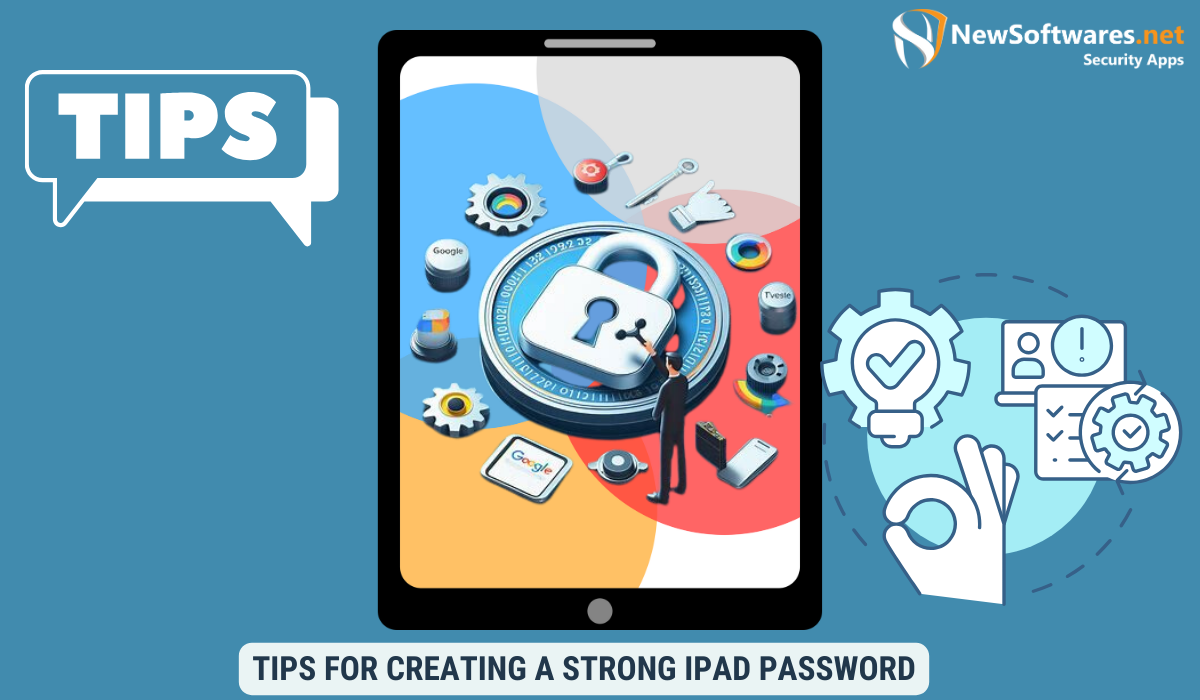
Creating a strong password is vital to the security of your iPad. Here are some tips to help you create a robust password:
Ensuring the safety of your iPad involves more than just choosing a password; it’s about creating a fortress of digital protection. By implementing a multi-layered security approach, you can safeguard your device from potential threats and unauthorized access.
When crafting a strong password, consider using a combination of uppercase and lowercase letters, numbers, and special characters. Avoid using easily guessable information, such as your name, birthdate, or common words. Additionally, make sure your password is at least eight characters long.
One effective strategy is to create a passphrase instead of a single word. A passphrase is a sequence of words or a sentence that is easy for you to remember but difficult for others to guess. This approach not only enhances the complexity of your password but also adds a personal touch to your security measures.
The Characteristics of a Strong Password
When crafting a strong password, consider using a combination of uppercase and lowercase letters, numbers, and special characters. Avoid using easily guessable information, such as your name, birthdate, or common words. Additionally, make sure your password is at least eight characters long.
For an added layer of security, consider incorporating two-factor authentication (2FA) for your iPad. 2FA requires a second form of verification, such as a code sent to your mobile device, in addition to your password. This extra step significantly reduces the risk of unauthorized access, even if your password is compromised.
Using a Password Manager for Your iPad
Keeping track of multiple strong passwords can be challenging. Consider using a trusted password manager app to securely store your passwords. These apps generate unique and complex passwords for each of your accounts, ensuring maximum security without the burden of remembering them all.
Furthermore, password managers often offer additional features such as secure password sharing with trusted contacts and the ability to audit the strength of your existing passwords. By utilizing a password manager, you can streamline your digital security practices and protect your sensitive information with ease.
Troubleshooting Common Issues When Changing iPad Passwords
Occasionally, you may encounter issues when changing your iPad password. Here are some common problems and their solutions:
Changing your iPad password is an essential security measure to protect your personal data. However, if you find yourself facing challenges during this process, don’t worry, as there are ways to troubleshoot and overcome these obstacles.
What to Do if You Forget Your Current Password
If you forget your current password and are locked out of your iPad, you can reset it by following the steps outlined by Apple’s support documentation. Generally, this involves connecting your iPad to a computer and using iTunes to reset the device.
It’s crucial to keep your passwords in a secure place or use password management tools to avoid forgetting them. In case you do forget, following the recommended steps promptly can help you regain access to your iPad without losing your data.
Resolving Errors During the Password Change Process
If you encounter errors while changing your iPad password, verify that your device is running the latest software version. It’s also recommended to restart your device before attempting the password change process again. If problems persist, consult Apple’s support resources or reach out to their customer support for further assistance.
Software updates often include bug fixes and security enhancements that can address issues related to password changes. Ensuring your device is up to date can prevent potential conflicts and smoothen the password modification process.
Maintaining Your iPad’s Security After Changing the Password
Changing your iPad’s password is just the first step in bolstering your device’s security. To maintain an optimal level of security, consider the following practices:
Ensuring the security of your iPad goes beyond just changing the password. It is essential to stay vigilant and proactive in safeguarding your device against potential threats and unauthorized access.
Regularly Updating Your Password
Set a reminder to change your iPad password at regular intervals, such as every three to six months. This practice ensures that even if your password is compromised, the potential damage is limited.
Regularly updating your password not only strengthens your device’s security but also reduces the risk of unauthorized access to your personal information and sensitive data stored on the iPad.
Additional Security Measures for Your iPad
Enhance your iPad’s security further by enabling features such as two-factor authentication, Touch ID, or Face ID. These additional layers of security provide an extra level of protection against unauthorized access to your device.
Two-factor authentication adds an extra step to the login process, requiring a code sent to your trusted device or phone number, further securing your iPad from potential breaches. Additionally, enabling biometric authentication methods like Touch ID or Face ID adds a convenient yet robust security measure, ensuring that only authorized users can access the device.
