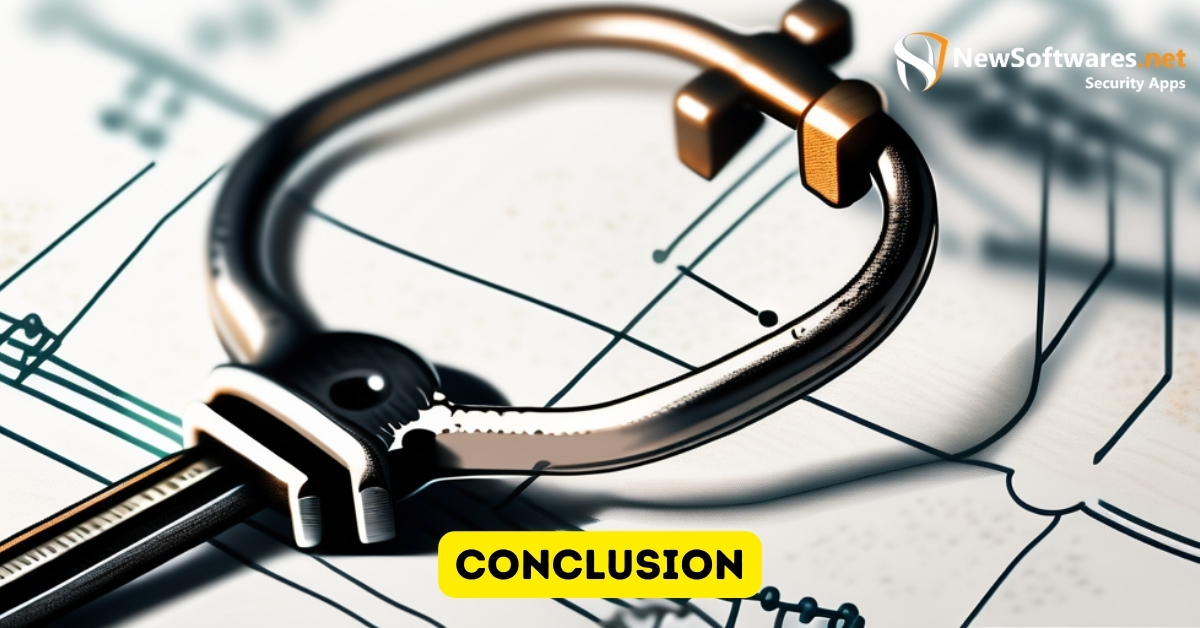To unlock a locked folder, you can try using the built-in “Properties” dialog in Windows or using command-line tools like “icacls” or “takeown” in the Command Prompt. Alternatively, third-party software like Unlocker can help you unlock stubborn folders with ease.
In today’s digital age, securing our personal files and confidential information is more important than ever. One popular method of ensuring privacy is by locking folders on our computers. However, it is not uncommon for us to forget the password or encounter other issues that prevent access to these locked folders. In this article, we will delve into the basics of locked folders, understand why they are important to unlock, explore different methods to unlock them, discuss precautions to take, troubleshoot common issues, and provide key takeaways to help you unlock your locked folders seamlessly.
Understanding the Basics of Locked Folders
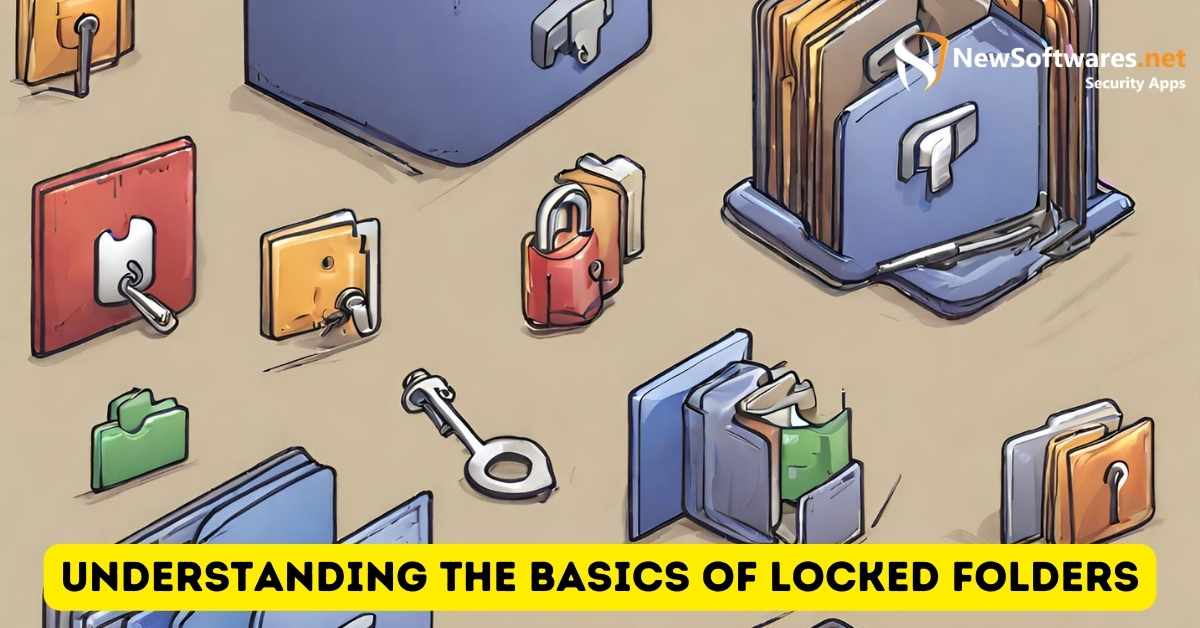
What is a Locked Folder?
A locked folder is a secure storage space on your computer where you can store files and sensitive data. It is protected by a password or encryption, preventing unauthorized access. When you attempt to access a locked folder, you need to provide the correct password or decryption key to unlock and view its contents.
Why Do We Lock Folders?
There are several reasons why we choose to lock folders. One primary reason is to keep sensitive information confidential. Locked folders provide an extra layer of security, ensuring that only authorized individuals can access and view files within. Additionally, locking folders can enhance privacy and protect against accidental deletion or modification of important files.
Imagine a scenario where you have a folder containing personal financial documents, such as bank statements, tax returns, and investment records. These documents contain highly sensitive information that you wouldn’t want falling into the wrong hands. By locking the folder, you can rest assured that even if someone gains unauthorized access to your computer, they won’t be able to open and view these confidential files.
Furthermore, locked folders can be a valuable tool for businesses and organizations that deal with sensitive client information. For example, a law firm may have a locked folder where they store confidential client documents, such as contracts, legal briefs, and evidence. By implementing this additional security measure, the law firm can maintain the trust and confidentiality of their clients, ensuring that only authorized personnel can access these sensitive files.
The Importance of Unlocking Folders
Accessing Essential Files
Unlocking a folder is essential to gain access to important files and documents. If you have locked a folder containing crucial information but have forgotten the password, unlocking it becomes crucial in order to retrieve or modify those files. Unlocking folders promptly when needed ensures smooth workflow and productivity.
Enhancing Workflow Efficiency
Locked folders can hinder workflow efficiency, particularly if you frequently need to access the files within. By unlocking folders, you eliminate the need to constantly input passwords or decrypt files, allowing for a seamless and efficient work process.
Imagine a scenario where you are working on an important project that requires access to various files stored in a locked folder. You are pressed for time and need to retrieve specific documents quickly. However, you realize that you have forgotten the password to unlock the folder. The frustration and anxiety that ensue can significantly impact your productivity and overall work experience.
Unlocking folders promptly not only ensures access to essential files but also saves you from the stress of searching for passwords or trying to decrypt files. It allows you to focus on the task at hand, enabling a smoother workflow and enhancing overall efficiency.
Different Methods to Unlock a Folder
Using Operating System Features
Most operating systems, such as Windows and macOS, provide built-in features to unlock folders. These features often include password recovery options or built-in tools to reset passwords. By leveraging these features, you can regain access to your locked folders without the need for third-party software.
Let’s delve deeper into the operating system features that can be utilized to unlock folders. In Windows, for example, you can make use of the “Take Ownership” feature, which allows you to gain full control over a folder and its contents. This can be particularly useful if you have encountered an “Access Denied” error while trying to access a locked folder. By taking ownership of the folder, you can override any restrictions and regain access.
Similarly, macOS offers a range of features to unlock folders. One such feature is the ability to reset the password for your user account. If you have forgotten your password and are unable to access a locked folder, you can reset your password using your Apple ID or by booting into Recovery Mode. Once you have reset your password, you will be able to unlock the folder and access its contents.
Utilizing Third-Party Software
If built-in operating system features do not suffice or if you prefer additional functionality, third-party software can come to the rescue. Numerous software applications are designed specifically for folder unlocking purposes. These programs offer advanced features such as brute-force password cracking, algorithm-based decryption, and password reset options.
When it comes to third-party software, it’s important to choose a reliable and trusted application. One popular choice is Folder Lock, which provides a comprehensive set of features to protect and unlock folders. With Folder Lock, you can not only set passwords for your folders but also encrypt them using powerful encryption algorithms. This ensures that your folders remain secure even if someone gains unauthorized access to your computer.
Another noteworthy software is Wise Folder Hider, which allows you to hide and lock folders with a password. This software provides an additional layer of security by making your folders invisible to others. It also offers features like automatic protection and the ability to hide USB drives, providing a comprehensive solution for folder protection and unlocking.
Precautions to Take When Unlocking Folders
Avoiding Data Loss
Before attempting to unlock a folder, it is crucial to back up any important files contained within. In rare cases, unlocking folders using certain methods can result in data loss or corruption. By creating a backup, you can safeguard your files and prevent any unexpected data loss during the unlocking process.
Ensuring Privacy and Security
When utilizing third-party software to unlock folders, exercise caution and ensure that you download applications from reputable sources. Choosing well-known and trusted software minimizes the risk of malware or other malicious programs infecting your system. Always read reviews and be mindful of the permissions requested by the software.
Troubleshooting Common Issues
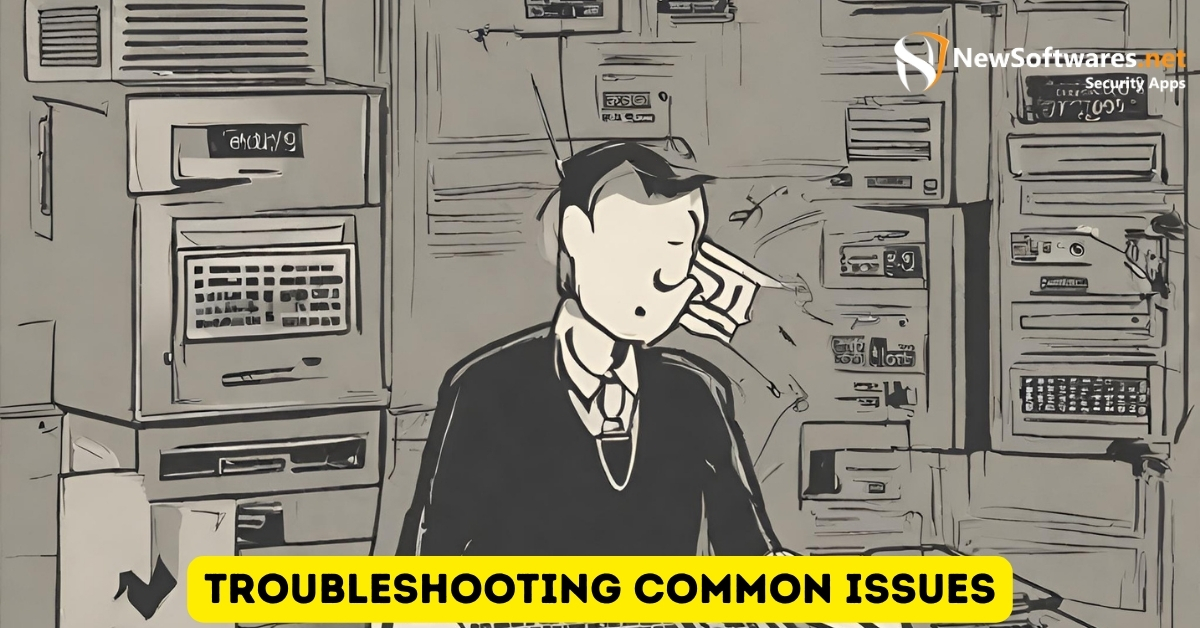
Dealing with Forgotten Passwords
Forgetting passwords to locked folders can be frustrating. However, don’t panic just yet. Depending on the method used to lock the folder, you may have options to recover or reset the password. Consult the operating system’s documentation or seek guidance from the software developer to retrieve access to your files.
Overcoming System Errors
In some cases, attempts to unlock folders may result in system errors or unexpected behavior. If you encounter such issues, check for any software updates or patches that could address the problem. If the problem persists, seek technical support or consult online forums or knowledge bases for potential solutions.
Key Takeaways
-
- Locked folders provide an extra layer of security for important files and sensitive information.
- If you forget the password, there are options available to regain access to the locked folder.
- Unlocking folders improves workflow efficiency by eliminating the need for constant password input or decryption.
- Take precautions such as backing up files and using reputable software to ensure data integrity and security during the unlocking process.
- If you encounter issues while unlocking folders, consult the software documentation, support, or online resources for potential solutions.
FAQs
1. Can I unlock a locked folder without the password?
Unlocking a locked folder without the password can be challenging. However, depending on the method used to lock the folder, there may be options to recover or reset the password. Consult the operating system’s documentation or seek guidance from the software developer to explore potential solutions.
2. Is it safe to use third-party software to unlock folders?
Using third-party software to unlock folders can be safe, as long as you download applications from reputable sources. Choose well-known software that has been positively reviewed and verify the permissions requested by the software. This ensures that you minimize the risk of malware or other malicious programs infecting your system.
3. What should I do if I encounter system errors while unlocking a folder?
If you encounter system errors while unlocking a folder, first check for any software updates or patches that could address the problem. If the issue persists, seek technical support or consult online forums and knowledge bases for potential solutions. They may provide insights or steps to troubleshoot the specific problem you are facing.
4. Why is it important to back up files before unlocking a folder?
Backing up files before unlocking a folder is essential to protect against potential data loss or corruption. While rare, certain unlocking methods could result in unforeseen issues. By creating a backup, you can safeguard your files and ensure that even if something goes wrong during the unlocking process, your data remains intact.
5. Can I unlock a folder on a different operating system?
The ability to unlock a folder on a different operating system can vary depending on the method used to lock it. Some folder-locking methods are platform-independent, which means you can unlock the folder regardless of the operating system. However, certain methods may be specific to a particular operating system. Check the locking method’s compatibility before attempting to unlock the folder on a different operating system.
Conclusion
Unlocking a locked folder allows us to access important files, enhance workflow efficiency, and maintain data privacy and security. By understanding the basics of locked folders, exploring different unlocking methods, and taking necessary precautions, you can overcome any challenges that may arise, ensuring a smooth and secure journey to retrieve your hidden treasures.