To password protect your Xfinity WiFi network, access your Xfinity WiFi settings through your router’s IP address, locate the WiFi settings section, create a strong and secure password, and set it up. Remember to regularly update your WiFi password for optimal security.
In today’s digital age, where our lives revolve around constant connectivity, it’s essential to prioritize the security of our WiFi networks. Whether you’re an individual or a business, protecting your Xfinity WiFi is of utmost importance. By taking simple yet effective steps to password protect your network, you can shield yourself from potential risks and ensure a safer online experience for yourself and your users.
Understanding the Importance of WiFi Security
Before diving into the steps to protect your Xfinity WiFi, let’s first explore why WiFi security is crucial. An unprotected WiFi network poses significant risks, leaving your personal and sensitive information vulnerable to cyber threats. Hackers and malicious users can exploit unprotected networks to gain unauthorized access to your devices, intercept sensitive data, and conduct various cyber-attacks.
Risks of Unprotected WiFi Networks
Unprotected WiFi networks are a goldmine for cybercriminals. They can easily eavesdrop on your online activities, steal your passwords, hijack your online accounts, and even launch malware attacks that can cripple your devices. Without adequate security measures in place, you are leaving your digital life exposed to potential dangers.
Benefits of Password Protecting Your Network
Password protecting your Xfinity WiFi network comes with a host of benefits. Firstly, it restricts unauthorized access, ensuring that only those with the password can connect. This reduces the risk of data breaches and protects your privacy. Secondly, it allows you to manage and control who can access your network, providing an added layer of security. Lastly, password protecting your network ensures that your internet connection remains stable and fast, as only authorized devices use it.
Now, let’s delve deeper into the risks associated with unprotected WiFi networks. When you connect to an unprotected network, you are essentially broadcasting your online activities to anyone within range. This means that cybercriminals lurking nearby can easily intercept your data, including your login credentials, credit card information, and personal messages. They can use this information for identity theft, financial fraud, or even blackmail.
Furthermore, cybercriminals can also launch various types of attacks on your devices through an unprotected WiFi network. One common attack is called a “man-in-the-middle” attack, where the attacker intercepts the communication between your device and the websites or online services you are accessing. This allows them to manipulate the data being sent and received, potentially leading to the theft of sensitive information or the installation of malware on your device.
By password protecting your Xfinity WiFi network, you are taking a proactive step towards safeguarding your digital life. Not only does it prevent unauthorized individuals from accessing your network, but it also adds a layer of encryption to your data transmission. This means that even if someone manages to intercept your data, they won’t be able to decipher it without the encryption key provided by the password.
Additionally, password protecting your network allows you to have better control over who can connect to it. You can create a strong and unique password that is difficult to guess, ensuring that only trusted individuals have access. This reduces the risk of unauthorized users gaining access to your network and potentially compromising your security.
Lastly, password protecting your Xfinity WiFi network helps ensure a stable and fast internet connection. When multiple devices are connected to an unprotected network, they can consume a significant amount of bandwidth, leading to slower internet speeds for everyone. By password protecting your network, you can prioritize and manage the devices that are allowed to connect, ensuring a smoother and faster browsing experience for you and your authorized users.
Getting Started: Accessing Your Xfinity WiFi Settings
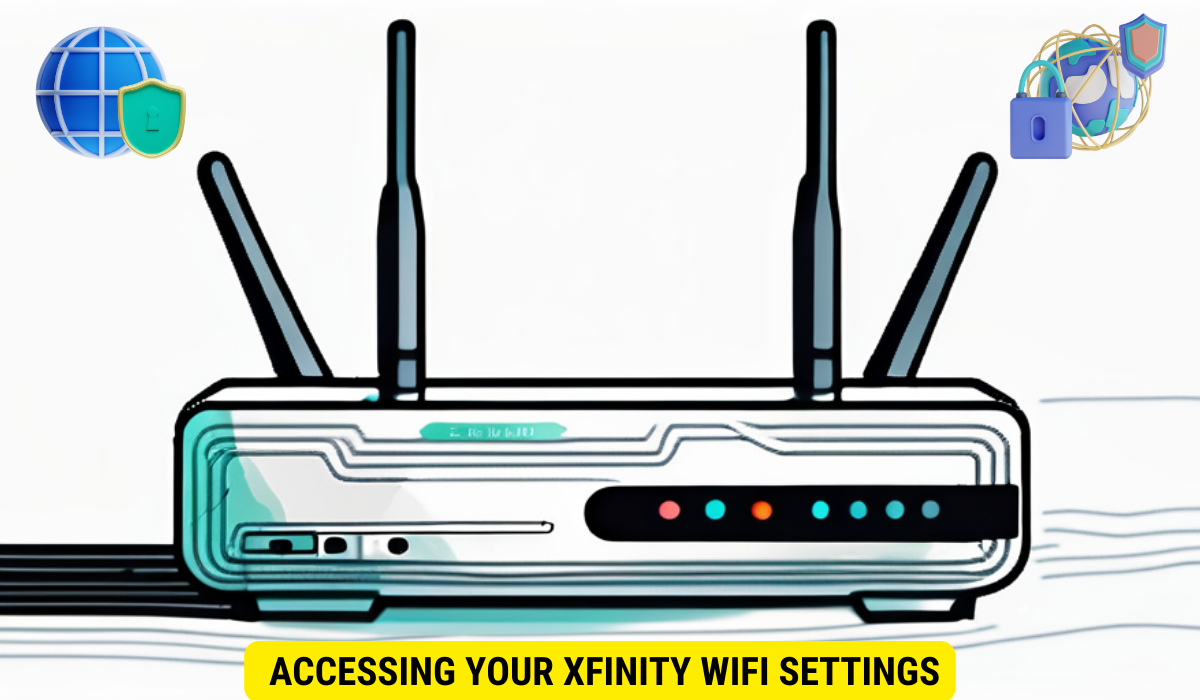
Now that you understand the importance of WiFi security, let’s dive into the steps involved in password protecting your Xfinity WiFi network. The first step is to access your Xfinity WiFi settings, which can be easily done through a few simple steps.
Navigating the Xfinity Interface
Accessing your Xfinity WiFi settings may vary depending on your specific router model. However, in most cases, you can access the settings interface by typing the router’s IP address into your web browser. This IP address can typically be found on a sticker attached to your router.
Locating Your WiFi Settings
Once you’ve accessed the Xfinity interface, you’ll need to locate the WiFi settings section. This section will contain all the necessary options and configurations to set up and secure your network. Look for options such as “Wireless Settings” or “WiFi Security” to find the relevant settings.
Now that you’ve successfully accessed the Xfinity interface and located the WiFi settings section, let’s explore some of the key options and configurations you can tweak to enhance your network security.
One important setting to consider is the network name, also known as the SSID (Service Set Identifier). By default, your Xfinity router will come with a generic network name, such as “XfinityWiFi.” However, it’s highly recommended to change this to a unique and personalized name. This not only adds a personal touch to your network but also makes it more difficult for potential intruders to identify your router.
Another crucial setting to pay attention to is the encryption method used for your WiFi network. Xfinity routers typically offer various encryption options, such as WEP (Wired Equivalent Privacy), WPA (WiFi Protected Access), and WPA2 (WiFi Protected Access 2). It’s strongly advised to choose WPA2 as it provides the highest level of security. Additionally, make sure to select a strong and unique password for your network, combining uppercase and lowercase letters, numbers, and special characters.
Furthermore, within the WiFi settings section, you may find additional options to further enhance your network security. These options might include features like MAC address filtering, which allows you to specify which devices can connect to your network based on their unique MAC addresses. By enabling this feature, you can add an extra layer of protection by only allowing trusted devices to access your WiFi network.
Remember, securing your Xfinity WiFi network is essential to protect your personal information and ensure a safe browsing experience. By following these steps and exploring the available options in the WiFi settings section, you can take control of your network’s security and enjoy a worry-free online experience.
Creating a Strong, Secure Password
Once you’ve accessed your Xfinity WiFi settings, the next crucial step is to create a strong and secure password. Your password is your first line of defense against unauthorized access, so it’s vital to create one that is not easily guessed or cracked.
Characteristics of a Secure Password
A secure password should be at least 12 characters long and include a combination of uppercase and lowercase letters, numbers, and special characters. Avoid using easily guessable information such as birthdates or pet names. Instead, opt for a unique and memorable password that only you can recall.
Tools for Generating and Storing Passwords
If you’re struggling to come up with a strong password, various password generating tools are available online. These tools can create complex and unique passwords that fulfill the necessary security requirements. Additionally, consider using a password manager to securely store and manage all your passwords, allowing you to easily retrieve them when needed.
Setting Up Your Xfinity WiFi Password
Now that you’ve created a strong password, it’s time to set it up for your Xfinity WiFi network. Follow these step-by-step instructions to ensure a seamless and secure password setup process.
Step-by-Step Guide to Password Setup
- Login to your Xfinity WiFi settings interface.
- Navigate to the WiFi settings section.
- Locate the option to change or set the WiFi password.
- Enter your new password, ensuring it meets the necessary security requirements.
- Save the changes and exit the settings interface.
Troubleshooting Common Setup Issues
If you encounter any difficulties during the password setup process, don’t panic. Common issues can include forgetting the router’s IP address, experiencing connectivity problems, or encountering errors within the settings interface. In such cases, referring to the Xfinity support documentation or reaching out to their customer support can provide you with the necessary assistance.
Regularly Updating Your WiFi Password
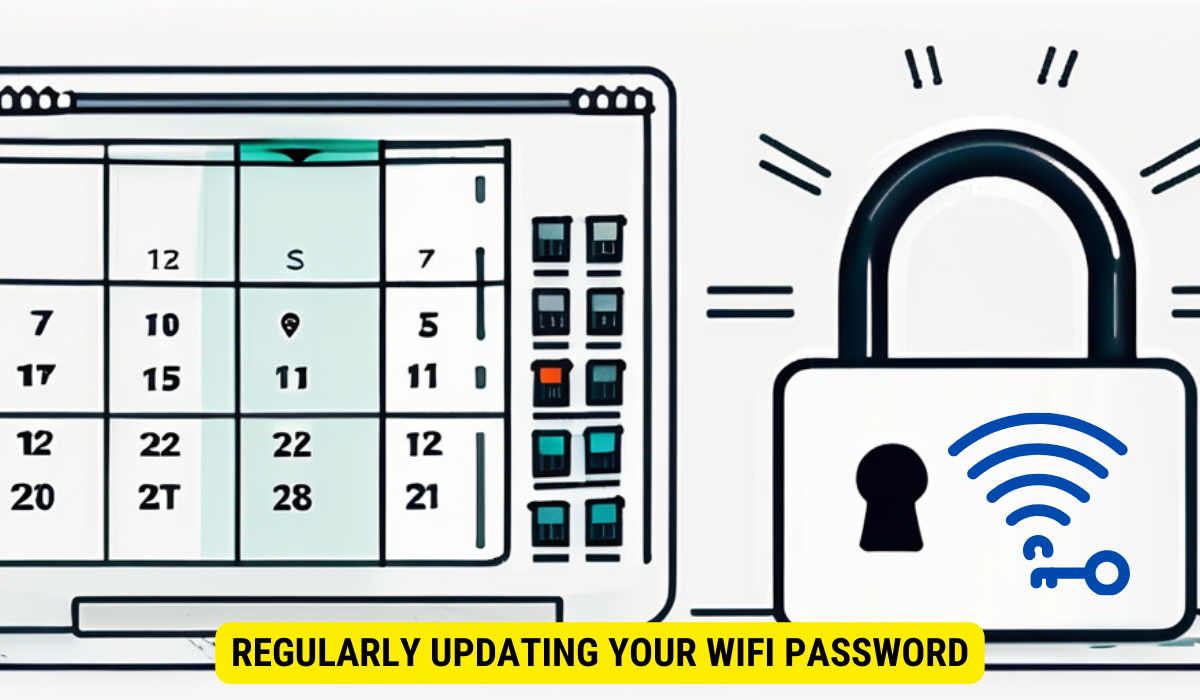
Setting up a strong password is just the beginning. To ensure optimal security, it’s essential to regularly update your Xfinity WiFi password. Why is this important?
Importance of Regular Password Changes
Regularly changing your WiFi password reduces the risk of a potential data breach. As time goes by, cyber threats evolve and become more sophisticated. By updating your password periodically, you stay one step ahead of hackers and ensure your network remains secure. Additionally, if you suspect that your password has been compromised, changing it immediately is crucial to safeguard your digital assets.
Scheduling Regular Password Updates
To make password updates more manageable, consider scheduling regular intervals for password changes. This can be done on a weekly, monthly, or quarterly basis, depending on your specific needs. By adopting this practice, you instill a routine of security into your WiFi network management.
Key Takeaways
- WiFi security is crucial to protect your personal and sensitive information from cyber threats.
- Unprotected WiFi networks pose various risks, including data breaches and unauthorized access.
- Password protecting your Xfinity WiFi restricts access, provides control, and ensures a stable connection.
- Create a strong password with a combination of characters and consider using tools for password generation and storage.
- Regularly update your WiFi password to stay ahead of hackers and reduce the risk of data breaches.
FAQs
Q1: Can I use the same password for all my devices connected to the Xfinity WiFi network?
A1: It’s not recommended. Use unique passwords for each device to enhance security.
Q2: What should I do if I forget my Xfinity WiFi password?
A2: Contact Xfinity support for assistance or reset the router to factory settings.
Q3: Is it necessary to change my Xfinity WiFi password if I have a secure one already?
A3: Yes, regularly updating your password helps stay ahead of potential threats.
Q4: Are there any other security measures I should take to protect my Xfinity WiFi network?
A4: Consider enabling encryption protocols, MAC address filtering, and updating router firmware.
Q5: How can I ensure that my Xfinity WiFi network remains secure against future threats?
A5: Stay informed about security best practices, update router settings regularly, and monitor network activity.
Conclusion
Protecting your Xfinity WiFi network is essential to safeguard your online activities and data. By following the simple steps outlined above, you can significantly enhance the security of your network. Remember to create a strong password, regularly update it, and stay vigilant against potential cyber threats. By taking these proactive measures, you can enjoy a safer and more secure online experience.
