Password protecting your computer is crucial for safeguarding personal data. Learn its importance, create strong passwords, follow step-by-step instructions, and employ advanced techniques for enhanced security.
In today’s digital age, ensuring the security of our personal data has become more important than ever. One of the most basic yet effective methods to protect your computer from unauthorized access is by setting up a strong password. I will explore the importance of password protection, the basics of creating strong passwords, step-by-step instructions on password protecting your computer, advanced techniques for enhanced password security, and tips on maintaining your password security.
Understanding the Importance of Password Protection

With the increasing amount of sensitive information stored on our computers, such as personal documents, financial records, and private photos, it is crucial to understand the role that passwords play in computer security.
A password acts as a virtual lock, preventing unauthorized users from gaining access to our personal information. Without a strong password, our computers are vulnerable to attacks that can result in data breaches, identity theft, and potential financial losses.
The Role of Passwords in Computer Security
Passwords serve as the first line of defense in protecting our computers. They act as a barrier, preventing unauthorized individuals from gaining access to our files, programs, and personal information. By creating a strong password, you significantly decrease the chances of falling victim to cyberattacks.
When creating a password, it is important to consider the following factors:
- Length: A longer password is generally more secure than a shorter one. Aim for a minimum of eight characters, but the longer, the better.
- Complexity: Include a combination of uppercase and lowercase letters, numbers, and special characters to make your password harder to crack.
- Uniqueness: Avoid using the same password for multiple accounts. If one account is compromised, it could potentially lead to unauthorized access to other accounts as well.
By following these guidelines, you can create a strong password that provides an additional layer of protection for your computer and personal information.
Risks of Not Password Protecting Your Computer
Choosing not to password protect your computer leaves it susceptible to breaches, giving malicious actors the opportunity to steal or misuse your personal data. Without a password, anyone who gains physical access to your computer can freely browse through your files, modify important documents, or install malware without your knowledge. The consequences of not password protecting your computer far outweigh the inconvenience of setting up a strong password.
Furthermore, not password protecting your computer can have severe consequences in case of theft. If your computer gets stolen, a password can act as a deterrent, making it more difficult for the thief to access your personal information. It can buy you valuable time to remotely wipe your device or change your passwords for online accounts, minimizing the potential damage.
In addition, password protecting your computer can also help protect your privacy in shared environments. Whether it’s at work, school, or a public place, having a password ensures that only authorized individuals can use your computer, reducing the risk of unauthorized access to your personal files and information.
Basics of Creating Strong Passwords
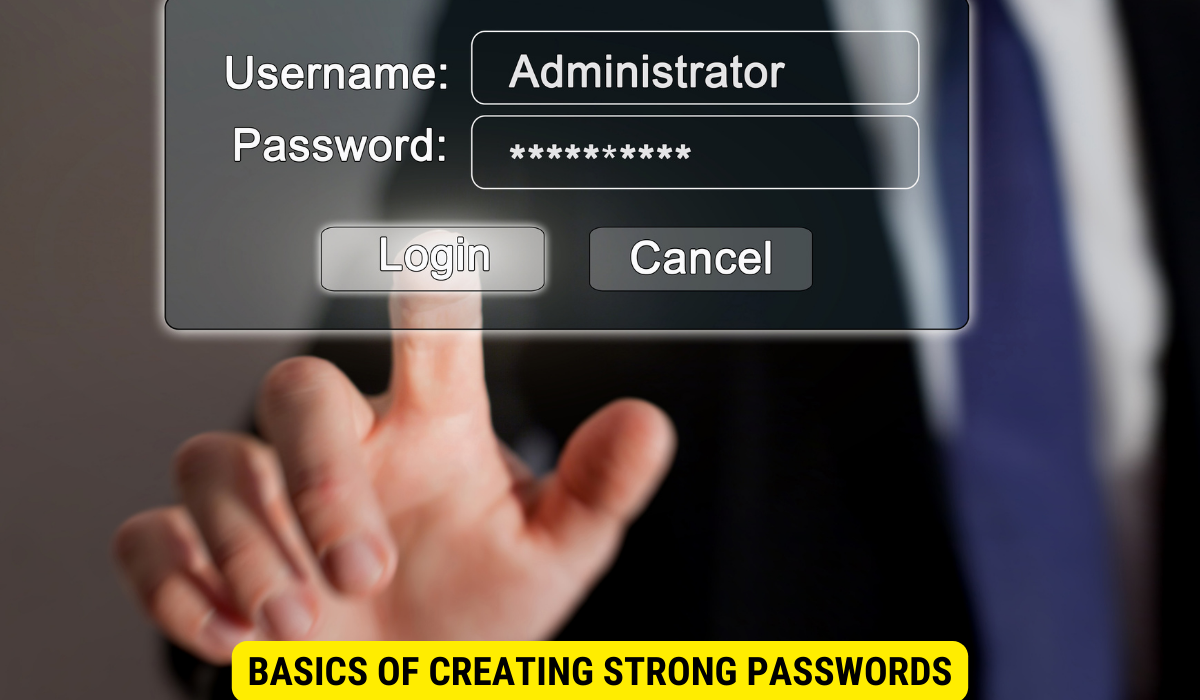
Now that you understand the importance of password protection, let’s dive into the basics of creating strong passwords that can effectively safeguard your computer.
When it comes to creating a strong password, there are several characteristics that you should keep in mind. These characteristics will help ensure that your password is difficult for others to guess or crack:
- Length: The longer the password, the harder it is to crack. Aim for a minimum of 12 characters. By increasing the length of your password, you exponentially increase the number of possible combinations, making it more challenging for hackers to guess.
- Complexity: Including a combination of uppercase and lowercase letters, numbers, and special characters adds an extra layer of complexity to your password. This complexity makes it more difficult for automated programs to crack your password through brute force attacks.
- Uniqueness: Avoid using common passwords or using the same password across multiple accounts. If one account gets compromised, having unique passwords for each account will prevent unauthorized access to your other accounts.
- Avoid Personal Information: It’s crucial to steer clear of easily guessable information, such as your name, birthdate, or phone number, when creating a password. Hackers can easily find this information through social media or other means, making it easier for them to crack your password.
While creating a strong password is essential, it’s equally important to avoid common mistakes that can compromise its effectiveness. Here are some common mistakes to avoid:
- Using easily guessable passwords: Avoid using passwords like “password123” or “123456” as they are among the most commonly used and easily guessable passwords. These passwords provide little to no protection for your accounts.
- Reusing passwords: Using the same password across multiple sites or accounts is a risky practice. If one account gets compromised, all your other accounts become vulnerable. It’s best to have unique passwords for each account.
- Changing passwords by simply adding a number to the end: While changing your password regularly is a good practice, simply adding a number to the end of your existing password (e.g., “password1”, “password2”) is not sufficient. It’s important to create entirely new passwords to ensure maximum security.
- Using common phrases or patterns: Avoid using common phrases or patterns such as “qwerty” or “abc123” as they are easily guessable. Hackers often use automated programs that can quickly crack passwords based on common patterns or phrases.
By following these guidelines and avoiding common mistakes, you can create strong and secure passwords that provide an extra layer of protection for your personal information and online accounts.
Step-by-Step Guide to Password Protecting Your Computer
Now that you understand the basics of creating strong passwords, it’s time to put that knowledge into practice. Here’s a step-by-step guide on password protecting your computer.
Setting Up a Password on Windows
If you’re using a Windows operating system, follow these steps to set up a password:
- Click on the Start menu, then navigate to the Control Panel or Settings.
- Click on the “User Accounts” or “Accounts” option.
- Select your account, then click on “Change Password” or “Create Password”.
- Follow the on-screen prompts to create and confirm your new password.
Setting Up a Password on MacOS
For MacOS users, follow these steps to password protect your computer:
- Click on the Apple menu, then select “System Preferences”.
- Click on “Users & Groups” or “Security & Privacy”.
- Select your account, then click on the lock icon to make changes.
- Choose the “Change Password” option and follow the instructions to set a new password.
Advanced Techniques for Enhanced Password Protection
If you want to take your password security to the next level, consider implementing these advanced techniques:
Using Password Managers
Password managers are tools that help you generate, store, and manage strong passwords for all your accounts. They provide an encrypted vault to store your passwords, ensuring they are secure and easily accessible when needed. By using a password manager, you can create complex and unique passwords for each account without the risk of forgetting them.
Two-Factor Authentication: An Extra Layer of Security
Two-factor authentication (2FA) adds an extra layer of security to your accounts by requiring an additional verification step. This usually involves entering a unique code sent to your mobile device or using a biometric identifier, such as a fingerprint or facial recognition. Enabling 2FA provides an additional barrier against unauthorized access, even if someone manages to obtain your password.
Maintaining Your Password Security
Once you’ve set up a strong password and implemented advanced techniques, it’s important to maintain your password security over time.
When and Why to Change Your Password
Regularly changing your passwords is a good practice to ensure continued security. It is recommended to change your passwords at least every three to six months, or immediately if you suspect any unauthorized access or if you receive a notification of a data breach. Additionally, change your passwords if you think they may have been compromised.
Dealing with Forgotten Passwords
We’ve all experienced the frustration of forgetting a password at some point. In case you forget your password, most operating systems provide a password recovery option. This usually involves answering security questions or providing an alternate email address or phone number to reset your password. It’s crucial to keep these recovery options up to date to avoid being locked out of your accounts.
Key Takeaways
- A strong password serves as a virtual lock, protecting your computer and personal information from unauthorized access.
- Create strong passwords that are long, complex, unique, and avoid common mistakes.
- Follow the step-by-step instructions to password protect your computer on Windows or MacOS.
- Enhance your password security by using password managers and enabling two-factor authentication.
- Maintain your password security by regularly changing passwords and keeping recovery options up to date.
FAQs
Q: How often should I change my password?
A: It is recommended to change your passwords every three to six months, or immediately if you suspect unauthorized access or if there has been a data breach.
Q: Can I use the same password for multiple accounts?
A: It is not recommended to use the same password for multiple accounts. If one account gets compromised, it increases the risk of all your other accounts being compromised as well.
Q: Do I need to enable two-factor authentication?
A: While not mandatory, enabling two-factor authentication adds an extra layer of security to your accounts and provides an additional barrier against unauthorized access. It is highly recommended to enable it whenever possible.
Q: What should I do if I forget my password?
A: Most operating systems have password recovery options in place. Follow the provided steps to reset your password, usually by answering security questions or using alternate contact information.
Q: Are password managers safe to use?
A: Password managers use encryption to store your passwords securely. They are considered safe and are a convenient way to generate, store, and manage strong passwords for all your accounts.
Conclusion
In conclusion, password protecting your computer is a fundamental step in ensuring the security of your personal data. By understanding the importance of password protection, creating strong passwords, and implementing advanced techniques, you can significantly reduce the risk of unauthorized access to your computer and protect yourself from potential cyber threats. Remember to regularly update your passwords, use password managers, and enable two-factor authentication for enhanced security.
