To password protect folders in Windows 8, follow these steps:
-
Locate the folder you want to protect using File Explorer.
-
Right-click on the folder and select “Properties.”
-
In the Properties window, go to the “General” tab and click on “Advanced.”
-
Check the box that says “Encrypt contents to secure data” and click “OK.”
-
Follow the on-screen instructions to complete the process.
In today’s digital world, keeping our sensitive and personal information secure is of utmost importance. One effective way to safeguard your data is by password protecting folders on your Windows 8 system. By doing so, you can ensure that only authorized individuals have access to your confidential files. Together, we will delve into the process, understand the importance of password protecting folders, and explore troubleshooting and maintenance tips along the way. Let’s get started!
Understanding the Importance of Password Protecting Folders

Your personal information is valuable and protecting it should be a top priority. Folders containing sensitive data such as financial records, personal documents, or even private photos can be easily compromised without password protection. Let’s explore the risks of leaving your folders unprotected and the benefits of implementing password safeguards.
The Risks of Unprotected Folders
Leaving your folders unprotected poses significant security risks. Unauthorized individuals can access and manipulate your data, compromising your privacy. This could lead to identity theft, financial loss, and even reputational damage. Imagine a scenario where you have stored important financial documents in an unprotected folder on your computer. If a hacker gains access to your system, they could easily extract this information and use it for malicious purposes, such as making unauthorized transactions or stealing your identity.
Furthermore, leaving your folders unprotected also increases the risk of accidental data loss. Without password protection, anyone who has access to your computer or storage device can accidentally delete or modify your files. Imagine losing years’ worth of family photos or important work documents due to a simple mistake. Password protecting your folders adds an extra layer of security, reducing the chances of such accidental data loss.
The Benefits of Password Protection
Password protecting your folders provides an additional layer of security. It ensures that only those who are granted access can view or modify your files. By implementing this simple measure, you gain peace of mind knowing that your confidential information remains safe from prying eyes.
Moreover, password protection also allows for better control over who can access your files. You can assign unique passwords to different folders, granting access only to specific individuals or groups. This is particularly useful in professional settings where sensitive information needs to be shared with a select few. For example, a company may have a folder containing financial reports that should only be accessible to the finance team. By password protecting this folder, they can ensure that only authorized personnel can view or edit the files, minimizing the risk of data breaches.
In addition, password protecting your folders can also act as a deterrent to potential hackers or unauthorized users. When faced with a password-protected folder, most individuals would think twice before attempting to gain access. This simple security measure can discourage casual snooping or unauthorized access attempts, making your data less vulnerable to cyber threats.
Preparing for the Password Protection Process
Before we dive into the step-by-step instructions, let’s take a moment to prepare ourselves for the process. Familiarizing ourselves with the necessary tools and resources, as well as understanding the Windows 8 interface, will ensure a smooth and efficient password protection experience.
Necessary Tools and Resources
In order to password protect folders in Windows 8, you will need to have administrative access to your device and be familiar with the operating system. Additionally, you may want to have a pen and paper handy to record any important information, such as passwords or recovery codes.
Understanding the Windows 8 Interface
Windows 8 brings forth a modern and intuitive interface. Familiarize yourself with the layout, as it will make navigating through the steps easier. Take note of crucial elements such as the Start button, the Taskbar, and the File Explorer, as we will be utilizing these during the password protection process.
Detailed Steps to Password Protect Your Folders
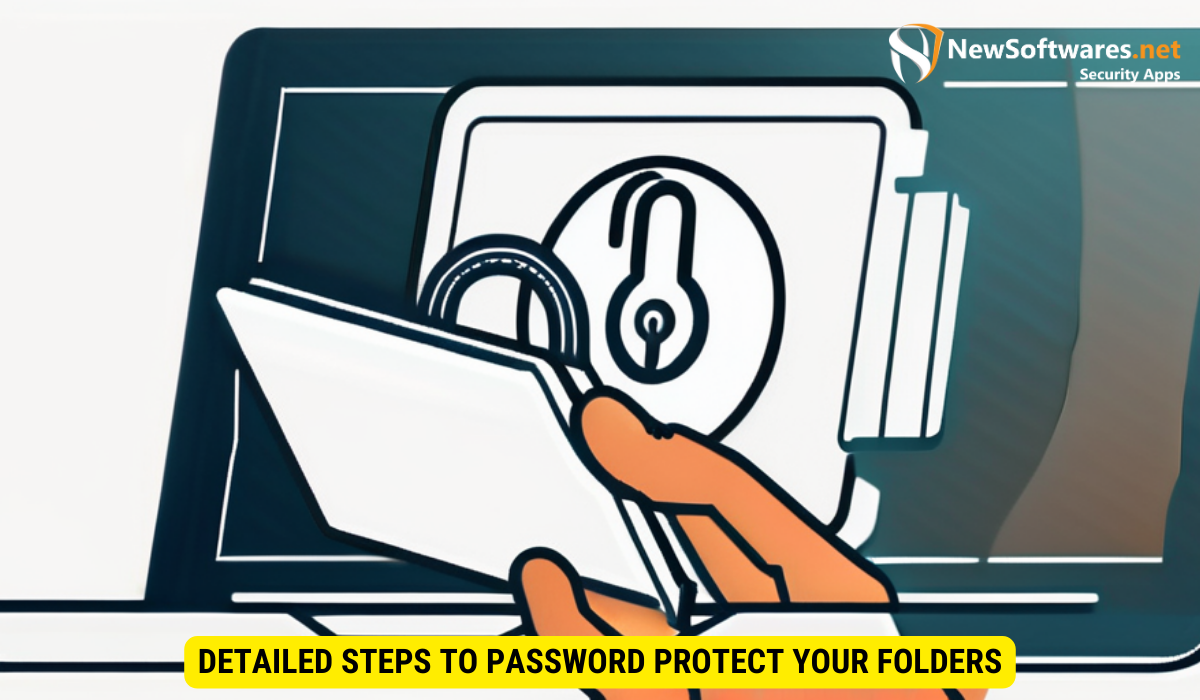
Now that we are adequately prepared, let’s dive into the step-by-step process of password protecting folders in Windows 8. By following these instructions diligently, you will be able to safeguard your most important files from unauthorized access.
Locating the Folder You Want to Protect
The first step in password protecting a folder is locating the desired folder. Navigate to the directory where the folder resides using the File Explorer. Take note of the path as you will need it for future reference.
Setting Up the Password Protection
Right-click on the folder you want to protect and select “Properties” from the dropdown menu. In the Properties window, navigate to the “General” tab and click on the “Advanced” button. Check the box that says “Encrypt contents to secure data” and click “OK”. You will be prompted to back up your encryption key. Follow the on-screen instructions to complete the process.
Troubleshooting Common Issues
While password protecting folders is generally straightforward, you may encounter some hiccups along the way. Let’s address common issues that users face and provide troubleshooting tips to mitigate these challenges and ensure a successful password protection experience.
Forgotten Passwords
If you forget the password to a protected folder, it can be quite frustrating. To prevent such scenarios, it is advisable to store your passwords in a secure location such as a password manager. If you do forget your password, unfortunately, there is no built-in method in Windows 8 to recover or reset it. Therefore, maintaining a record of your passwords is essential.
Errors During the Protection Process
In some instances, you may encounter errors during the folder protection process. These can be caused by various factors such as incompatible software or system inconsistencies. To troubleshoot such issues, ensure that your system is up to date with the latest updates and patches. Additionally, verify the compatibility of any third-party software you may be using with Windows 8.
Maintaining Your Password Protected Folders
Once you have successfully password protected your folders, it is important to maintain their security on an ongoing basis. Follow these tips to ensure your folders remain protected against potential threats.
Regularly Updating Your Passwords
It is good practice to update your passwords periodically. This ensures that even if someone gains access to an old password, they will not be able to compromise your folder’s security in the long term. Regularly changing your passwords adds an extra layer of protection to your sensitive data.
Checking Folder Security Status
Occasionally, it is wise to verify the security status of your password protected folders. Double-check that the encryption settings remain intact and that no unauthorized modifications have been made. This proactive approach helps identify any potential weaknesses in your folder’s security system.
Key Takeaways
- Password protecting folders in Windows 8 is crucial for safeguarding sensitive information.
- Unprotected folders can lead to severe consequences, such as data breaches and identity theft.
- By following the step-by-step guide, users can effectively password protect their folders.
- Regularly updating passwords and checking folder security status are important maintenance tasks.
- Recording passwords in a secure location and staying informed about troubleshooting tips are essential for a smooth experience.
FAQs
Q. Can I password protect multiple folders at once in Windows 8?
A. No, Windows 8 does not provide a built-in option to password protect multiple folders simultaneously. Each folder needs to be protected individually following the steps outlined in this guide.
Q. Is it possible to remove password protection from a folder in Windows 8?
A. Yes, you can remove password protection from a folder by following the same steps used to set it up. Access the folder’s “Properties” window, navigate to the “General” tab, and uncheck the box that says “Encrypt contents to secure data”. Confirm your action and the password protection will be removed.
Q. Are there any third-party software options available for password protecting folders in Windows 8?
A. Yes, several third-party software options are available for password protecting folders in Windows 8. These software solutions often provide additional features and customization options compared to the built-in Windows 8 method. However, it is important to research and choose a reputable software solution to avoid potential security risks.
Q. Can I password protect folders on other Windows operating systems?
A. Yes, password protecting folders is possible on various Windows operating systems, although the steps may differ slightly. It is advisable to consult the specific documentation or guides for the respective Windows version you are using to ensure accurate instructions.
Q. Do password protected folders impact system performance?
A. The impact on system performance is minimal when using built-in Windows 8 features to password protect folders. The encryption and decryption processes operate seamlessly in the background. However, third-party software options may have varying impacts on system performance, so it is recommended to review system requirements and user reviews before installation.
Conclusion
Password protecting folders in Windows 8 provides a fundamental layer of security for your personal and sensitive information. By understanding the importance of such measures, preparing for the process, and following the step-by-step guide, you can ensure that your confidential data remains safe from unauthorized access. Remember to regularly update passwords, check folder security status, and utilize troubleshooting tips to maintain the effectiveness of your password protected folders – keeping your digital life secure.
