Learn how to lock PDF files securely to prevent unauthorized editing using encryption methods. Follow step-by-step guide for enhanced PDF security.
In today’s digital age, ensuring the security of sensitive documents is of utmost importance. One such document format that often requires enhanced security is PDF. PDF files are widely used for storing and sharing important information, making it crucial to protect them from unauthorized editing. This step-by-step guide will walk you through the process of securing your PDF files, ensuring that only authorized individuals can make changes.
Understanding the Importance of PDF Security

Before we dive into the steps of locking PDF files, let’s understand the significance of PDF security. PDF documents can contain sensitive information like legal contracts, financial statements, and personal data. Without proper security measures, these files are vulnerable to unauthorized access, tampering, and even data breaches. By locking your PDF files, you can maintain confidentiality and prevent unauthorized modifications, ensuring the integrity of your documents.
The Risks of Unsecured PDF Files
Leaving your PDF files unsecured can have serious implications. Unscrupulous individuals can easily make changes, forge signatures, or tamper with the content, leading to legal and financial consequences. Furthermore, unprotected PDFs can be accessed by unauthorized parties, jeopardizing the privacy and confidentiality of the information contained within. It is essential to recognize the risks and take necessary steps to secure your PDF files.
Benefits of Locking PDF Files
Locking PDF files offers several key benefits, including:
- Preventing unauthorized access and editing
- Maintaining the integrity and authenticity of the documents
- Protecting sensitive and confidential information
- Ensuring compliance with privacy and data protection regulations
- Establishing trust with clients and stakeholders
Now, let’s delve deeper into each of these benefits to fully understand their significance.
Firstly, by preventing unauthorized access and editing, you can ensure that only authorized individuals can view and modify the content of your PDF files. This helps to protect the accuracy and reliability of the information contained within, giving you peace of mind knowing that your documents are secure.
Secondly, maintaining the integrity and authenticity of the documents is crucial, especially when dealing with legal contracts or financial statements. Locking your PDF files ensures that the content remains unchanged and unaltered, providing a reliable source of information for legal and financial purposes.
Furthermore, protecting sensitive and confidential information is of utmost importance in today’s digital age. By implementing PDF security measures, you can safeguard personal data, trade secrets, and other confidential information from falling into the wrong hands. This helps to maintain the privacy and trust of your clients and stakeholders.
Moreover, locking PDF files is essential for ensuring compliance with privacy and data protection regulations. Many industries, such as healthcare and finance, have strict guidelines and regulations in place to protect sensitive information. By securing your PDF files, you can demonstrate your commitment to compliance and avoid potential legal and financial penalties.
Lastly, establishing trust with clients and stakeholders is vital for any business or organization. By locking your PDF files, you are sending a clear message that you take the security of your documents seriously. This can enhance your reputation and build trust among your clients, partners, and other stakeholders.
In conclusion, the importance of PDF security cannot be overstated. By locking your PDF files, you can protect sensitive information, maintain document integrity, ensure compliance, and establish trust. Understanding the risks of unsecured PDF files and the benefits of locking them is crucial for safeguarding your valuable documents and maintaining the confidentiality of the information they contain.
Basics of PDF Encryption
PDF encryption forms the foundation of securing your PDF files. Encryption is the process of converting the content of a document into an unreadable format. This ensures that only individuals with the correct encryption key or password can decipher and access the information.
What is PDF Encryption?
PDF encryption is the method of scrambling the content of a PDF file to protect its confidentiality. By encrypting your PDF, you render the document unreadable without the appropriate decryption key or password. This adds an extra layer of security and ensures that only authorized individuals can access the file.
Different Levels of PDF Encryption
PDF encryption offers different levels of security, depending on the encryption algorithm and key length used. Common encryption methods include 40-bit, 128-bit, and 256-bit encryption. The higher the encryption level, the more secure the PDF file becomes, as it becomes more challenging to decrypt without the correct password or key. It is recommended to use 128-bit or higher encryption for enhanced security.
Step-by-Step Guide to Locking PDF Files
Preparing Your PDF for Encryption
Before locking your PDF files, it is essential to prepare them adequately. Follow these guidelines:
- Ensure that your PDF file only contains the necessary information and remove any unnecessary or sensitive data.
- Backup your original PDF file to prevent data loss in case of any issues during the encryption process.
Choosing the Right PDF Encryption Tool
Selecting the correct PDF encryption tool is crucial to ensure the security of your PDF files. Look for reputable and trusted software that offers robust encryption features. Consider factors like encryption level options, ease of use, compatibility, and customer reviews when making your choice.
Detailed Steps to Encrypt Your PDF
Follow these step-by-step instructions to encrypt your PDF files:
- Open the PDF encryption tool on your computer.
- Choose the PDF file you wish to encrypt.
- Select the desired encryption level (e.g., 128-bit) from the options available.
- Set a strong password that includes a combination of letters, numbers, and special characters.
- Initiate the encryption process by clicking the appropriate button in the software.
- Wait for the encryption to complete.
- Safely store the encryption key or password in a secure location.
Common Mistakes to Avoid When Locking PDF Files
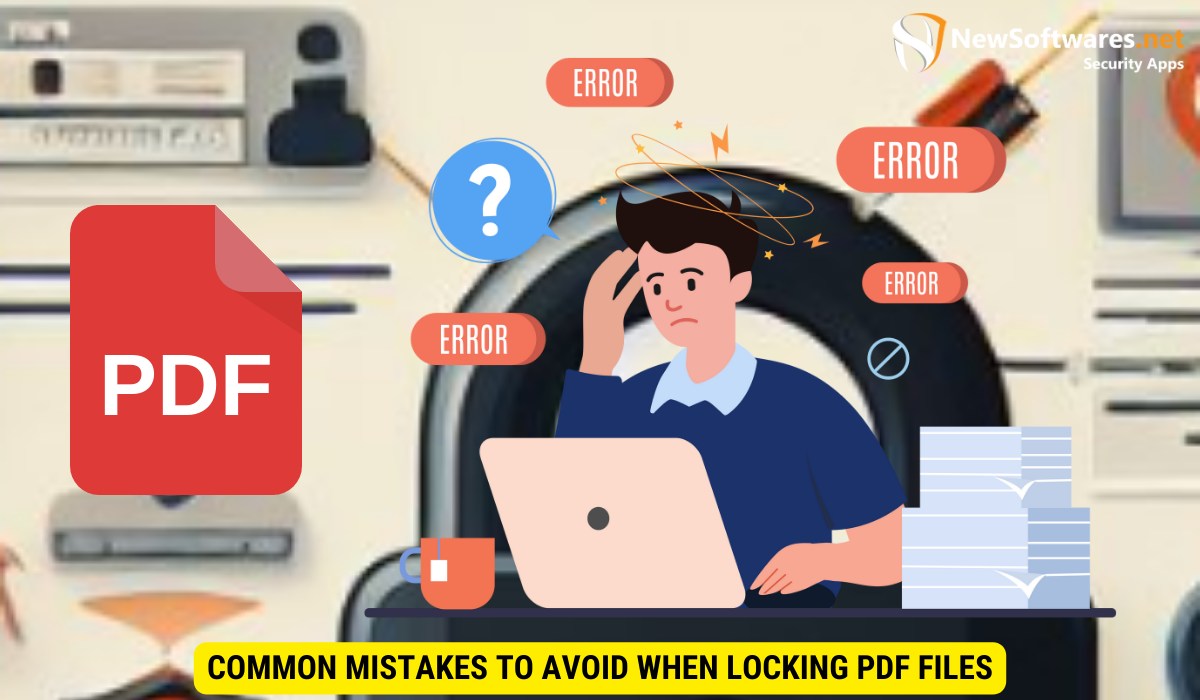
Overlooking User Permissions
One common mistake in securing PDF files is overlooking user permissions. User permissions allow you to specify what actions users can perform with the PDF, such as printing, copying, or editing. Failing to set appropriate user permissions can lead to unintended actions and compromise the security of your PDF files.
Using Weak Passwords
Using weak or easily guessable passwords is another common mistake to avoid. Choose a strong password that comprises a combination of uppercase and lowercase letters, numbers, and special characters. This will greatly enhance the security of your encrypted PDF files.
Maintaining PDF File Security
Regularly Updating Your Encryption
PDF encryption algorithms can become vulnerable over time due to advancements in technology and cryptographic attacks. It is essential to stay vigilant and update your encryption methods periodically. Regularly check for updates for your encryption software and adopt the latest encryption standards for optimal security.
Best Practices for Sharing Encrypted PDFs
When sharing encrypted PDF files, follow these best practices:
- Use secure file transfer methods like encrypted email or password-protected file sharing services.
- Share the encryption key or password through a separate, secure communication channel from the PDF file.
- Inform recipients about the importance of keeping the encryption key or password confidential.
- Ensure that recipients have appropriate software to decrypt and access the encrypted PDF files.
Key Takeaways
Locking PDF files is crucial to maintain the confidentiality, integrity, and authenticity of your sensitive documents. By understanding the risks of unsecured PDFs and following a step-by-step guide for PDF encryption, you can ensure that only authorized individuals can modify your PDF files. Avoid common mistakes like overlooking user permissions and using weak passwords to maximize the security of your encrypted PDFs. Regularly update your encryption methods and follow best practices when sharing encrypted PDFs to maintain optimal security.
FAQs
1. Is it possible to unlock an encrypted PDF file if the password is lost?
If you lose the password to an encrypted PDF file, it can be extremely difficult, if not impossible, to unlock it. PDF encryption algorithms are designed to be secure and resistant to brute-force attacks. However, there are some software tools available that claim to recover PDF passwords. It is always recommended to keep your encryption key or password securely stored to avoid any potential loss of access to your encrypted PDF files.
2. Are there any free PDF encryption tools available?
Yes, there are free PDF encryption tools available. However, it’s important to note that the features and encryption levels offered by free tools may be limited compared to paid software. Paid encryption software often provides more robust encryption algorithms, additional security features, and customer support. Consider your specific requirements and the level of security needed when choosing between free and paid PDF encryption solutions.
3. Which encryption level should I choose for my PDF files?
The encryption level you choose for your PDF files depends on the sensitivity of the information contained within. For most general purposes, a 128-bit encryption level is considered secure. However, if you are dealing with highly confidential or classified information, you may opt for a higher encryption level, such as 256-bit encryption. It is always advisable to consult your organization’s security policies and guidelines when determining the appropriate encryption level for your PDF files.
4. Can I remove the encryption from a PDF file?
Yes, if you have the correct decryption key or password, you can remove the encryption from a PDF file. Most PDF encryption tools offer an option to decrypt encrypted PDFs. However, it is essential to ensure that you have the necessary permissions and rights to remove encryption from a PDF, as removing encryption without proper authorization may be illegal or unethical in certain situations.
5. Are locked PDF files completely secure?
While locking PDF files adds an additional layer of security, it is important to recognize that no security measure is 100% foolproof. Skilled attackers with advanced techniques may still find ways to bypass or crack the encryption. However, by implementing strong encryption methods, user permissions, and following best practices, you can greatly enhance the security of your PDF files and minimize the risks of unauthorized access or modifications.
Conclusion
In conclusion, securing your PDF files from editing is an essential step to protect sensitive information and maintain document integrity. By following the step-by-step guide provided in this article, you can easily encrypt your PDF files and establish robust security measures. Remember to regularly update your encryption methods and practice best sharing practices to ensure optimal security. By prioritizing PDF file security, you can safeguard your valuable information and avoid potential legal and financial risks.
