If you’re unable to open password protected PDFs on your iPhone, it could be due to incorrect password entry, software compatibility issues, or encryption standards. However, you can resolve this by verifying the password, updating your iPhone’s software, or using third-party apps designed for handling password protected PDFs.
Have you ever encountered the frustrating issue of not being able to open password protected PDFs on your iPhone? It can be a perplexing problem, but fear not – we’re here to help you unlock the mystery and find solutions. In this article, we will explore the reasons behind this issue and provide you with step-by-step guidance on how to resolve it. So let’s dive in and understand the ins and outs of password protected PDFs on iPhone.
Understanding the Issue: Password Protected PDFs on iPhone
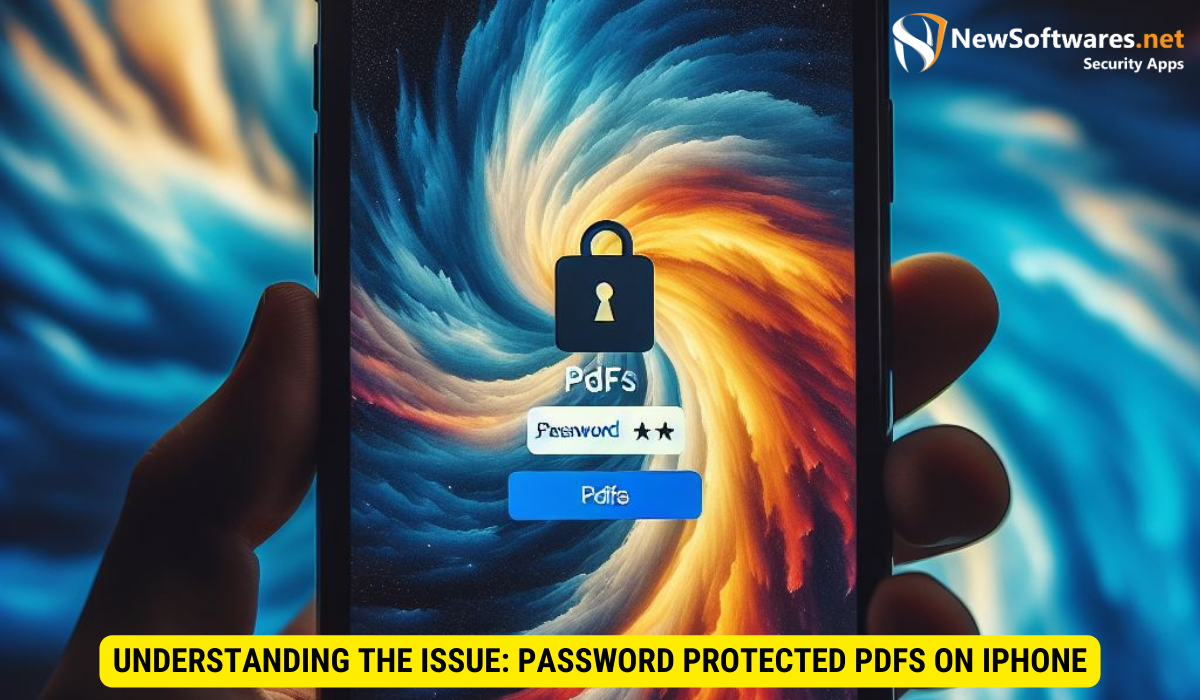
The Role of Password Protection in PDFs
Password protection is a crucial security feature designed to safeguard sensitive information within PDF files. When a PDF is protected by a password, only individuals who know the correct password can access its contents. This ensures that sensitive data remains secure, especially when sharing documents electronically. However, this added layer of security can sometimes create obstacles when attempting to open password protected PDFs on your iPhone.
Common Problems with Opening PDFs on iPhone
If you are having trouble opening password protected PDFs on your iPhone, you are not alone. Many users face similar issues. Some common problems you might encounter include:
- Incorrect password entry
- Software compatibility issues
- PDF encryption standards
Let’s explore each of these problems in more detail.
1. Incorrect password entry: One of the most common reasons for difficulty in opening password protected PDFs on an iPhone is entering the password incorrectly. It is essential to ensure that you are entering the password accurately, paying attention to uppercase and lowercase letters, special characters, and numbers. Additionally, double-check for any unintentional spaces or typos that may be causing the password to be invalid. Taking a moment to verify the password entry can save you from unnecessary frustration and help you gain access to your important documents effortlessly.
2. Software compatibility issues: Another challenge that users may encounter is software compatibility issues. Different PDF reader apps on the iPhone may have varying levels of support for password protected PDFs. It is essential to ensure that you are using a reliable and up-to-date PDF reader app that is compatible with password protection features. If you are experiencing difficulties, consider updating your PDF reader app or trying an alternative app to see if it resolves the issue.
3. PDF encryption standards: The level of encryption used in password protected PDFs can also impact their accessibility on an iPhone. Some older PDF encryption standards may not be fully compatible with certain PDF reader apps on the iPhone. If you are encountering problems with opening a password protected PDF, it is worth checking the encryption standard used in the document. If it is an older or less commonly supported encryption standard, you may need to convert the PDF to a more compatible format or seek assistance from the document creator to provide a version with a more universally supported encryption standard.
Technical Aspects of PDF Password Protection
How Password Protection Works in PDFs
PDF password protection relies on encryption algorithms to secure the document. When you set a password, it is used to encrypt the file’s content, making it unreadable without the correct password. This ensures that even if someone gains unauthorized access to the file, its contents remain hidden.
The Interaction Between PDFs and iPhone Security
Your iPhone is equipped with robust security features to protect your data. However, sometimes these security measures can conflict with the password protection on PDF files. This can lead to difficulties when opening protected PDFs on your iPhone.
Potential Reasons for Inability to Open PDFs
Incorrect Password Entry
One common reason for being unable to open password protected PDFs on your iPhone is entering the wrong password. It is essential to double-check the password you are entering, paying attention to any capitalization or special characters. One small mistake can prevent you from accessing your PDF.
Software Compatibility Issues
Another factor that can hinder opening password protected PDFs is software compatibility. Not all PDF readers on the App Store are capable of handling password protected files. Ensure that you have a reliable PDF reader application installed on your iPhone that supports password protected PDFs.
PDF Encryption Standards
PDF encryption standards can vary, and some older encryption methods may not be compatible with certain PDF readers on iPhone. If you are unable to open a password protected PDF, it might be due to the encryption standard used to secure the document. In such cases, updating the software on your iPhone or using third-party apps may offer a solution.
Solutions to Open Password Protected PDFs on iPhone
Verifying the Password
Before exploring alternative solutions, it is essential to verify that you are entering the correct password. Double-check the password and ensure that you are using the exact combination of characters, including capitalization and special characters if present. Additionally, consider copying and pasting the password to eliminate any typing errors.
Updating Your iPhone’s Software
Software updates often include bug fixes and improvements that can address compatibility issues with password protected PDFs. Make sure your iPhone’s software is up to date by navigating to the Settings app, selecting “General,” and choosing “Software Update.” If an update is available, follow the prompts to install it.
Using Third-Party Apps
If the built-in PDF reader on your iPhone is not capable of handling password protected PDFs, consider using third-party apps specifically designed for this purpose. There are several reputable PDF readers available on the App Store that offer enhanced functionality and support for password protected files. Research and choose a reliable option that suits your needs.
Preventive Measures to Avoid Future Issues
Best Practices for Password Management
When dealing with password protected PDFs, it is crucial to follow best practices for password management. Use strong, unique passwords for each PDF file and avoid reusing passwords across multiple documents. Additionally, consider employing a secure password manager to store and generate complex passwords.
Keeping Your iPhone Updated
Regularly update your iPhone’s software to ensure you have the latest security patches and compatibility improvements. Keeping your device up to date minimizes the chances of encountering issues when opening password protected PDFs or any other files.
Choosing the Right PDF Reader for Your iPhone

Selecting a reliable PDF reader that supports password protected files is essential. Before installing an application, read reviews, compare features, and ensure it meets your specific requirements. Choosing the right PDF reader can save you time and frustration in the long run.
Key Takeaways
- Password protection in PDFs is essential for securing sensitive information.
- Common issues when opening password protected PDFs on an iPhone include incorrect password entry, software compatibility problems, and encryption standards.
- Verifying the password, updating software, and using third-party apps can help resolve the issue.
- Best practices for password management and keeping your iPhone updated can prevent future problems.
- Choosing a reliable PDF reader app is crucial for opening password protected PDFs on an iPhone.
FAQs
Q: Can I recover a lost password for a password protected PDF on my iPhone?
A: Unfortunately, it is not possible to recover a lost password for a password protected PDF. If you forget the password, you may need to seek alternatives such as contacting the document owner or exploring third-party decryption services (where legal and appropriate) if you have authorization.
Q: Can I remove the password protection from a PDF on my iPhone?
A: If you have the correct password, it is possible to remove the password protection from a PDF on your iPhone. Some PDF reader apps offer the option to remove password protection after providing the correct password. You can explore the settings within your PDF reader app to find this functionality.
Q: Can I view password protected PDFs on other devices?
A: Yes, password protected PDFs can be viewed on other devices as long as you have the correct password and a compatible PDF reader. Ensure that you have a reliable PDF reader installed on the device you wish to view the PDF on, and enter the password when prompted.
Q: Why is it important to use strong, unique passwords for password protected PDFs?
A: Using strong, unique passwords for password protected PDFs adds an additional layer of security. Strong passwords are harder to guess or crack, making it more difficult for unauthorized individuals to gain access to the content of the PDF. Additionally, using unique passwords for each document prevents a compromise of one password from affecting multiple files.
Q: Does Apple provide any native options to open password protected PDFs on iPhone?
A: Yes, the Files app on your iPhone can handle password protected PDFs. By opening the Files app and selecting the PDF file, you will be prompted to enter the password before accessing its contents.
Conclusion
In conclusion, the inability to open password protected PDFs on your iPhone can be a perplexing issue. However, by understanding the role of password protection, identifying common problems, and implementing the solutions we discussed, you can overcome this challenge. Remember to double-check passwords, update your iPhone’s software, and consider using third-party apps when necessary. By following these steps and adopting preventive measures, you can enhance your PDF reading experience on your iPhone and keep your sensitive information secure.
