GitHub Desktop is a user-friendly application simplifying GitHub repository management. Lock files in GitHub ensure consistency by specifying exact dependency versions in a project. Common issues with lock files include conflicts and outdated dependency versions. To troubleshoot lock files in GitHub Desktop, review dependencies, clear caches, sync and merge, reinstall if necessary, and seek support if problems persist. Prevent future issues through regular maintenance, updates, and effective communication with teammates.
If you’re an avid GitHub Desktop user, you might have encountered some frustrations when dealing with lock files in your repository. Lock files can sometimes cause issues, resulting in conflicts and preventing you from making changes to your code. Together, we will dive deep into troubleshooting lock files in GitHub Desktop, providing you with step-by-step instructions on how to handle these roadblocks.
Understanding GitHub Desktop and Lock Files

If you’re new to GitHub Desktop, let’s start by clarifying what it is. GitHub Desktop is a user-friendly desktop application that simplifies the way you manage your GitHub repositories. It provides an intuitive interface, allowing you to efficiently collaborate, track changes, and handle version control.
GitHub Desktop is not just a tool for experienced developers; it is designed to be accessible to everyone, regardless of their coding background. Whether you’re a seasoned programmer or just starting your coding journey, GitHub Desktop empowers you to easily navigate through the complexities of version control, making it a valuable asset for both individuals and teams.
Now, let’s talk about lock files. In GitHub, lock files play a crucial role in ensuring consistency across different environments. These files make sure that dependencies are installed in the exact versions required for your project. They provide a way to reproduce the exact environment that your code was developed on, ensuring that others can run your code without encountering compatibility issues.
When it comes to lock files, it’s important to understand that they are not just a technicality. They are a powerful tool that helps you maintain the integrity of your project. By specifying the exact versions of dependencies, lock files prevent unexpected changes or updates that could potentially break your code. This level of control gives you the confidence to share your code with others, knowing that it will work seamlessly in their development environments.
Furthermore, lock files also contribute to the overall stability and reliability of your project. When multiple developers are working on the same codebase, it’s crucial to have a consistent environment. Lock files act as a safeguard, ensuring that everyone is using the same versions of dependencies. This eliminates the risk of one developer using a different version that may introduce bugs or conflicts, ultimately saving you time and effort in troubleshooting and resolving compatibility issues.
Common Issues with Lock Files in GitHub Desktop
Lock file problems can manifest in various ways, causing frustration and confusion. Identifying the root cause is essential for resolving these issues effectively. When facing lock file problems, it’s important to know the impact they can have on your repository.
Lock file issues can lead to conflicts when multiple contributors are working on the same codebase. These conflicts can result in wasted time and effort, as different versions of dependencies may be installed, causing code inaccuracies and compatibility problems.
One common issue with lock files is the occurrence of merge conflicts. Merge conflicts can arise when two or more contributors make changes to the lock file simultaneously. This can happen when one contributor updates a dependency while another contributor adds a new one. The resulting conflict can be challenging to resolve, requiring careful attention to ensure that the correct versions of dependencies are included in the final merged lock file.
Another issue that can arise with lock files is the presence of outdated or incorrect dependency versions. Lock files are meant to ensure that all contributors are using the same versions of dependencies, providing consistency and stability. However, if the lock file is not regularly updated or if there are errors in the dependency resolution process, outdated or incorrect versions of dependencies can be included. This can lead to unexpected behavior, bugs, and compatibility issues.
Resolving lock file problems requires a systematic approach. It’s important to communicate with your team members and establish clear guidelines for managing lock files. Regularly updating the lock file and resolving conflicts promptly can help maintain a stable and reliable codebase. Additionally, utilizing tools and workflows that automate dependency management can streamline the process and reduce the likelihood of lock file issues.
Steps to Troubleshoot Lock Files in GitHub Desktop
Before diving into troubleshooting, it’s essential to go through a pre-troubleshooting checklist. This checklist will help you identify potential causes and eliminate common mistakes. Once you’ve completed the checklist, you can proceed with the step-by-step troubleshooting guide.
Step 1: Review and Update Dependencies
Start by reviewing and updating the dependencies in your lock file. Outdated dependencies could be causing conflicts. Ensure that you have the latest versions installed and check for any reported compatibility issues with your codebase.
Step 2: Clear Caches and Rebuild
If updating dependencies didn’t resolve the issue, clearing caches and rebuilding your codebase might help. This step ensures a clean slate and eliminates any cached data or conflicting files.
Step 3: Sync and Merge
Collaboration is at the core of GitHub Desktop, and sometimes lock file conflicts arise when merging changes. Make sure to sync your branch with the latest changes and resolve any conflicts before proceeding.
Step 4: Reinstall GitHub Desktop
If the problem persists, reinstalling GitHub Desktop can be a viable solution. Uninstall the application, delete any related files, and install the latest version available from the official GitHub website.
Step 5: Reach Out for Support
If all else fails, it might be time to seek professional help. GitHub provides excellent support for its users, offering various channels to report issues and get expert advice. Don’t hesitate to reach out and explain your problem in detail.
Advanced Troubleshooting Techniques
In some cases, lock file issues can be persistent and challenging to resolve. If you find yourself repeatedly running into problems, it’s time to explore advanced troubleshooting techniques. These techniques will equip you with additional knowledge and resources to handle more complex scenarios.
Dealing with persistent lock file issues might require in-depth knowledge of your codebase and the specific dependencies causing conflicts. Analyze your project’s requirements and consider alternative dependency management strategies. Additionally, it could be useful to consult other experienced developers or explore online communities for insights and solutions.
However, it’s important to know when to draw the line and seek professional help. If your efforts haven’t yielded results, don’t hesitate to contact GitHub support or consult with developers who specialize in GitHub Desktop troubleshooting. They will have the expertise to assist you in overcoming the most challenging lock file issues.
Preventing Future Lock File Issues
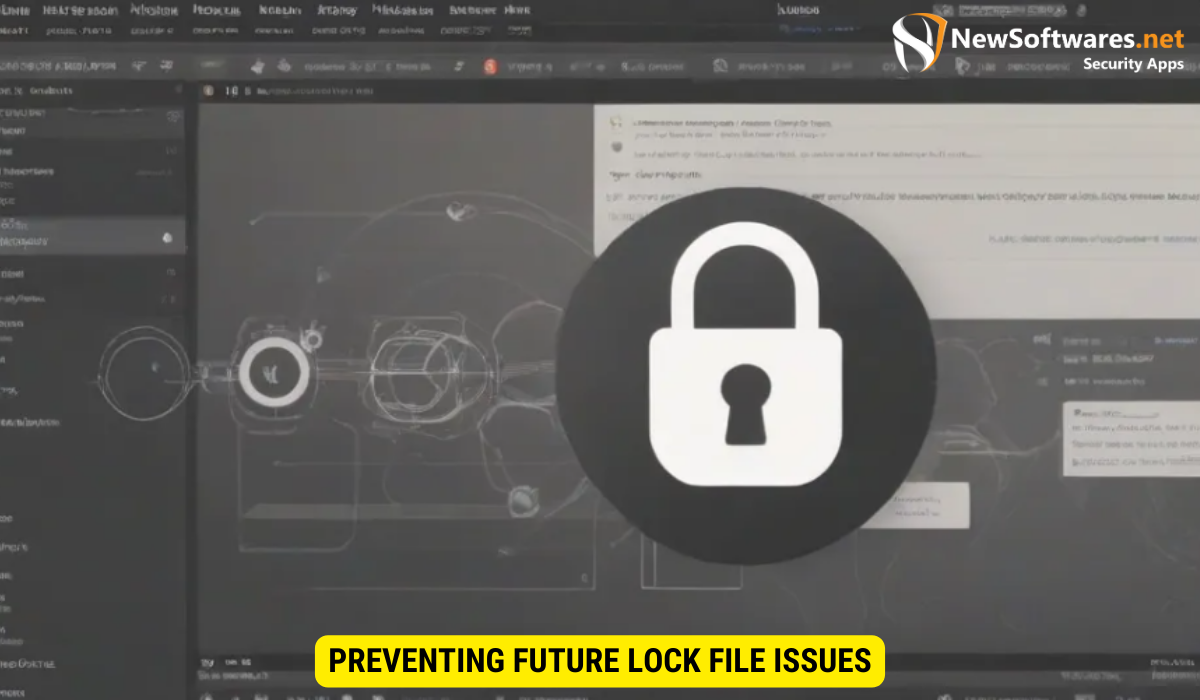
While troubleshooting current lock file problems is crucial, preventing future issues should also be a priority to maintain a smooth development workflow. By following best practices for managing lock files, you can minimize the chances of encountering conflicts.
Regular maintenance and updates are essential for GitHub Desktop users. Keep your dependencies up-to-date, ensuring that you are using the latest stable versions. Additionally, stay informed about any changes or known issues related to your dependencies.
Regularly review your lock files and resolve any conflicts promptly. Communicate effectively with your teammates to ensure everyone is on the same page regarding dependency updates and code changes. Establishing a well-organized workflow will contribute to smoother collaboration and significantly reduce lock file problems.
Key Takeaways
- Lock files in GitHub Desktop play a vital role in ensuring consistency across environments and dependencies.
- Common lock file issues can lead to conflicts and compatibility problems.
- Follow a step-by-step troubleshooting guide to identify and resolve lock file problems.
- Consider advanced techniques and seek professional help if persistent issues arise.
- Prevent future lock file problems through regular maintenance, updates, and effective communication with your team.
FAQs
What is GitHub Desktop?
GitHub Desktop is a user-friendly application simplifying GitHub repository management.
What are lock files in GitHub?
Lock files ensure consistency by specifying exact dependency versions in a project.
What problems can arise with lock files?
Lock file issues can lead to conflicts, merge conflicts, and outdated dependency versions.
How can I troubleshoot lock files in GitHub Desktop?
Review dependencies, clear caches, sync and merge, reinstall GitHub Desktop, seek support if necessary.
How can I prevent future lock file issues?
Regularly maintain and update dependencies, communicate effectively with teammates, follow best practices.
Conclusion
Troubleshooting lock files in GitHub Desktop can be a complex process. By understanding the role of lock files, following a systematic troubleshooting approach, and implementing preventive measures, you can overcome these challenges and maintain a seamless development workflow. Remember, when dealing with lock file issues, patience, persistence, and effective communication are key to finding the best solutions.
