Yes, you can password protect your Dropbox files on your computer by enabling the password protection feature provided by Dropbox.
- Open Dropbox: Launch the Dropbox application on your computer.
- Sign In: Log in to your Dropbox account using your credentials.
- Access Settings: Navigate to the settings menu within the Dropbox application.
- Security Settings: Look for the security or privacy settings option.
- Enable Password Protection: Find the option to enable password protection and click on it.
- Set Password: Follow the prompts to set a strong and unique password for your Dropbox account.
- Confirmation: Confirm the password and save the changes.
Once password protection is enabled, your Dropbox files will be encrypted, and you’ll need to enter the password every time you want to access them. Make sure to choose a password that is difficult to guess and consider enabling additional security measures like two-factor authentication for enhanced protection.
In today’s digital age, securing your files has become more important than ever. With the increasing number of cyber threats and data breaches, it’s crucial to take the necessary steps to protect your sensitive information. One popular cloud storage platform that many people use is Dropbox. I will explore the different measures you can take to password protect your Dropbox files on your computer.
Understanding the Importance of Dropbox Security
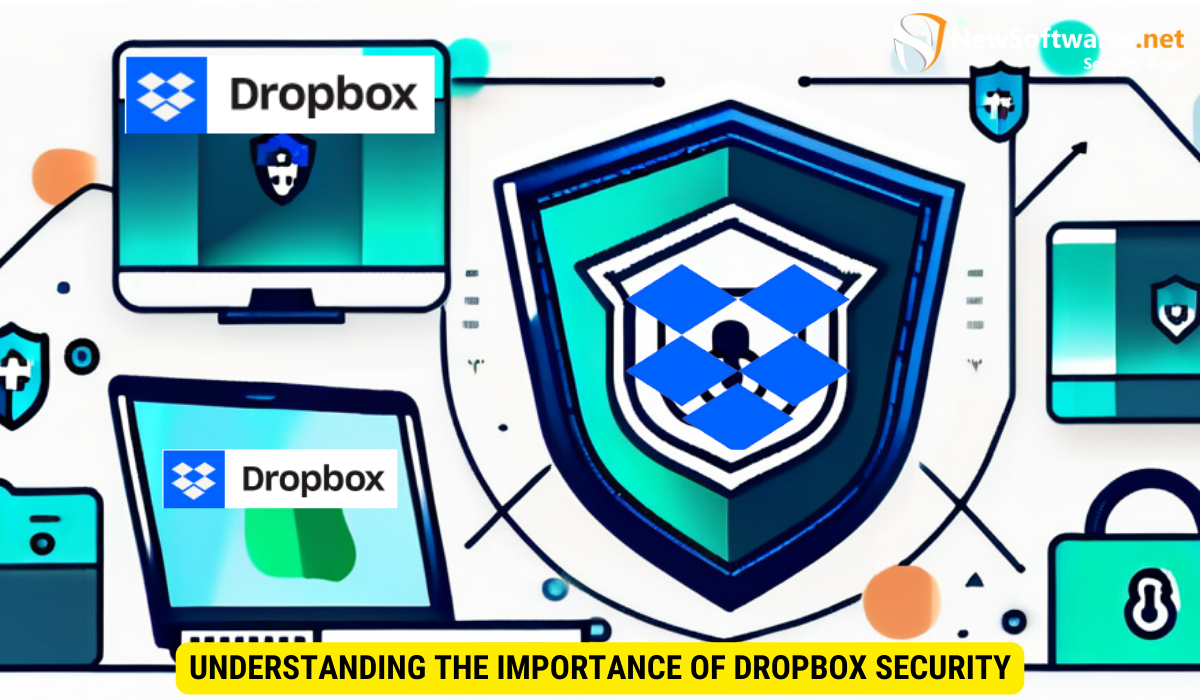
Before we dive into the specifics of password protection, let’s first understand why it’s important to secure your Dropbox files. Dropbox is designed to store and share files online, which means that your files are vulnerable to unauthorized access. Without proper security measures in place, you risk exposing your personal or confidential data to potential hackers.
Why You Need to Secure Your Dropbox Files
Your Dropbox files may contain a wealth of personal or professional information, ranging from sensitive documents to personal photos. By securing your files, you can prevent unauthorized individuals from accessing and potentially misusing this valuable data.
The Risks of Unsecured Files
Leaving your Dropbox files unsecured increases the likelihood of unauthorized access, which can have severe consequences. Hackers can gain access to your files, potentially leading to identity theft, financial loss, or even legal issues. It’s essential to be proactive and take the necessary precautions to protect your data.
One of the risks of leaving your Dropbox files unsecured is the potential for data breaches. These breaches can occur when hackers exploit vulnerabilities in the security measures of Dropbox or gain access to your account through phishing attacks. Once inside, they can access, copy, or even delete your files, causing significant damage to your personal or professional life.
Furthermore, unsecured Dropbox files can also lead to reputational damage. Imagine if sensitive information, such as client data or confidential business plans, were to fall into the wrong hands. The consequences could be devastating, not only for you but also for your clients or business partners. Trust is a fragile thing, and a breach of trust due to inadequate security measures can be difficult to repair.
The Basics of Dropbox Password Protection
Now that we understand the significance of securing your Dropbox files, let’s explore the basics of Dropbox password protection.
When it comes to protecting your sensitive data, adding an extra layer of security is always a wise choice. Dropbox password protection provides you with just that. By setting a password, you ensure that only authorized individuals can access your files, giving you peace of mind knowing that your valuable information is safe.
What is Dropbox Password Protection?
Dropbox password protection is an additional layer of security that you can add to your Dropbox account. It acts as a virtual lock, safeguarding your files from unauthorized access. By setting a password, you create a barrier that potential attackers must overcome, making it more difficult for them to gain entry into your Dropbox account.
Think of it as a secret code that only you and those you trust have access to. This password requirement adds an extra level of protection, ensuring that your files remain confidential and secure.
How Dropbox Password Protection Works
Enabling Dropbox password protection is a straightforward process. Once activated, you will be prompted to enter the password every time you want to access your files. It’s important to note that this password is separate from your regular Dropbox login credentials, adding an extra layer of security.
When you set up your password, it’s crucial to choose a strong and unique one that is not easily guessable. This will make it significantly harder for potential attackers to crack it. Remember, the strength of your password plays a vital role in the overall security of your Dropbox account.
Once you have set your password, Dropbox will encrypt your files using this password. This means that your files are transformed into unreadable code, making them virtually impossible for anyone without the password to decipher. This encryption ensures that even if someone manages to gain unauthorized access to your Dropbox account, they won’t be able to make sense of your files.
With Dropbox password protection, you can rest assured that your sensitive data is shielded from prying eyes. It adds an extra layer of security to your already secure Dropbox account, giving you the peace of mind you deserve.
Setting Up Dropbox Password Protection on Your Computer
Now that we have covered the basics of Dropbox password protection, let’s walk through the steps to set it up on your computer.
Step-by-Step Guide to Password Protect Your Dropbox
1. Open your Dropbox application on your computer and sign in to your account.
2. Go to the settings menu and select “Security” or “Privacy.”
3. Locate the option to enable password protection and click on it.
4. Follow the prompts to set a strong password.
5. Once the password is set, your Dropbox files will be encrypted and require the password to access.
Tips for Creating a Strong Dropbox Password
When setting up a password for your Dropbox, it’s important to choose a strong and unique combination of characters. Here are some tips to help you create a strong password:
- Use a combination of uppercase and lowercase letters
- Include numbers and special characters
- Avoid using common words or obvious combinations
- Make the password at least 12 characters long
Creating a strong password is crucial to protect your sensitive data stored on Dropbox. However, it’s not just about using a random combination of characters. You also need to consider the memorability of your password. One way to achieve this is by creating a passphrase instead of a single word. A passphrase is a sequence of words that are easy for you to remember but difficult for others to guess.
For example, instead of using a password like “P@ssw0rd123,” you could create a passphrase like “PurpleElephantDancesInRain.” This passphrase is not only longer but also easier to remember. It combines multiple words and adds complexity with the use of uppercase letters. Remember, the longer and more unique your password or passphrase is, the harder it will be for hackers to crack it.
Additional Measures to Enhance Dropbox Security
While password protection is an essential step in securing your Dropbox files, there are additional measures you can take to enhance the overall security of your account.
Two-Factor Authentication for Dropbox
Consider enabling two-factor authentication (2FA) for your Dropbox account. This adds an extra layer of security by requiring you to provide a second verification code, usually sent to your mobile device, in addition to your password.
Regularly Updating Your Dropbox Password
It is essential to update your Dropbox password periodically. Regular password changes help mitigate the risk of unauthorized access. Aim to change your password every three to six months to stay one step ahead of potential threats.
Troubleshooting Common Issues with Dropbox Password Protection
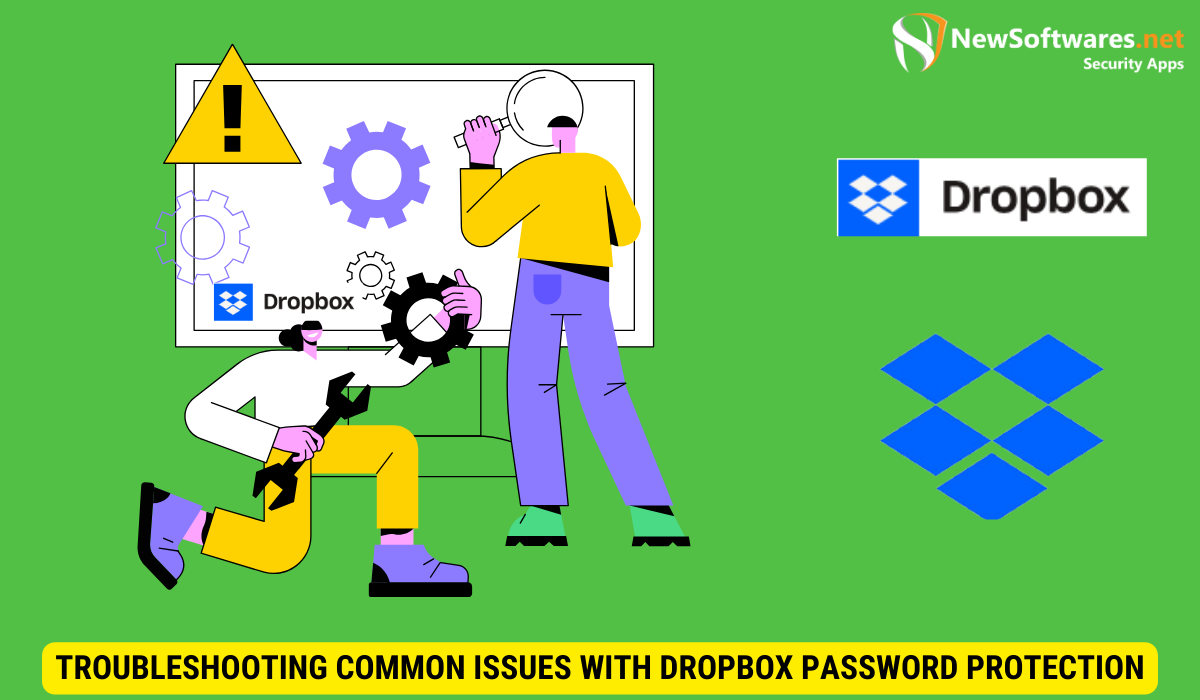
While password protecting your Dropbox is relatively straightforward, you may encounter some common issues along the way. Let’s address a couple of these issues and their possible solutions.
What to Do if You Forget Your Dropbox Password
If you forget your Dropbox password, don’t panic. Dropbox provides a password reset option. Simply click on the “Forgot your password?” link on the login screen, follow the instructions, and regain access to your account.
Resolving Common Errors with Dropbox Password Protection
If you experience any errors when enabling or using Dropbox password protection, make sure you are using the latest version of the Dropbox application. If the problem persists, contact Dropbox support for further assistance.
Key Takeaways
- Password protect your Dropbox files to prevent unauthorized access.
- Choose a strong and unique password for your Dropbox account.
- Enable two-factor authentication for an extra layer of security.
- Regularly update your Dropbox password to mitigate potential risks.
- Reset your password if you forget it or encounter any issues.
FAQs
1. Can I access my password-protected Dropbox files from other devices?
Yes, you can access your password-protected Dropbox files from any device with the Dropbox application installed. However, you will need to enter the password to decrypt and access the files.
2. Can I share my password-protected Dropbox files with others?
Yes, you can still share your password-protected Dropbox files with others. However, they will also need to enter the password to access the files.
3. What happens if someone guesses my Dropbox password?
If someone guesses your Dropbox password, they will gain unauthorized access to your files. This is why it’s crucial to choose a strong, unique password and enable additional security measures like two-factor authentication.
4. Can I use a password manager for my Dropbox password?
Yes, using a password manager is a great way to manage and securely store your Dropbox password. It can help you create and remember complex passwords without the risk of forgetting them.
5. Is Dropbox password protection the only security measure I need for my files?
No, while Dropbox password protection adds an extra layer of security, it is not the sole measure you should rely on. It’s essential to follow best practices such as regularly updating your password, enabling two-factor authentication, and being cautious about sharing sensitive information online.
Conclusion
Securing your files is of utmost importance in our digital world. By password protecting your Dropbox files on your computer, you can significantly reduce the risk of unauthorized access. Follow the steps outlined in this article to take control of your Dropbox security. Remember to choose a strong password, enable two-factor authentication, and regularly update your password to ensure maximum protection.
