In today’s digital age, data security is of utmost importance. Whether you’re collecting information for a survey, registration form, or any other purpose, it’s vital to ensure that your data remains safe from unauthorized access. One way to achieve this is by password protecting your Google Form. I will explore the importance of data security, the role of passwords in protecting your data, why Google Forms is the ideal choice for data collection, and how to set up and enhance the security of your Google Form.
Understanding the Importance of Data Security
Data security is crucial in safeguarding sensitive information from unauthorized access, misuse, or theft. As organizations increasingly rely on digital platforms for data collection, security breaches have become more prevalent. By implementing robust security measures, you can protect your data and the privacy of your respondents.
Ensuring data security involves more than just implementing strong passwords. It requires a multi-layered approach that includes encryption, firewalls, and regular security audits. These measures help to create a secure environment for storing and transmitting data, reducing the risk of unauthorized access.
One important aspect of data security is user authentication. By implementing two-factor authentication, organizations can add an extra layer of protection to their data. This method requires users to provide two forms of identification, such as a password and a unique code sent to their mobile device, before gaining access to the data. This significantly reduces the risk of unauthorized access, even if a password is compromised.
The Role of Passwords in Data Protection
Passwords play a vital role in securing your data. They act as the first line of defense, preventing unauthorized individuals from gaining access to your Google Form. With a strong password, you add an extra layer of security, ensuring that only those with the correct credentials can access the data collected through your form.
Creating a strong password involves using a combination of uppercase and lowercase letters, numbers, and special characters. It is also important to avoid using easily guessable information, such as names or birthdays. Regularly updating passwords and avoiding reuse across multiple platforms further enhances data security.
Why Choose Google Forms for Data Collection
Google Forms is a popular tool for creating surveys, quizzes, and forms due to its simplicity and user-friendly interface. Additionally, it offers robust security features, making it a reliable choice for data collection. Google Forms provides a seamless experience for both form creators and respondents while maintaining data privacy and security.
With Google Forms, you can easily customize the settings to control who can access and submit the form. You can also enable response validation, which ensures that the data collected is accurate and reliable. Furthermore, Google Forms allows you to export the collected data in various formats, such as Excel or Google Sheets, making it convenient for further analysis.
Setting Up Your Google Form
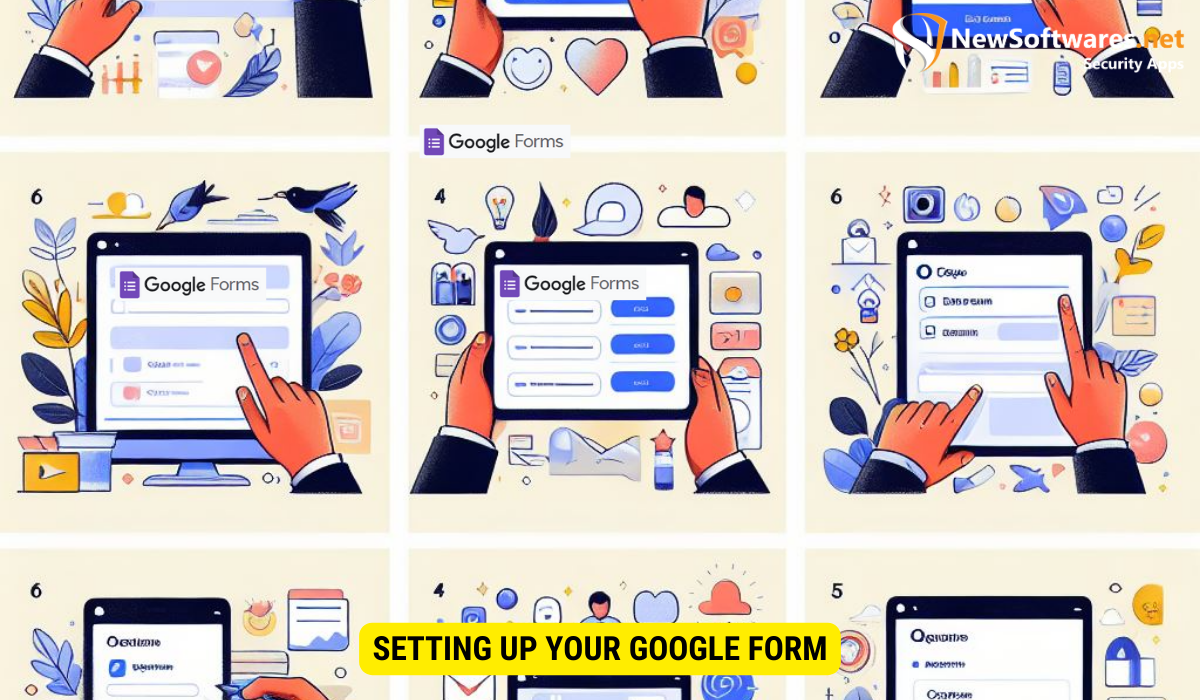
Creating Your First Google Form
Creating your first Google Form is a straightforward process. Simply log into your Google account, open Google Forms, and click on the “Blank” template to start creating your form. Google Forms provides various question types, allowing you to customize your form to suit your specific needs.
Once you’ve clicked on the “Blank” template, you’ll be greeted with a clean and user-friendly interface. On the left-hand side, you’ll find a toolbar with different question types, such as multiple choice, short answer, and dropdown. This wide range of question types ensures that you can gather the information you need in the most efficient and effective way possible.
As you start building your form, you’ll notice that Google Forms automatically saves your progress. This means that you don’t have to worry about losing your work if you accidentally close the tab or experience a sudden power outage. Google Forms has your back, ensuring that your hard work is always protected.
Customizing Form Settings for Optimum Security
Once you’ve created your Google Form, it’s essential to customize the form settings to enhance its security. Google Forms provides options to limit responses to one per person, collect email addresses of respondents, and restrict access to the form to specific individuals or groups. By configuring these settings, you can ensure that only authorized users can submit responses.
One of the key security features offered by Google Forms is the option to limit responses to one per person. This prevents individuals from submitting multiple responses and skewing your data. By enabling this setting, you can ensure that each person can only provide their input once, maintaining the integrity of your survey or feedback collection process.
In addition to limiting responses, Google Forms also allows you to collect email addresses of respondents. This feature can be particularly useful if you want to verify the identity of the individuals submitting the form. By requiring respondents to provide their email addresses, you can have a better understanding of who is providing the feedback or information, adding an extra layer of security and accountability.
Furthermore, Google Forms gives you the ability to restrict access to the form to specific individuals or groups. This means that only those who have been granted permission can access and submit responses to the form. Whether you want to limit access to a select group of employees or ensure that only registered users can participate, this feature allows you to have full control over who can interact with your form.
Implementing Password Protection on Google Forms
Step-by-Step Guide to Password Protection
Implementing password protection on your Google Form is a relatively simple process. First, you need to add a password field to your form. Then, you can set up conditional logic to display the remaining form fields only if the correct password is entered. This ensures that only those who have the password can access and fill out the form.
Common Mistakes to Avoid When Password Protecting Your Form
When password protecting your Google Form, it’s crucial to avoid common mistakes that may compromise the security of your data. Some common pitfalls to avoid include using weak passwords, sharing passwords openly, and forgetting to update passwords regularly. By being aware of these mistakes, you can strengthen the security of your form.
Enhancing Your Google Form’s Security Further
Using Two-Factor Authentication
Two-factor authentication adds an extra layer of security to your Google account. By enabling this feature, users will need to provide two forms of identification – typically a password and a verification code – to access your Google Form. This helps prevent unauthorized access, even if someone manages to obtain the password.
Regularly Updating Your Password
Regularly updating your password is crucial for maintaining the security of your Google Form. By choosing a strong, unique password and updating it periodically, you reduce the risk of unauthorized access to your form. Additionally, consider utilizing a password manager to securely store and manage your passwords.
Maintaining Your Google Form’s Security
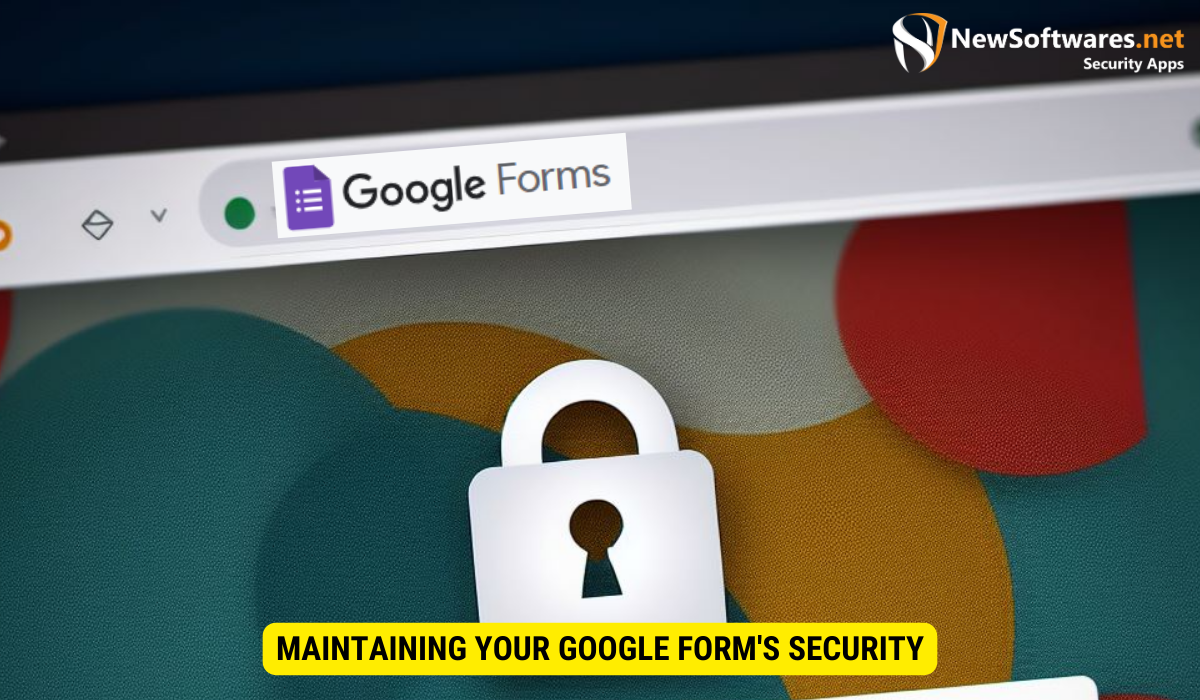
Monitoring Form Responses for Suspicious Activity
Regularly monitoring the responses received through your Google Form can help you identify any suspicious activity. Look out for unusual patterns, such as multiple responses from the same email address or inconsistent data. By promptly addressing any suspicious activity, you can ensure the integrity and security of your data.
Regular Security Checks and Updates
To maintain the security of your Google Form, it’s essential to perform regular security checks and updates. Stay informed about the latest security threats and vulnerabilities, and promptly apply any security patches provided by Google. Regularly reviewing and updating your security measures helps ensure that your data remains safe.
Conclusion
In an era where data breaches are becoming increasingly common, password protecting your Google Form is a vital step in securing your data. By understanding the importance of data security, choosing Google Forms for data collection, and implementing password protection and other security measures, you can ensure the privacy and confidentiality of the data collected through your form.
Key Takeaways
- Data security is crucial in protecting sensitive information from unauthorized access.
- Passwords act as the first line of defense in securing your Google Form.
- Google Forms provide a user-friendly interface and robust security features.
- Customize form settings and implement password protection to enhance security.
- Maintain ongoing security measures such as two-factor authentication and regular password updates.
FAQs (Frequently Asked Questions)
1. Can I password protect an existing Google Form?
No, password protection must be set up during the creation of the Google Form. However, you can create a new form and copy over the existing questions to enable password protection.
2. Can respondents change their answers after submitting a password-protected form?
Once a respondent submits a password-protected form, their answers are finalized and cannot be changed unless you provide them with specific instructions or a separate form for modification.
3. Can I use two-factor authentication with any Google account?
Yes, two-factor authentication is available for all Google accounts. Enabling this feature adds an extra layer of security to your Google account, including access to your Google Form.
4. How often should I update my password?
It is recommended that you update your password at least every three to six months. Regular password changes help maintain the security of your Google Form and other online accounts.
5. Can I rely solely on password protection for data security?
No, password protection is just one aspect of data security. It’s important to implement additional security measures such as two-factor authentication, regular security checks, and user education to enhance the overall security of your Google Form.
