In today’s digital age, data security is of paramount importance. Whether you’re a student, a professional, or just someone who values their privacy, it’s crucial to take measures to protect your personal and sensitive files. Windows 10 offers a range of security features that can help you safeguard your data, including the ability to lock files and folders. I will explore the importance of data security, delve into the basics of Windows 10 security features, provide a step-by-step guide to locking files and folders, discuss additional security measures, and offer tips for maintaining data security over time.
Understanding the Importance of Data Security
Data security refers to the protection of digital information from unauthorized access, manipulation, or theft. In an age where cyber threats are constantly evolving, ensuring the security of your data has become a necessity. Whether it’s personal information, sensitive work documents, or cherished memories stored in photos and videos, the consequences of a data breach can be severe. By understanding the risks of unsecured data and the benefits of data protection, you can take the necessary steps to safeguard your information.
The Risks of Unsecured Data
Leaving your data unprotected can expose you to various risks, such as identity theft, financial loss, and invasion of privacy. Cybercriminals are continuously finding new ways to compromise systems and gain unauthorized access to sensitive information. From phishing attacks to ransomware, the threats are diverse and ever-present. Without adequate data security measures in place, you run the risk of becoming a victim of these malicious activities.
Imagine the scenario where you wake up one morning to find that your bank account has been emptied, your social media accounts have been hacked, and your personal photos have been leaked online. This nightmare can become a reality if you don’t prioritize data security. With the increasing interconnectedness of our digital lives, the potential consequences of a data breach are not limited to financial loss alone. Your reputation, relationships, and even your mental well-being can be affected.
Benefits of Data Protection
Implementing robust data protection measures can provide a multitude of benefits. Firstly, it ensures the confidentiality of your information, allowing you to have peace of mind knowing that your personal and sensitive files are securely stored. Additionally, data protection measures such as file and folder locking can help prevent accidental deletion, unauthorized modifications, or unintentional sharing of files. By taking proactive steps to protect your data, you are safeguarding yourself against potential data breaches and the associated consequences.
Moreover, data protection can also have legal implications. With the introduction of data protection regulations such as the General Data Protection Regulation (GDPR), organizations are now legally obligated to protect the personal data of their customers. Failure to comply with these regulations can result in hefty fines and damage to a company’s reputation. By prioritizing data protection, not only are you safeguarding your own information, but you are also contributing to a safer digital environment for everyone.
Basics of Windows 10 Security Features
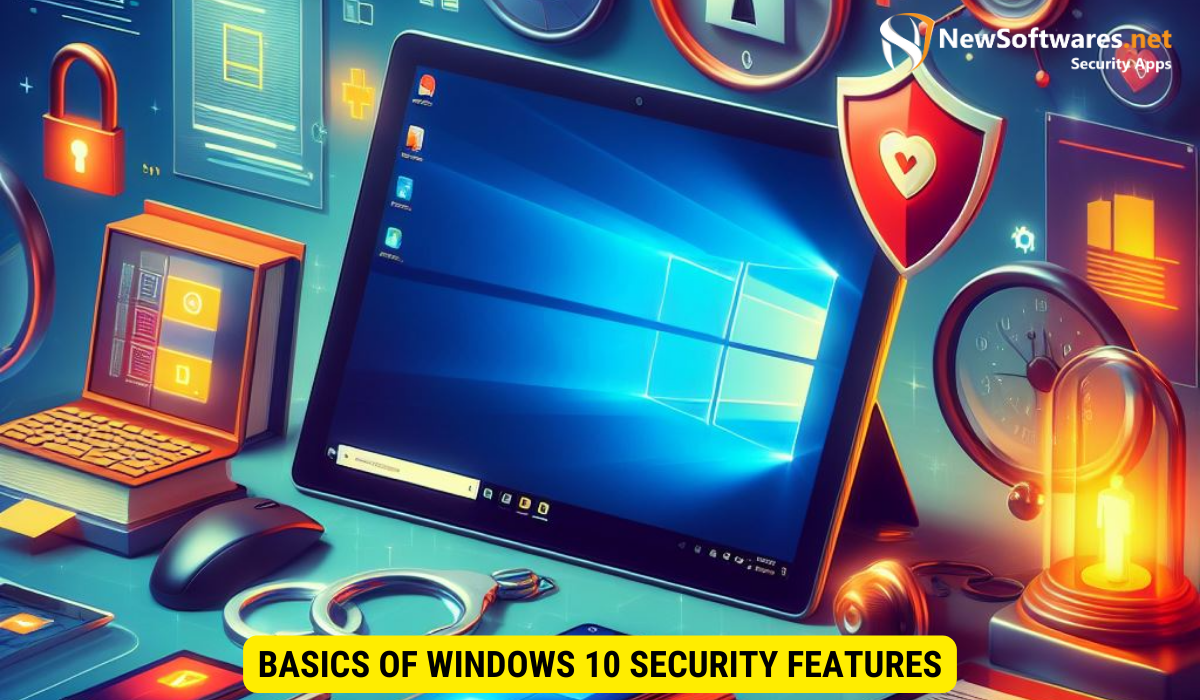
Windows 10 comes equipped with a wide array of built-in security features that can help protect your data. Understanding these features and how to effectively utilize them is essential in ensuring the security of your files and folders.
An Overview of Windows 10 Security
Windows 10 offers a comprehensive suite of security functionalities designed to safeguard your data. This includes features such as Windows Defender Antivirus, Windows Hello biometric authentication, Windows Firewall, and BitLocker Drive Encryption. These tools work together to provide a layered approach to security, protecting your data from various threats.
Key Security Features in Windows 10
Let’s explore some of the key security features in Windows 10:
- Windows Defender Antivirus: Windows 10 includes built-in antivirus software called Windows Defender. It provides real-time protection against viruses, malware, and other malicious software.
- Windows Hello: Windows 10 offers a secure and convenient sign-in method with Windows Hello. It utilizes biometric authentication, such as facial recognition or fingerprint scanning, to ensure that only authorized users can access your device.
- Windows Firewall: Windows Firewall acts as a barrier between your computer and potential threats from the internet or other devices on your network. It monitors incoming and outgoing network traffic and allows you to control which programs have access to the internet.
- BitLocker Drive Encryption: BitLocker enables you to encrypt your entire hard drive or specific partitions, rendering your data inaccessible to unauthorized users. It provides an additional layer of protection in case your device falls into the wrong hands.
Step-by-Step Guide to Locking Files and Folders
Locking files and folders in Windows 10 can provide an extra layer of security, ensuring that only authorized individuals can access your sensitive data. Follow these steps to lock your files and folders:
Preparing Your Files for Locking
Before you can lock your files and folders, it’s essential to organize them in a way that makes the locking process more manageable. Create separate folders for different categories of files, making it easier to locate and lock specific items.
Locking Files and Folders: A Detailed Process
Follow these steps to lock your files and folders:
- Locate the file or folder you want to lock.
- Right-click on the file or folder, and select “Properties” from the dropdown menu.
- In the “General” tab of the properties window, click on the “Advanced” button.
- In the “Advanced Attributes” window, check the box next to “Encrypt contents to secure data.” Click “OK” to confirm.
- Click “Apply” and then “OK” on the main “Properties” window.
- Your file or folder is now locked, and only authorized users will be able to access its contents.
Additional Security Measures for Windows 10

Aside from locking your files and folders, there are additional security measures you can take to enhance the security of your Windows 10 system.
Using Windows Defender for Enhanced Security
Windows Defender is a powerful security tool that provides built-in protection against various types of threats. Ensure that Windows Defender is activated and regularly updated to keep your system protected from the latest malware and viruses.
Setting Up User Account Control Settings
User Account Control (UAC) is a Windows feature that helps prevent unauthorized changes to your system by prompting you for permission when software attempts to make changes. Adjusting the UAC settings to the highest level can provide an added layer of security.
Maintaining Your Data Security Over Time
Safeguarding your data is an ongoing process. It requires regular maintenance and updates to ensure that your security measures remain effective.
Regularly Updating Your Security Settings
As new threats emerge, it’s crucial to stay informed and keep your security settings up to date. This includes installing operating system updates, updating antivirus definitions, and regularly checking for software updates from trusted sources.
Best Practices for Ongoing Data Protection
Implementing best practices for data protection can go a long way in ensuring the security of your files and folders. Some key practices include regularly backing up your data, using complex and unique passwords, and being cautious when opening email attachments or clicking on suspicious links.
Key Takeaways
- Data security is crucial in protecting your personal and sensitive information from unauthorized access.
- Windows 10 offers various built-in security features, including Windows Defender, Windows Hello, Windows Firewall, and BitLocker Drive Encryption.
- Locking files and folders in Windows 10 can provide an extra layer of security, preventing unauthorized access to your sensitive data.
- Additional security measures include utilizing Windows Defender and adjusting User Account Control settings.
- Maintaining data security requires regular updates to security settings and implementing best practices such as data backups and using strong passwords.
FAQs (Frequently Asked Questions)
Q1: Can I lock files and folders only on my local device?
A1: Yes, you can lock files and folders on your local device using the file and folder properties settings.
Q2: Will locking my files and folders affect their accessibility by other users on the same device?
A2: Yes, locking files and folders will restrict access to authorized users only. Other users on the same device will not be able to open or modify the locked files and folders.
Q3: Can I unlock files and folders that I have locked previously?
A3: Yes, you can unlock files and folders by following the same process used to lock them. Simply navigate to the file or folder properties, uncheck the “Encrypt contents to secure data” option, and apply the changes.
Q4: What should I do if I forget the password to unlock my locked files and folders?
A4: It is crucial to remember the password used to lock your files and folders. If you forget the password, there is no official way to regain access to the encrypted data. Therefore, it is recommended to keep a secure record of your passwords.
Q5: Are there any third-party software options for locking files and folders in Windows 10?
A5: Yes, there are several third-party software options available that offer additional features and flexibility for locking files and folders. However, it is essential to thoroughly research and choose a trusted software solution to ensure the security of your data.
Conclusion
Protecting your data is essential in today’s digital landscape. By understanding the risks, utilizing Windows 10 security features, and following best practices, you can effectively safeguard your files and folders from unauthorized access and potential data breaches.
