To password protect the Gmail app, you can use the built-in security features of your device, such as setting up a screen lock with a PIN, pattern, or biometric authentication like fingerprint or facial recognition. This will protect the entire device, including the Gmail app. Here are the steps:
1. Set Up Screen Lock
- Go to your device’s settings.
- Find the ‘Security’ or ‘Screen Lock’ section.
- Choose the type of lock you prefer (PIN, pattern, or biometric authentication).
2. Enable Lock
- Follow the prompts to enable the lock.
- Set up a PIN, pattern, or biometric authentication.
3. Lock Apps Individually
-
Some devices allow you to lock individual apps.
-
Look for an ‘App Lock’ feature in your device’s security settings.
-
Set this up for the Gmail app.
For additional email security, consider enabling two-factor authentication (2FA) for your Google account, which adds an extra layer of security when signing in.
In our increasingly digital world, it’s essential to prioritize the security of our personal information. One area where this is especially important is our email accounts. Gmail, being one of the most popular email service providers, is a prime target for hackers and identity thieves. To safeguard your Gmail app, it’s crucial to implement password protection. I will guide you through the process of setting up password protection on both Android and iOS devices. I will also address common troubleshooting issues and provide tips for maintaining the security of your Gmail app.
Importance of Password Protecting Gmail App
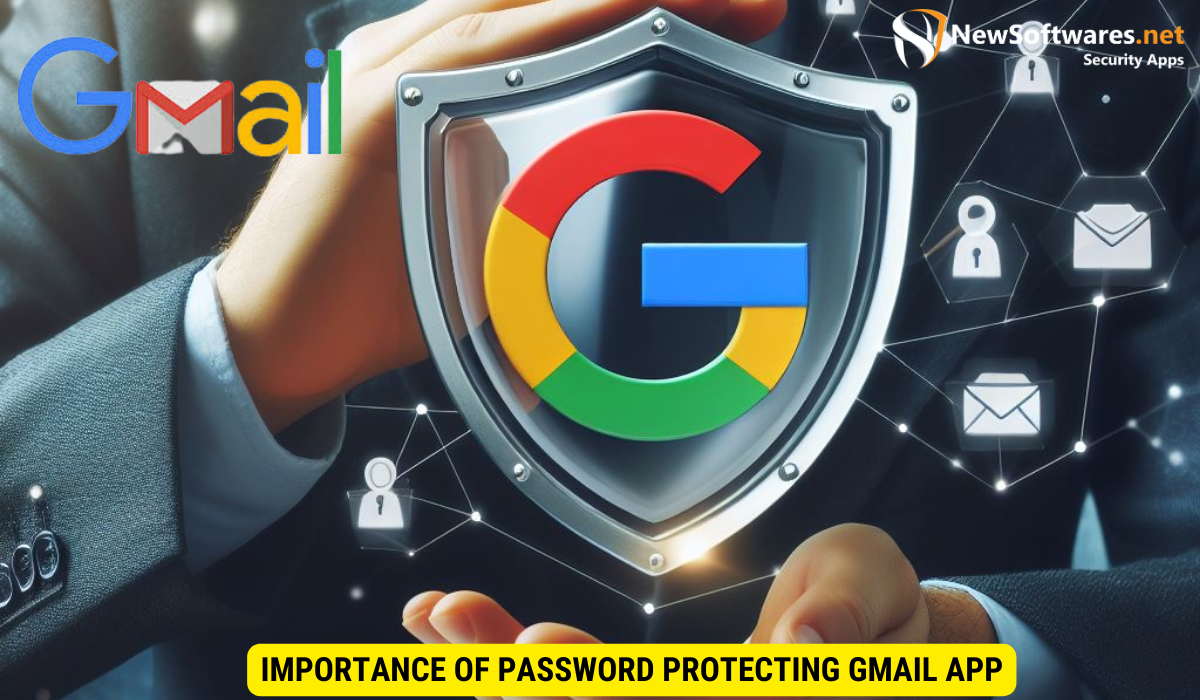
Before diving into the process of setting up password protection on your Gmail app, let’s first understand why it’s essential. Passwords play a fundamental role in digital security, acting as the primary line of defense against unauthorized access. With the increasing amount of personal and sensitive information stored in our email accounts, a strong password provides a vital layer of protection. It prevents unauthorized users from accessing your emails, contacts, and other sensitive data.
The Role of Passwords in Digital Security
Passwords serve as a gateway to our digital lives. A strong password acts as a deterrent for hackers, making it more difficult for them to gain unauthorized entry into our email accounts. It serves as an authentication mechanism, verifying that you are the rightful owner of the account.
To ensure the effectiveness of a password, it’s crucial to create one that is long, complex, and unique. Combining uppercase and lowercase letters, numbers, and special characters can make it more resistant to brute-force attacks and dictionary-based hacking attempts.
Additionally, it’s important to use different passwords for each online account. Reusing passwords across multiple platforms increases the risk of a security breach. If one account gets compromised, the hacker would gain access to multiple accounts, putting your personal information at significant risk.
Why Gmail App Needs Additional Protection
The Gmail app is a gateway to our entire email ecosystem. It stores a wealth of sensitive information, including personal and business emails, attachments, and contact details. Imagine the ramifications if someone gained unauthorized access to this data. By setting up password protection on the Gmail app, you add an extra layer of security, ensuring that only you can access your email account.
Furthermore, password protection becomes essential in scenarios where you temporarily lend or share your device with others. Whether it’s a family member, friend, or colleague, having password protection in place safeguards your personal information from prying eyes.
Moreover, the Gmail app offers additional security features, such as two-factor authentication. By enabling this feature, you add an extra layer of protection to your account. Two-factor authentication requires you to provide a second form of verification, such as a unique code sent to your mobile device, in addition to your password. This significantly reduces the chances of unauthorized access, even if someone manages to obtain your password.
Additionally, the Gmail app regularly updates its security protocols to stay ahead of emerging threats. These updates include bug fixes, vulnerability patches, and enhanced encryption algorithms. By keeping your app up to date, you ensure that you benefit from the latest security enhancements and protect yourself from potential vulnerabilities.
Setting Up Password Protection on Android Devices
Android devices are widely used, and securing your Gmail app on such devices is of utmost importance. Let’s walk through the steps to set up password protection.
Preparing Your Android Device for Password Protection
Before enabling password protection, ensure that your Android device is up to date with the latest software and security patches. Keeping your device software current is crucial for optimal security.
After updating your device, navigate to the Google Play Store and check for any available updates to the Gmail app itself. Keeping the app updated ensures that you have the latest security features and bug fixes.
Step-by-Step Guide to Password Protect Your Gmail App on Android
- Open the Settings app on your Android device.
- Scroll down and tap on “Apps & notifications.”
- Select “Gmail” from the list of installed apps.
- Tap on “App details.”
- Under “Advanced,” tap on “App lock.”
- Toggle on the “Require password” option.
- Choose the password method that suits you best, such as a PIN, pattern, or password.
- Set up your desired password and confirm it.
- Once done, exit the settings, and your Gmail app is now password protected.
Setting Up Password Protection on iOS Devices
If you are using an iOS device, such as an iPhone or iPad, protecting your Gmail app is equally important. Follow these steps to enable password protection on iOS:
Preparing Your iOS Device for Password Protection
Before proceeding, ensure that your iOS device has the latest software update installed. Regular updates deliver crucial security enhancements and bug fixes.
Review the App Store for any available Gmail app updates. Staying current with the latest version further enhances the app’s security.
Step-by-Step Guide to Password Protect Your Gmail App on iOS
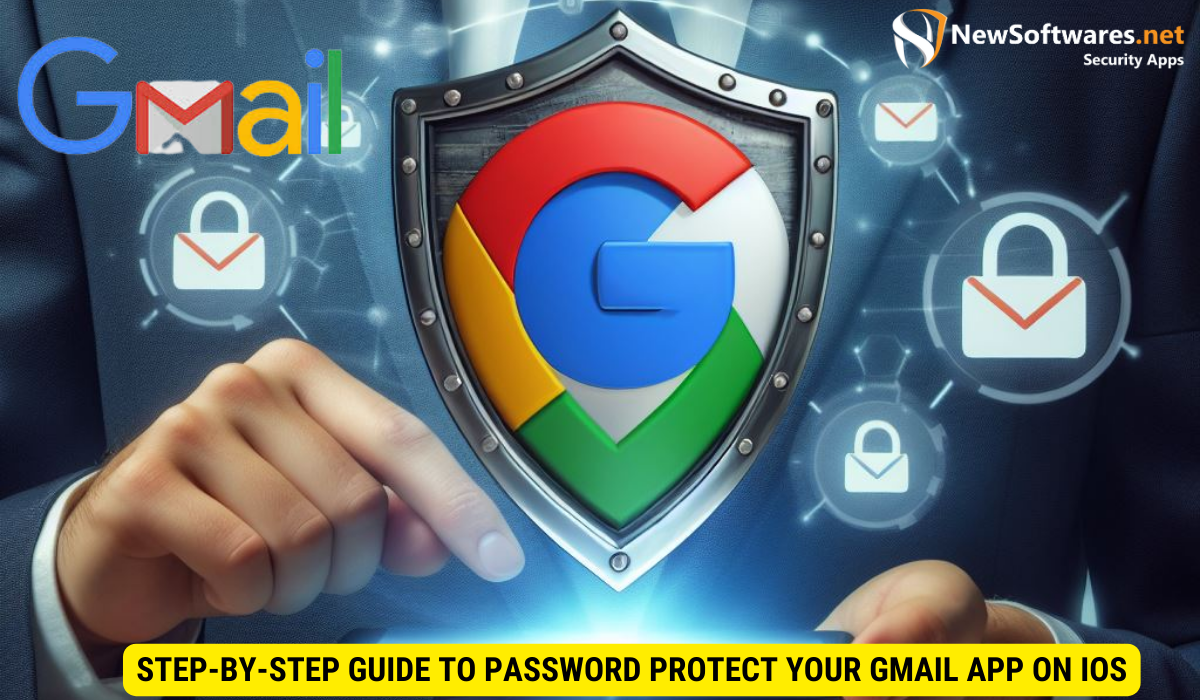
- Open the Settings app on your iOS device.
- Scroll down and tap on “Gmail.”
- Tap on “Password & Accounts.”
- Select “App Passwords.”
- Authenticate yourself with Face ID, Touch ID, or your device passcode.
- Tap on “Add Password” to create a unique password for the Gmail app.
- Enter a descriptive name for the password, such as “Gmail App Protection.”
- Tap on “Create” to generate the password.
- Your password is now created for the Gmail app. Use this password when prompted to secure your Gmail app.
Troubleshooting Common Issues
Despite taking precautions, you may encounter certain issues while setting up or using password protection on the Gmail app. Here are some common issues and how to resolve them:
What to Do When You Forget Your Password
If you forget your Gmail app password, don’t panic. Follow these steps to regain access:
- On the Gmail login screen, tap on “Forgot password.”
- Follow the on-screen instructions to reset your password.
- Once reset, you can log in to your Gmail app using the new password.
How to Handle Locked Accounts
If your Gmail app account becomes locked, you can regain access by following these steps:
- Visit the Google Account Recovery page.
- Follow the guided steps to recover your account.
- Choose a new password for your account.
- Proceed to log in to your Gmail app with the new password.
Maintaining Your Gmail App’s Security
Password protection is just the first step in securing your Gmail app. Regularly updating your password and following best practices further strengthen your account’s security.
Regularly Updating Your Password
Set a reminder to update your Gmail app password periodically. Changing your password every few months reduces the likelihood of a successful intrusion. Choose a strong, unique password each time.
Best Practices for Password Creation
When creating passwords, follow these best practices:
- Use a minimum of 12 characters.
- Combine uppercase and lowercase letters, numbers, and special characters.
- Avoid using personal information such as names, birthdates, or addresses in your passwords.
- Refrain from using common dictionary words or predictable patterns.
- Consider using a password manager to securely store and generate unique passwords for each account.
Key Takeaways
- Password protection is crucial to safeguarding your personal and sensitive information in the Gmail app.
- Create a strong, unique password by combining uppercase and lowercase letters, numbers, and special characters.
- Regularly update your password and avoid reusing passwords across multiple accounts.
- Follow the step-by-step guides provided to set up password protection on both Android and iOS devices.
- Take proactive measures to maintain your Gmail app’s security by updating your password periodically and following best practices for password creation.
FAQs
1. Is password protection necessary for the Gmail app?
Yes, password protection is necessary for the Gmail app as it adds an extra layer of security and prevents unauthorized access to your email account and sensitive information.
2. Can I set up password protection on both Android and iOS devices?
Yes, you can set up password protection on both Android and iOS devices. The process may vary slightly, but it’s equally important to secure your Gmail app on either platform.
3. What should I do if I forget my Gmail app password?
If you forget your Gmail app password, you can reset it by following the “Forgot password” option on the Gmail login screen. Proceed with the instructions provided to regain access to your account.
4. How often should I update my Gmail app password?
It’s recommended to update your Gmail app password every few months. Regularly changing your password reduces the risk of unauthorized access to your account.
5. Can I use the same password for multiple accounts?
No, it’s not advisable to use the same password for multiple accounts. Using unique passwords for each account enhances the security of your personal information. If one account gets compromised, the others remain unaffected.
Conclusion
Protecting your Gmail app with a password is an essential step in guarding your personal and sensitive information. By following the steps outlined above, you can ensure that your Gmail app remains secure on both Android and iOS devices. Remember to regularly update your password and implement best practices for password creation to maintain the highest level of security.
