To password protect your Google Play account, open the Google Play app, navigate to “Settings” > “User controls,” and enable “Require authentication for purchases” by selecting your preferred authentication method.
The importance of password protection cannot be understated in today’s digital age. With personal information and sensitive data becoming increasingly vulnerable to cyber attacks, it is crucial to secure our digital accounts. Google Play, the app store for Android devices, is no exception. I will explore the significance of password protection for Google Play and provide step-by-step instructions on how to set it up. We will also discuss additional security measures you can take to safeguard your account.
Understanding the Importance of Password Protecting Google Play

In the realm of digital security, passwords serve as the first line of defense against unauthorized access. They act as a digital lock, allowing only those with the correct combination to gain entry. Password protection is essential for maintaining the integrity and privacy of our personal information, preventing unauthorized purchases, and safeguarding against identity theft.
Creating strong and unique passwords is crucial in today’s interconnected world. A strong password typically includes a mix of uppercase and lowercase letters, numbers, and special characters. It is recommended to avoid using easily guessable information such as birthdates, pet names, or common words. Additionally, using different passwords for each online account adds an extra layer of security, reducing the risk of multiple accounts being compromised if one password is exposed.
The Role of Passwords in Digital Security
Passwords serve as a primary means of authentication, ensuring that the person attempting to access an account is the actual owner. They add an extra layer of security by verifying the user’s identity before granting access to sensitive data.
Multi-factor authentication (MFA) is an advanced security measure that complements password protection. MFA requires users to provide two or more verification factors to access an account, such as a password, a fingerprint scan, or a unique code sent to a mobile device. This additional step significantly enhances security by making it more challenging for unauthorized users to breach an account.
Why Google Play Needs Password Protection
Google Play is a vast marketplace for apps, games, movies, music, and books. By default, it requires a Google Account to access its services. However, without password protection, your Google Play account becomes vulnerable to unauthorized access, potentially leading to unauthorized purchases, compromised personal information, and other security breaches.
Regularly updating your Google Account password and enabling two-step verification on Google Play can further enhance the security of your account. Two-step verification adds an extra layer of protection by requiring a verification code in addition to your password when signing in from a new device or browser. This simple yet effective security measure can prevent unauthorized access even if your password is compromised.
Setting Up Google Play Account
Before password protecting your Google Play account, you need to have a Google Account. If you already have one, you can skip this step and proceed to the next section. If not, follow the steps below to create a Google Account:
Creating a Google Account
Open your preferred web browser and navigate to the Google Account creation page.
- Click on the “Create account” button.
- Fill in the required information, such as your first and last name, desired email address, password, and phone number.
- Follow the on-screen instructions to complete the account creation process.
Creating a Google Account opens up a world of possibilities beyond just accessing Google Play. With a Google Account, you can seamlessly integrate with other Google services such as Gmail, Google Drive, Google Photos, and more. This account serves as your gateway to the vast ecosystem of Google products and services, offering convenience and connectivity across various platforms.
Accessing Google Play with Your Account
Once you have a Google Account, you can use it to access Google Play. Follow these steps:
- On your Android device, open the Google Play app.
- If prompted, sign in with your Google Account credentials.
- You are now ready to explore and download apps, games, movies, music, and books from Google Play.
Google Play is not just a marketplace for digital content; it’s a hub of creativity and innovation. From indie developers to established companies, Google Play offers a platform for creators to showcase their work to a global audience. By accessing Google Play with your Google Account, you are tapping into a diverse collection of applications and entertainment options tailored to suit your preferences and interests.
Steps to Password Protect Your Google Play
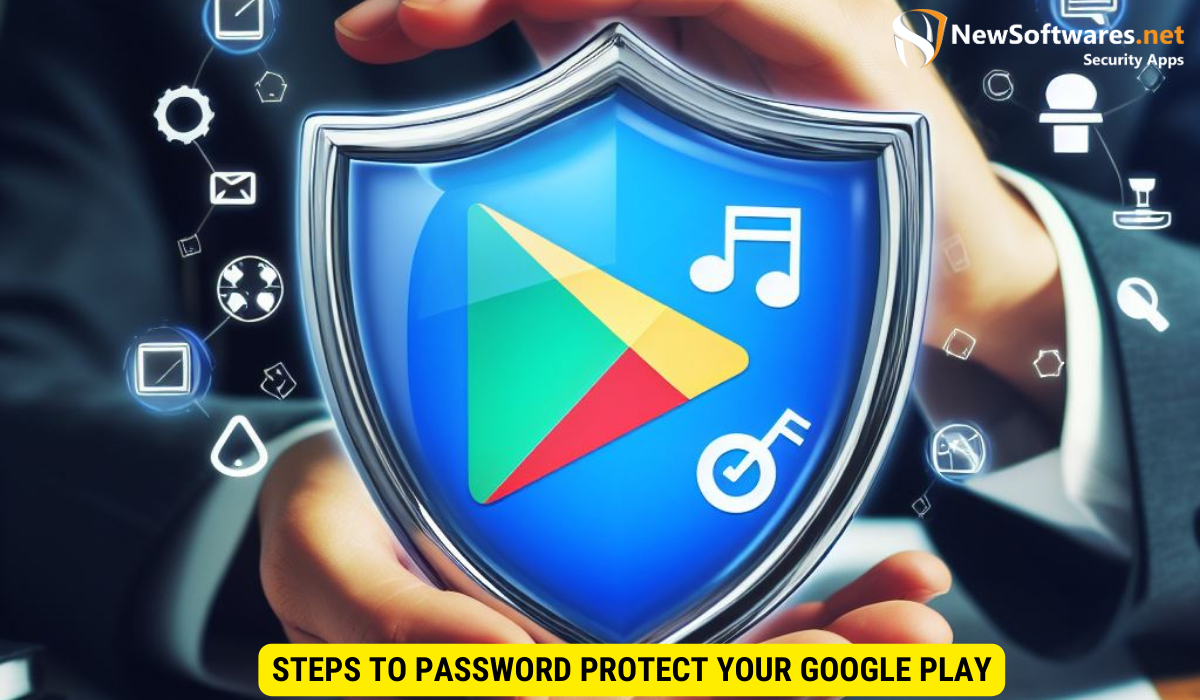
Now that you have set up your Google Play account, it’s time to enable password protection to secure your account from unauthorized access. Follow the steps below:
Navigating to User Controls
Open the Google Play app on your Android device.
- Tap on the three horizontal lines (hamburger menu) located in the top-left corner of the screen to open the side menu.
- Scroll down the menu and tap on “Settings.”
- In the Settings menu, tap on “User controls.”
Activating Password Protection
- In the User controls menu, tap on “Require authentication for purchases.”
- Select your preferred authentication method. You can choose to require your password every time a purchase is made or set a time limit after which the password will be required again.
- Once you have made your selection, exit the Settings menu. Your Google Play account is now password protected.
Managing Your Google Play Password
It is advisable to periodically change your Google Play password to enhance the security of your account. Additionally, you should have a system in place to recover your password in case you forget it. Follow the steps below to manage your Google Play password:
Changing Your Google Play Password
To change your Google Play password, follow these steps:
- Open your preferred web browser and navigate to the Google Account settings page.
- Sign in with your Google Account credentials if prompted.
- In the Account settings, locate the “Security” section and click on “Password.”
- Follow the on-screen instructions to set a new password for your Google Account.
Recovering a Forgotten Password
If you forget your Google Play password, you can recover it by following these steps:
- Open your preferred web browser and navigate to the Google Account recovery page.
- Enter your Google Account email address and click “Next.”
- Follow the on-screen instructions to verify your identity and reset your password.
Additional Security Measures for Google Play
While password protection is crucial, there are additional security measures you can take to enhance the security of your Google Play account. Consider implementing the following:
Enabling Two-Factor Authentication
Two-factor authentication adds an extra layer of security to your Google Account. By enabling this feature, you will be required to provide a second form of verification, such as a temporary code sent to your phone, in addition to your password. This ensures that even if someone manages to obtain your password, they still cannot access your account without the second factor of authentication.
Keeping Your Account Secure with Regular Updates
Regularly updating your Google Account, including your password and security settings, helps to protect against potential vulnerabilities. It is good practice to change your password periodically and stay up-to-date with the latest security enhancements and recommendations from Google.
Key Takeaways
- Password protection is crucial for maintaining the security and privacy of your Google Play account.
- Create a Google Account to access Google Play if you don’t already have one.
- Follow the steps to enable password protection: navigate to “Settings” > “User controls” in the Google Play app.
- Periodically change your Google Play password and ensure you have a recovery system in place.
- Enhance your Google Play account security by enabling two-factor authentication and staying updated with security measures.
FAQs
Protecting your Google Play account with a strong password is essential in today’s digital landscape. By understanding the importance of password protection and following the steps outlined above, you can ensure the security of your personal information and prevent unauthorized access to your Google Play account. Additionally, implementing additional security measures, such as enabling two-factor authentication and staying up-to-date with security updates, further strengthens the security of your account.
