To password protect apps on your iPad, utilize the built-in security features like Screen Time and Privacy Settings. Additionally, consider using third-party apps that offer enhanced security features, such as biometric authentication and advanced encryption methods.
In today’s digital world, where privacy and security are paramount, it’s crucial to protect your personal data from prying eyes, especially on devices like the iPad. If you’re wondering how to password protect apps on your iPad, you’ve come to the right place. I will guide you through the process step-by-step, ensuring that your sensitive information remains secure.
Understanding the Need for Password Protecting iPad Apps
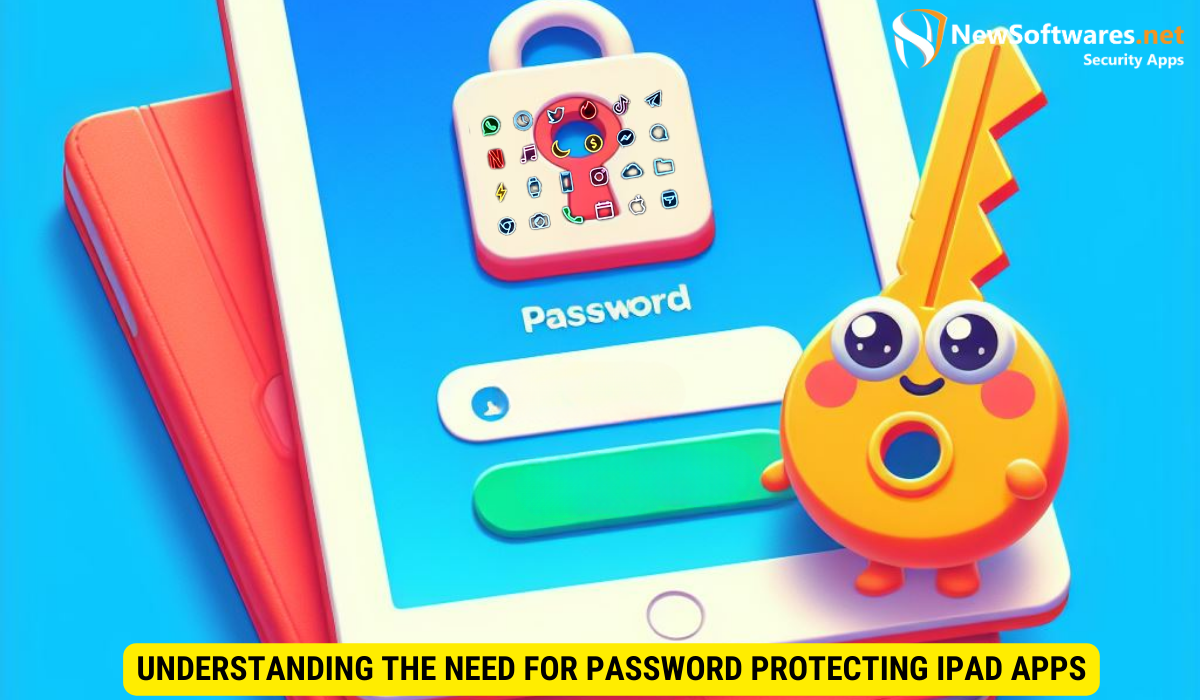
Before delving into the intricacies of protecting your apps, it’s essential to understand why it’s necessary. With the increasing amount of personal and financial information stored on our devices, the potential risks have escalated. Unauthorized access to your apps can lead to identity theft, unauthorized purchases, or even leaking confidential information.
Furthermore, in today’s interconnected world, where digital transactions and communications are the norm, the need for robust password protection has never been more critical. Cybercriminals are constantly evolving their tactics, making it imperative for individuals to stay vigilant and proactive in safeguarding their digital assets.
The Importance of Securing Your Apps
Securing your apps ensures that even if someone gains physical access to your device, they won’t be able to open sensitive applications, such as banking or email apps, without your permission. By using strong passwords or passcodes, you can provide an additional layer of protection to keep your data safe.
Moreover, securing your apps not only protects your personal information but also helps in maintaining the integrity of your online presence. With the prevalence of social engineering attacks and phishing scams, having robust app security measures in place can significantly reduce the likelihood of falling victim to such malicious activities.
Risks of Unprotected Apps
Leaving your apps unprotected is akin to leaving your house unlocked. It’s an open invitation for anyone with nefarious intent to access your personal information. With unprotected apps, you risk compromising your privacy, financial security, and potentially falling victim to cybercrime.
Additionally, the consequences of having unprotected apps extend beyond individual users to potentially impacting businesses and organizations. A single security breach due to unprotected apps can lead to reputational damage, financial losses, and legal ramifications, highlighting the cascading effects of inadequate password protection measures.
Exploring iPad’s Built-In Security Features
Thankfully, Apple understands the importance of security, and they have included several built-in features on the iPad to help protect your apps and data. Let’s take a closer look at two essential security features: Screen Time and Privacy Settings.
When it comes to safeguarding your iPad, it’s crucial to delve deeper into the array of security features beyond just the basics. One such feature that enhances the security of your device is the Face ID or Touch ID authentication system. By using biometric data, such as your fingerprint or facial recognition, to unlock your iPad and authenticate purchases, you add an additional layer of protection that is unique to you.
iPad’s Screen Time Function
The Screen Time function allows you to set limits and manage the usage of apps on your iPad. By enabling this feature and creating a passcode, you can restrict access to specific apps, thereby adding an extra layer of security.
Moreover, the Screen Time feature provides insightful data on how you spend time on your device, including detailed activity reports and weekly usage summaries. By understanding your usage patterns, you can make informed decisions about app restrictions and usage limits to not only enhance security but also promote a healthy digital lifestyle.
Privacy Settings on iPad
Another valuable built-in feature is the Privacy Settings. Through the Privacy Settings menu, you can control which apps have access to sensitive information, such as your location, contacts, or photos. By carefully reviewing and customizing these settings, you can further safeguard your data.
Furthermore, Apple’s commitment to privacy is evident in features like App Tracking Transparency, which gives you more control over your data and how apps track your activity across other companies’ apps and websites. By empowering users with transparency and choice, Apple continues to prioritize user privacy and security in the digital age.
Step-by-Step Guide to Password Protect iPad Apps
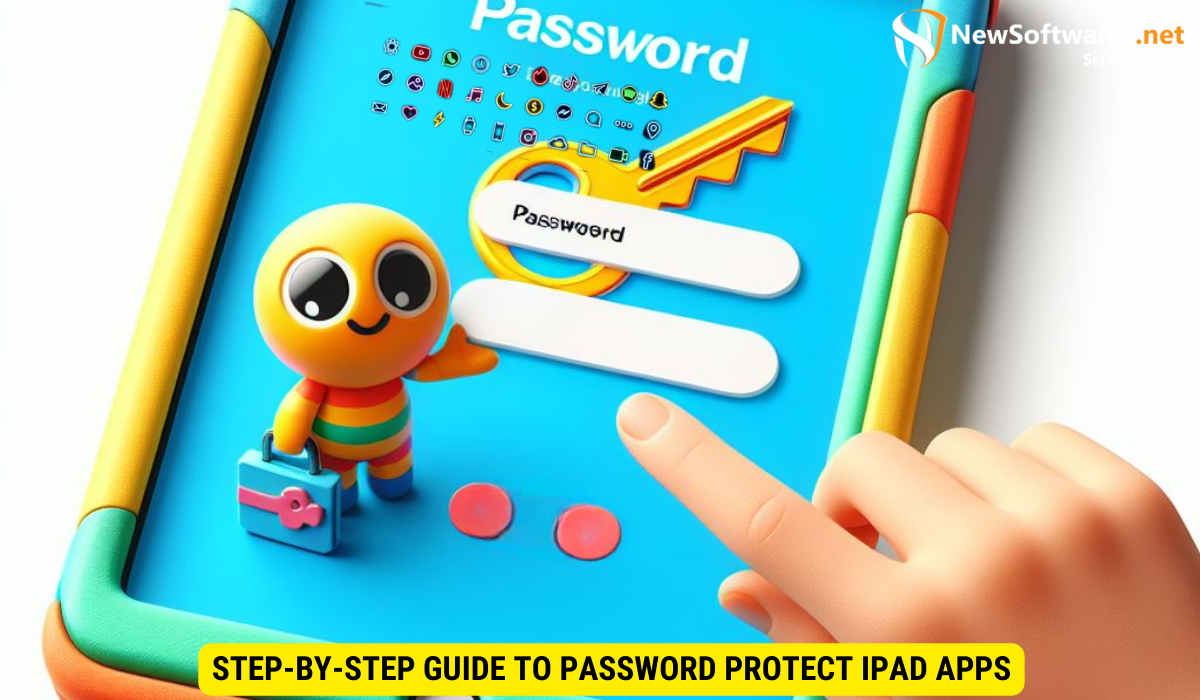
Now that you understand the importance of app security and the built-in features available, let’s dive into the step-by-step process of password protecting your apps on the iPad.
Ensuring the security of your apps is crucial in today’s digital age where privacy is of utmost concern. By taking proactive steps to password protect your apps, you can safeguard your personal information and sensitive data from unauthorized access.
Step 1: Setting Up a Passcode
The first step is to enable a passcode on your iPad. Go to the “Settings” app, select “Face ID & Passcode” or “Touch ID & Passcode”, depending on your device, and follow the on-screen instructions to set up a strong passcode.
Creating a robust passcode is essential to enhancing the security of your device. Be sure to choose a combination that is not easily guessable and includes a mix of numbers, letters, and special characters to maximize protection against potential intruders.
Step 2: Enabling App Locks
After setting up a passcode, navigate to the “Settings” app and select “Screen Time”. Tap on “App Limits” and set a passcode to access this feature. From there, you can individually select the apps you want to password protect by tapping on “Add Limit”. Follow the prompts to set a time limit for each app and set up a passcode to unlock them.
By customizing app-specific passcodes, you can add an extra layer of security to sensitive applications such as banking apps, social media platforms, or email clients. This targeted approach ensures that only authorized users can access confidential information stored within these apps, providing you with peace of mind regarding your digital privacy.
Using Third-Party Apps for Additional Security
While the built-in features on the iPad provide a good level of protection, there are third-party apps available that offer additional security measures. Let’s explore how you can enhance your app security with these apps.
Choosing the Right Third-Party App
When selecting a third-party app, conduct thorough research and choose a well-regarded and reputable app that meets your security needs. Look for features such as biometric authentication or advanced encryption methods.
Setting Up Third-Party App Locks
Download and install the chosen app from the App Store. Once installed, follow the on-screen instructions to set up the app lock. Typically, this will involve creating a new password or passcode and selecting the apps you want to protect.
Maintaining Your App Security
After implementing app security measures, it’s vital to maintain and update them regularly to ensure ongoing protection.
Regularly Updating Your Passwords
Periodically change your passcode or password to deter potential hackers. Use unique combinations of letters, numbers, and symbols, and avoid easily guessable information such as birthdays or names.
What to Do If You Forget Your Password
If you ever forget your password or passcode, don’t panic. Most apps or devices have a password recovery process in place. Follow the prompts provided by the app or device to regain access to your protected apps.
Key Takeaways
- Protecting your apps on the iPad is essential to safeguard your personal and financial information.
- iPad’s built-in security features, such as Screen Time and Privacy Settings, can help reinforce app security.
- Enabling a passcode and app locks through Screen Time can provide an additional layer of protection.
- Third-party apps offer advanced security measures like biometric authentication.
- Maintain your app security by regularly updating passwords and utilizing password recovery processes if needed.
FAQs
1. Can I password protect individual apps on my iPad?
Yes, you can password protect individual apps on your iPad by utilizing the built-in Screen Time function or third-party apps.
2. Are third-party app locks safe?
When selecting a reputable and well-regarded third-party app, you can rest assured that the app lock will provide an additional layer of security. However, it’s essential to research and choose a trustworthy app.
3. What if I forget my password or passcode?
If you forget your password or passcode, most apps or devices have a password recovery process in place. Follow the prompts provided by the app or device to regain access to your protected apps.
4. How often should I update my passwords?
To ensure maximum security, it’s advisable to update your passwords regularly. Aim for every few months or sooner if you suspect any compromise.
5. Can I protect system apps on my iPad?
No, you cannot password protect system apps on your iPad. However, you can limit access and restrict certain functions through the device’s settings.
Conclusion
With the ever-increasing threat of unauthorized access to personal information, password protecting your apps on the iPad is a crucial step towards ensuring your privacy and security. By following the steps provided above and utilizing the built-in security features and third-party apps, you can have peace of mind knowing that your sensitive data is safe from prying eyes.
