To password protect your Linksys router, you can follow these general steps:
- Access the Router Settings: Open a web browser and enter the default IP address of your router, usually 192.168.1.1.
- Log In: Enter the default username and password, often admin for both, unless you’ve changed them.
- Locate Wireless Security Settings: Navigate to the wireless security section within the router settings.
- Choose a Security Mode: Select a security mode like WPA2 or WPA3 for better protection.
- Create a Strong Password: Enter a strong password that’s hard to guess.
I will guide you through the process of password protecting your Linksys router. With the increasing risks of cyber attacks, it is crucial to ensure the security of your home network. By taking the necessary steps to set up a strong password, you can safeguard your router and prevent unauthorized access. Let’s delve into the details and learn how to make your Linksys router more secure.
Understanding the Importance of Password Protection
Passwords play a vital role in network security. They act as a barrier between your router and potential intruders. By securing your Linksys router with a strong password, you can prevent unauthorized individuals from accessing and potentially exploiting your network. Let’s explore the significance of password protection in network security.
When setting up a password for your router, it’s crucial to avoid using common phrases, easily guessable information like your birthdate or pet’s name, or sequential numbers. Hackers often use automated tools to try different combinations until they crack the password. By creating a complex and unique password, you enhance the security of your network and make it significantly harder for unauthorized users to breach it.
The Role of Passwords in Network Security
Passwords act as a first line of defense against unauthorized access to your network. They serve as a way to authenticate and verify the identity of users. A strong password is typically a combination of uppercase and lowercase letters, numbers, and special characters, making it harder to guess or crack.
Furthermore, it’s essential to change your router’s default password, as many manufacturers use generic passwords that are widely known among hackers. By personalizing your password, you add an extra layer of security to your network, reducing the likelihood of unauthorized access.
Risks of Unprotected Routers
Leaving your Linksys router unprotected can expose your network to various risks. Hackers can gain access to your personal information, compromise your internet speed, or even launch malicious attacks on other devices connected to your network. Protecting your router with a strong password significantly reduces these risks.
Additionally, enabling features like two-factor authentication (2FA) where available can provide an added level of security. 2FA requires not only a password but also a second piece of information to verify your identity, such as a code sent to your mobile device. This extra step can thwart many hacking attempts, even if the password is compromised.
Getting to Know Your Linksys Router
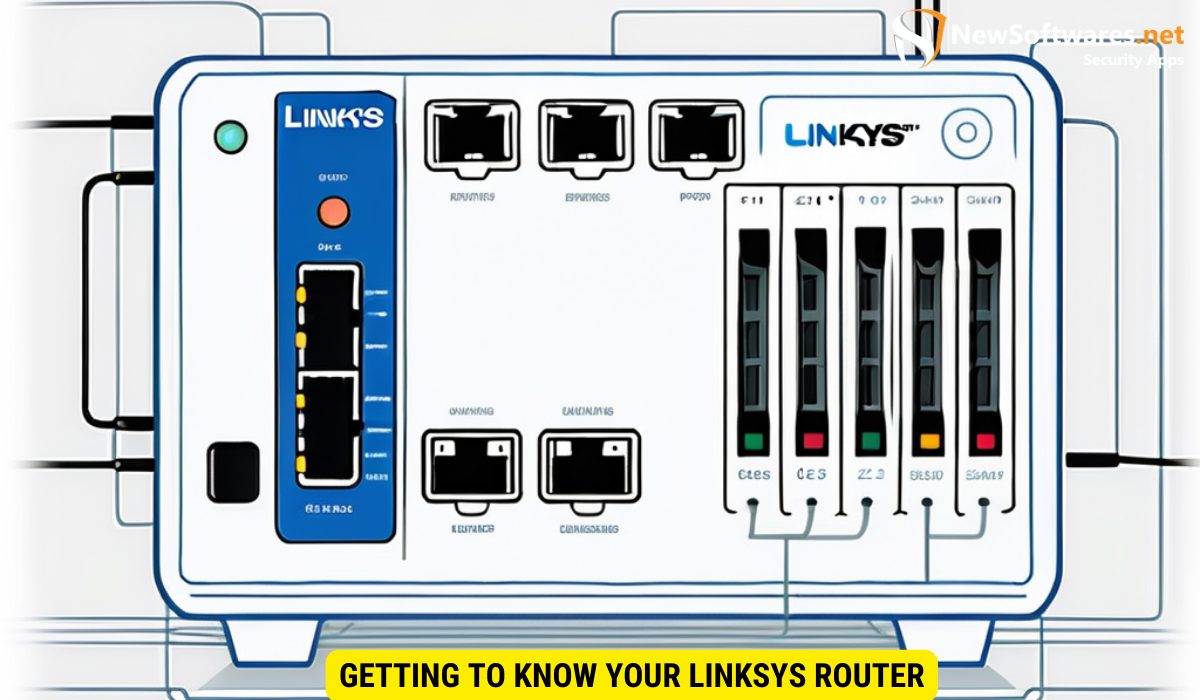
Before jumping into the steps of setting up a password, it’s essential to familiarize yourself with your Linksys router. Understanding the different components of your router can help you troubleshoot issues and optimize its performance for your specific needs.
Linksys routers are known for their reliability and user-friendly interface, making them a popular choice for both home and business use. By delving deeper into the features and capabilities of your Linksys router, you can harness its full potential and ensure a seamless networking experience.
Identifying Your Router Model
The first step in securing your Linksys router is identifying your router model. This information is crucial for obtaining the correct firmware updates and troubleshooting guides specific to your device. Look for the model number on the back or bottom of your router, as it will serve as a reference point throughout your ownership of the device.
Each Linksys router model may have unique specifications and capabilities, so familiarizing yourself with the specific model you own can empower you to make informed decisions when customizing your network settings.
Navigating the Router Interface
Accessing your router’s web interface is crucial for configuring the security settings and optimizing your network performance. By logging into the router’s interface, you gain access to a plethora of settings that allow you to customize your network to suit your preferences.
Once you enter the default IP address in your web browser, you will be greeted with a user-friendly dashboard that displays essential information about your network status, connected devices, and security settings. Exploring the various tabs and menus within the router interface can provide valuable insights into the inner workings of your Linksys router and enable you to fine-tune its settings for optimal performance.
Steps to Password Protect Your Linksys Router

Now that you understand the importance of password protection and are familiar with your Linksys router, it’s time to take the necessary steps to secure it.
Accessing the Router’s Web Interface
Open your web browser and enter the default IP address of your Linksys router in the address bar. Once you reach the router’s login page, enter your username and password to access the router’s web interface.
Setting Up a New Password
After accessing the router’s web interface, navigate to the password settings. Look for the “Administration” or “Security” tab, where you can change the password. Choose a strong and unique password that is at least eight characters long. Make sure to include a combination of uppercase and lowercase letters, numbers, and special characters.
Confirming and Saving Your Changes
After setting up your new password, confirm it by re-entering it in the designated field. Ensure that your password has been correctly entered to avoid any login issues in the future. Finally, save your changes by clicking on the “Save” or “Apply” button. Your Linksys router is now password protected.
Additional Security Measures for Your Router
While setting up a strong password is a great start, there are additional security measures you can take to further protect your Linksys router.
Changing the Default Network Name (SSID)
The default network name, known as the SSID, can reveal the router’s manufacturer, making it easier for potential attackers to exploit known vulnerabilities. Change the default SSID to a unique name that does not reveal any personal information. This can be done in the wireless settings section of the router’s web interface.
Enabling Network Encryption
Encrypting your network helps to secure the data transmitted between your devices and the router. Enable WPA2 encryption, as it provides a higher level of security compared to outdated encryption methods like WEP. Look for the wireless security settings in your router’s web interface to enable encryption.
Troubleshooting Common Issues
While securing your Linksys router, you may encounter some common issues. Here, we address a couple of them:
Resetting Your Router Password
If you forget your router’s password, you can reset it to factory defaults by pressing and holding the reset button on the back of the router. This will erase all previous configurations and allow you to log in using the default username and password.
What to Do if You Forget Your Password
If you forget the customized password you set for your Linksys router, you can still regain access. Resetting the router to factory defaults will remove the password and allow you to log in using the default username and password. However, keep in mind that you will lose any previous configurations.
Key Takeaways
- Secure your Linksys router with a strong password to protect against unauthorized access.
- Familiarize yourself with your router model and navigate the web interface to configure security settings.
- Access the router’s web interface to set up a new password and save your changes.
- Consider additional security measures such as changing the default network name (SSID) and enabling network encryption.
- If you forget your password, you can reset your router to factory defaults to regain access.
FAQs
1. Why is password protecting my Linksys router important?
Password protecting your Linksys router is important to prevent unauthorized access to your network, protect your personal information, and ensure a secure and reliable internet connection.
2. How do I access the web interface of my Linksys router?
To access the web interface of your Linksys router, open a web browser and enter the default IP address of your router in the address bar. This will take you to the router’s login page where you can enter your username and password.
3. How often should I change my router password?
It is recommended to change your router password periodically, such as every three to six months. Regular password changes provide an additional layer of security and help prevent unauthorized access.
4. Can I use the same password for my router and other online accounts?
No, it is not recommended to use the same password for your router and other online accounts. Each account should have a unique and strong password to ensure maximum security.
5. What should I do if I suspect unauthorized access to my router?
If you suspect unauthorized access to your Linksys router, immediately change your password and enable additional security measures such as network encryption. Consider contacting your internet service provider for further assistance.
Conclusion
In conclusion, password protecting your Linksys router is an essential step in ensuring the security of your home network. By following the steps outlined in this article, you can create a strong barrier against potential intruders and safeguard your personal information. Remember to regularly update your password and explore additional security measures for enhanced protection. Take control of your network security today!
