To password protect a folder in Linux Mint, follow these steps:
-
Ensure your Linux Mint environment is up to date.
-
Identify the specific folder you want to protect.
-
Install EncFS, a reliable encryption tool, if not already present.
-
Create a password protected folder using the appropriate syntax.
-
Verify the protection of your folder by attempting to access it without providing the correct password.
In today’s digital age, it is more important than ever to ensure the security of our sensitive data. One effective way to do this is by password protecting folders, which adds an extra layer of defense against unauthorized access. If you are a Linux Mint user looking to protect your folders, you’re in the right place. I will guide you through the process of password protecting a folder in Linux Mint.
Understanding the Importance of Folder Protection Linux Mint

Before diving into the details, let’s first understand why folder protection is crucial in maintaining data security. In an era where cyber threats are prevalent, protecting our personal and confidential information is of utmost importance. By password protecting a folder, you can prevent unauthorized individuals from accessing your sensitive files, ensuring that only those with the correct password can gain entry.
Furthermore, folder protection goes beyond just securing individual files. It also helps in organizing and structuring data in a systematic manner, making it easier to locate and manage important documents. By implementing folder protection measures, you can establish a clear hierarchy of access levels, ensuring that only authorized personnel can view or modify specific files.
The Role of Password Protection in Data Security
Data security is a top priority for individuals and organizations alike. Password protection serves as a vital layer of defense, preventing unauthorized access to valuable information. By requiring a password to access sensitive folders, you can significantly mitigate the risk of data breaches and unauthorized tampering.
Moreover, password protection fosters accountability within an organization by creating a digital trail of who accessed specific files and when. This audit trail can be instrumental in identifying security weaknesses and enhancing overall data protection strategies.
Why Choose Linux Mint for Secure Folder Protection
Linux Mint, known for its stability, security, and user-friendly interface, is an excellent choice for those seeking a secure operating system. With robust built-in security features and a passionate community dedicated to open-source development, Linux Mint provides a reliable platform for password protecting folders.
Additionally, Linux Mint offers seamless integration with encryption tools, allowing users to further enhance the security of their protected folders. The system’s compatibility with various encryption protocols ensures that your sensitive data remains safeguarded against potential threats, both online and offline.
Preliminary Steps Before Password Protection
Before proceeding with the folder protection process, there are a few preliminary steps to ensure a smooth experience.
One crucial aspect to consider before implementing password protection is to assess the current access levels within your system. Understanding who has access to which folders can help in determining the extent of protection needed. By conducting an access audit, you can identify potential vulnerabilities and tailor your security measures accordingly.
Setting Up Your Linux Mint Environment
Firstly, make sure your Linux Mint environment is up to date, with all the necessary software updates installed. This ensures that you have the latest security patches and bug fixes, enhancing the overall stability and security of your system.
Additionally, it is advisable to review the existing user permissions within your Linux Mint environment. By fine-tuning user privileges and restricting unnecessary access, you can minimize the risk of unauthorized users gaining entry to sensitive folders. This proactive approach adds an extra layer of security to your system.
Identifying Folders for Password Protection
Determining which folders to protect is the next step. Identify the specific folders that contain sensitive information and require an extra layer of security. This could include personal documents, financial records, or any other confidential data that needs to be safeguarded.
Moreover, consider categorizing the identified folders based on the level of sensitivity of the information they hold. By classifying folders into different security tiers, you can prioritize your password protection efforts and allocate resources effectively. This hierarchical approach ensures that critical data receives the highest level of security, while still maintaining accessibility for less sensitive information.
Detailed Guide to Password Protecting a Folder Linux Mint
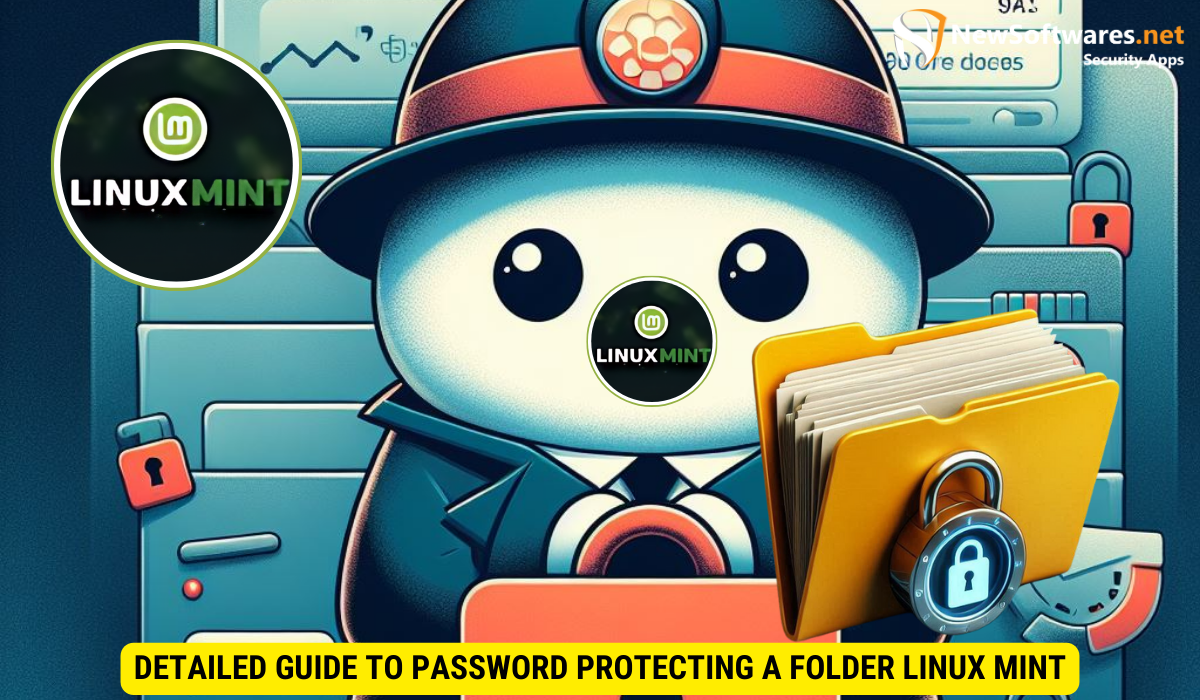
Now that you have completed the preliminary steps, let’s dive into the detailed process of password protecting a folder in Linux Mint.
Ensuring the security of your sensitive data is paramount in today’s digital age. By password protecting a folder, you add an extra layer of defense against unauthorized access, safeguarding your confidential files and information from prying eyes.
Installing Necessary Software Tools
The first step is to install the necessary software tools that will enable you to password protect your folders. One such tool is “EncFS,” a reliable and widely used encryption application in the Linux community. Install EncFS by opening the terminal and running the appropriate commands.
Encryption plays a crucial role in protecting your data. EncFS utilizes cryptographic algorithms to create an encrypted filesystem within a regular file, ensuring that your folder contents are secure and inaccessible without the correct password.
Creating a Password Protected Folder
Once EncFS is installed, you can proceed to create a password protected folder. Open the terminal and follow the command syntax to create and set up the encrypted folder. Make sure to choose a strong and unique password that meets security best practices.
When creating your password protected folder, consider the sensitivity of the data it will contain. Select a password that is complex, combining uppercase and lowercase letters, numbers, and special characters to enhance its strength and resilience against brute-force attacks.
Verifying the Protection of Your Folder
After setting up the password protected folder, it is essential to verify its effectiveness. Attempt to access the folder without providing the correct password to ensure that it remains inaccessible to unauthorized users. This step provides peace of mind, knowing that your sensitive information is secure.
Regularly testing the security measures you implement is a proactive approach to maintaining the integrity of your data. By verifying the protection of your password protected folder periodically, you can identify any potential vulnerabilities and address them promptly, strengthening your overall security posture.
Troubleshooting Common Issues
Although the process of password protecting a folder in Linux Mint is relatively straightforward, you may encounter some common issues along the way.
When setting up password protection for a folder in Linux Mint, it’s essential to understand the importance of choosing a strong and memorable password. A strong password typically includes a combination of uppercase and lowercase letters, numbers, and special characters. Avoid using easily guessable information such as birthdates or common words. By creating a robust password from the start, you can minimize the risk of forgetting it later on.
Dealing with Forgotten Passwords
Forgetting a password is a common human error. To overcome this, it is recommended to store your passwords securely, using reliable password management applications. Additionally, consider creating a password recovery plan, including backup options and security questions to help regain access to your password-protected folders.
In the event that you forget the password to a folder in Linux Mint, take a moment to try and recollect any possible variations or combinations that you might have used. Sometimes, a slight deviation from the expected password can lead to successful access. If all else fails, explore password recovery options provided by the system or third-party tools designed for such scenarios.
Resolving Access Issues
If you encounter difficulties accessing a password-protected folder, ensure that you are using the correct password. Double-check for any case sensitivity or typing errors. If the problem persists, consult the Linux Mint community forums or seek assistance from knowledgeable individuals who can guide you through the troubleshooting process.
Furthermore, when troubleshooting access issues, consider the possibility of file permission errors or system misconfigurations that may be hindering your ability to unlock the folder. Review the permissions set for the folder and ensure that your user account has the necessary rights to access its contents. By verifying both the password accuracy and the folder permissions, you can effectively address access issues and regain entry to your protected data.
Maintaining Your Password Protected Folders
Once you have successfully password protected your folders, it is essential to maintain their security on an ongoing basis.
Regularly Updating Your Passwords
As part of good security hygiene, it is recommended to update your passwords periodically. This practice helps ensure continued protection against potential threats and keeps your folders secure. Implement a password rotation policy, and consider using password generator tools to create strong, unique passwords.
Ensuring Continued Folder Security
In addition to password protection, consider implementing additional security measures such as two-factor authentication, file system encryption, and regular backups. These precautions enhance the overall security of your folders, providing an added level of confidence in the face of potential risks.
Key Takeaways
- Password protecting folders adds an extra layer of defense against unauthorized access.
- Linux Mint is a secure operating system for folder protection.
- Installing EncFS is a crucial step in the password protection process.
- Creating a strong password and regularly updating it enhances security.
- Additional security measures like two-factor authentication and regular backups further safeguard your folders.
FAQs
Conclusion
Password protecting a folder in Linux Mint is a proactive step towards enhancing data security. By following the outlined steps, you can effectively protect your sensitive information and mitigate the risk of unauthorized access. Keep your passwords up to date, maintain good security practices, and empower yourself with the knowledge to troubleshoot common issues. Take control of your data security and enjoy the peace of mind that comes with secure folder protection.
