Protect files on your iPhone with password protection. Utilize iOS security features and strong passwords for enhanced privacy and security.
In today’s digital age, securing our personal data is of utmost importance. Our smartphones contain a vast amount of sensitive information, including files that we would prefer to keep private. One effective way to protect these files on an iPhone is by password protection. I will explore the various steps involved in password-protecting a file on an iPhone and discuss the importance of doing so.
Understanding iPhone’s Security Features
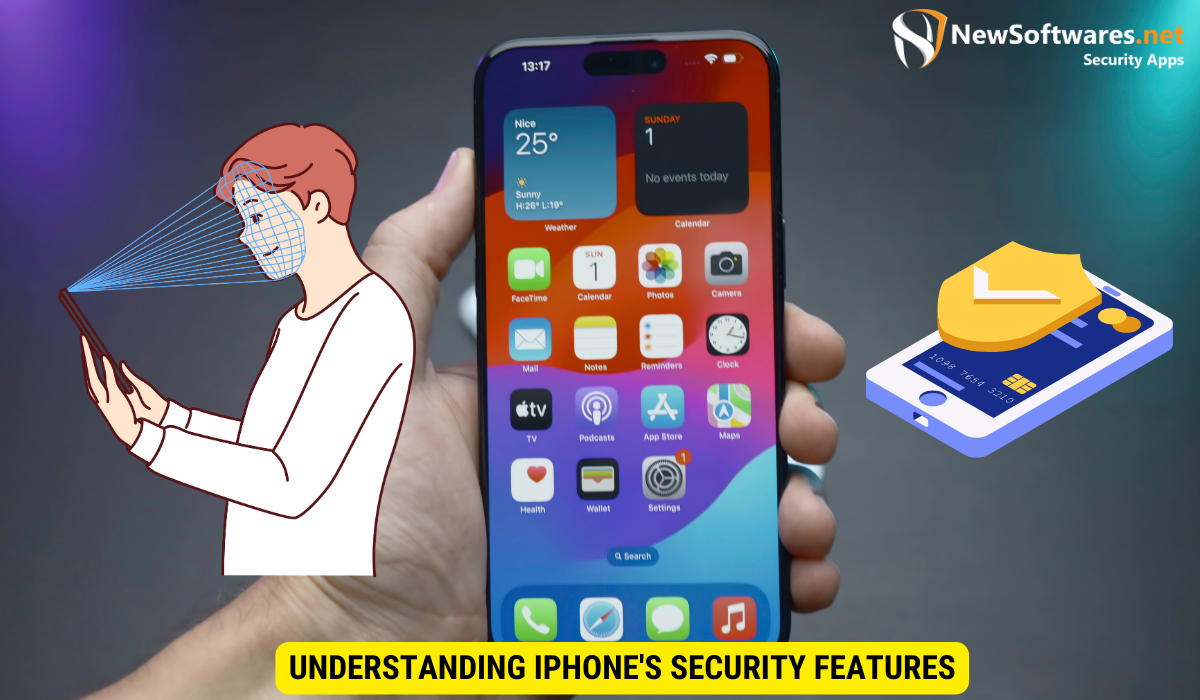
Before delving into the process of password protection, it is crucial to have a clear understanding of the security features that the iPhone offers. Apple has built its devices with robust security measures in place, ensuring the protection of user data. These features include Face ID, Touch ID, strong encryption algorithms, and data isolation.
Moreover, Apple’s commitment to security extends beyond hardware features. The company regularly releases software updates to address any potential vulnerabilities and enhance the overall security of its devices. By staying up to date with the latest iOS updates, users can ensure that their iPhones are equipped with the most advanced security protocols available in the market.
Importance of Password Protection
Whether it’s personal documents, sensitive photos, or confidential work files, password protection adds an extra layer of security to your iPhone. By password-protecting a file, you can prevent unauthorized access and maintain your privacy. This becomes increasingly important if your iPhone is frequently accessible to others or if you often use public Wi-Fi networks.
Furthermore, in the event of a lost or stolen iPhone, having a strong password in place can prevent unauthorized individuals from accessing your personal information. This proactive measure can safeguard sensitive data and mitigate the risks associated with device theft.
Overview of iPhone’s Built-in Security Tools
Before moving forward, it is essential to be familiar with the built-in security tools provided by Apple. Some of these tools include Find My iPhone, iCloud Keychain, and Two-Factor Authentication. Employing these features can significantly enhance the overall security of your device and strengthen your file protection.
Find My iPhone, for instance, allows users to locate their device remotely, lock it, or erase its data in case of loss or theft. iCloud Keychain securely stores passwords and payment information across all Apple devices, ensuring convenient access while maintaining high levels of security. Two-Factor Authentication adds an extra layer of protection by requiring a verification code in addition to the password when signing in to an Apple account from a new device.
Preparing Your iPhone for Password Protection
Prior to securing your files with a password, it is important to ensure that your iPhone is prepared for the process. Let’s look at a couple of key steps:
Updating Your iOS
Regularly updating your iOS is not only crucial for enjoying the latest features and bug fixes but also helps keep your device secure. Make sure your iPhone is running on the latest iOS version to take advantage of the most up-to-date security enhancements.
Updating your iOS not only provides you with new features and improvements but also plays a significant role in enhancing the overall security of your device. By staying up to date with the latest iOS version, you are ensuring that your iPhone is equipped with the latest security patches to protect your data from potential vulnerabilities.
Checking Your iPhone’s Storage
Before diving into the process of password protection, assess your iPhone’s storage capacity. It is essential to have sufficient space available to accommodate the encrypted version of your files. If needed, create space by deleting unnecessary files or transferring them to an external storage device.
Having ample storage space on your iPhone is not only important for the encryption process but also for the overall performance of your device. A well-managed storage space ensures that your iPhone operates smoothly and efficiently, allowing you to store your important files securely without any storage-related issues.
Step-by-Step Guide to Password-Protect a File
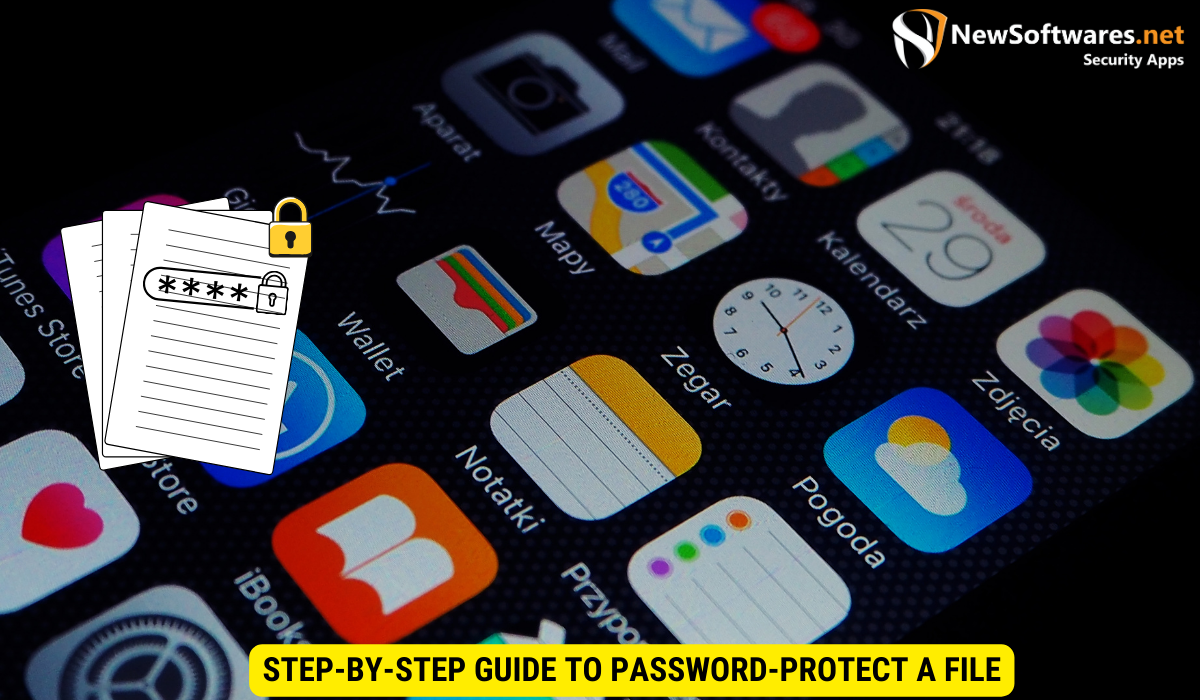
Now that your iPhone is ready, let’s dive into the step-by-step process of password-protecting a file:
Ensuring the security of your files is paramount in today’s digital age. By password-protecting your sensitive documents and data, you add an extra layer of defense against unauthorized access, safeguarding your information from prying eyes and potential threats.
Selecting the File for Password Protection
Start by identifying the file you wish to protect with a password. This could be a document, an image, or any other file type that you want to keep secure. Consider the importance and sensitivity of the information contained in the file to determine the level of protection required. Once you have identified the file, proceed to the next step.
It’s essential to assess the potential risks associated with the file to implement appropriate security measures. Understanding the value of the data within the file will help you determine the strength of the password needed to fortify its protection.
Setting Up a Strong Password
Creating a strong password is crucial to ensure the effectiveness of your file protection. Aim for a password that is lengthy and complex, incorporating a mix of upper and lower case letters, numbers, and special characters. Avoid using easily guessable information such as birthdays, names, or common words. Remember, the strength of your password directly impacts the security of your file.
Consider utilizing password management software to generate and store secure passwords. These tools not only help in creating robust passwords but also offer a secure vault to store and manage all your login credentials. By using a password manager, you can enhance the overall security of your digital assets while simplifying the process of password management.
Using Third-Party Apps for Additional Security
While the built-in security features of the iPhone are highly reliable, you may opt to further enhance your file protection by utilizing third-party apps. There are several security apps available on the App Store that can provide additional layers of encryption and security features.
Evaluating Third-Party Security Apps
When selecting a third-party security app, it is essential to conduct thorough research and evaluate its reputation and credibility. Read user reviews, check for any reported security vulnerabilities, and ensure that the app aligns with your specific requirements and preferences.
Installing and Using Security Apps
Once you have chosen a suitable security app, follow the installation instructions provided by the app developer. Once installed, familiarize yourself with the app’s user interface and explore the various security features it offers. Take advantage of features such as app locking, hidden folders, and secure cloud storage to enhance your file protection.
Troubleshooting Common Issues
While password protection can effectively enhance the security of your files, it is essential to be prepared for any potential issues that may arise. Let’s explore some common problems:
What to Do When You Forget Your Password
If you forget the password to access your password-protected file, don’t panic. Depending on the specific app or method you used for password protection, you may have different options for recovery. Some apps offer password reset or account recovery options, while others may require professional assistance. Follow the instructions provided by the app or reach out to the app developer’s support team for guidance.
Dealing with Software Glitches
In rare cases, you may encounter software glitches that hinder the password protection process. If you experience any unexpected issues or errors, try restarting your device, updating your app or iOS, or reinstalling the app. If the problem persists, contact the app developer for assistance.
Key Takeaways
- iPhones offer robust security features, including Face ID, Touch ID, encryption algorithms, and data isolation.
- Using password protection adds an extra layer of security against unauthorized access.
- Ensure your iPhone is up-to-date and has sufficient storage before password-protecting a file.
- Create a strong password by combining letters, numbers, and special characters.
- Third-party security apps can provide additional encryption and security features for your files.
FAQs
Can I password-protect multiple files on my iPhone simultaneously?
Yes, you can password-protect multiple files on your iPhone simultaneously by utilizing third-party apps that offer batch encryption capabilities.
Will password-protecting a file affect its compatibility with other devices?
Password-protecting a file on your iPhone should not affect its compatibility with other devices, as long as the receiving device supports the file format. However, make sure to provide the password to the recipient if they need to access the protected file.
Are third-party security apps safe to use?
While most third-party security apps are safe to use, it is crucial to conduct thorough research and choose reputable apps that have positive user reviews and a strong track record of security. Always read the app permissions and privacy policy to ensure your data is handled securely.
Will password-protecting a file affect its performance?
While password-protecting a file may add an additional layer of encryption, it should not significantly affect the file’s performance. However, using resource-intensive encryption algorithms or simultaneously password-protecting a large number of files could potentially impact device performance.
Conclusion
Password-protecting files on your iPhone is a simple yet effective way to ensure the privacy and security of your personal data. By understanding the iPhone’s security features, following the step-by-step guide, and utilizing third-party apps if desired, you can safeguard your files from unauthorized access. Remember to regularly update your iOS, use strong passwords, and stay informed about potential troubleshooting steps. With these precautions in place, you can confidently protect your files and maintain your digital privacy.
