To open Gallery Lock files on Android, use file manager apps or third-party tools. Ensure device compatibility and follow the steps for access and maintenance.
Have you ever encountered locked files in your Android gallery and wondered how to access them? Gallery Lock is a popular app that allows you to protect your photos and videos by password-locking them. However, this can pose a challenge if you forget the password or if you want to access these files on a different device. I will guide you on how to open Gallery Lock files on your Android device, step by step.
Understanding Gallery Lock Files
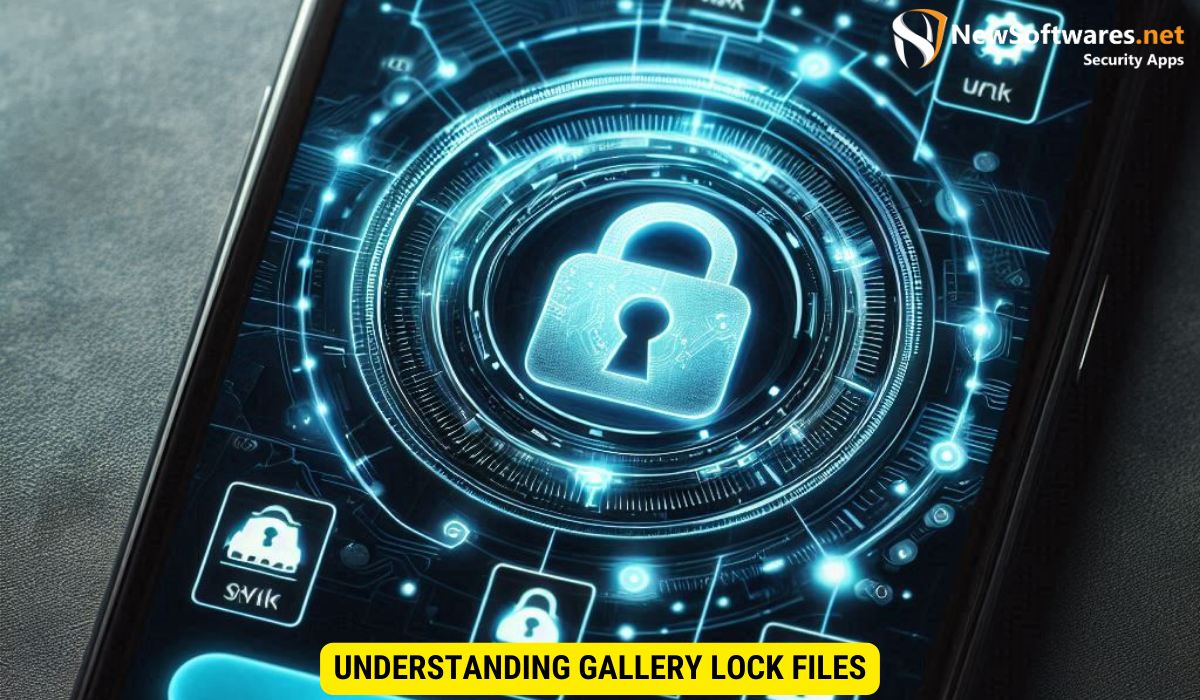
Before we dive into the solutions, let’s take a moment to understand what Gallery Lock files are and their importance on Android. Gallery Lock files are encrypted media files that can only be accessed through the Gallery Lock app. These files are hidden from the regular gallery and require a password to be unlocked.
Gallery Lock files use advanced encryption techniques to secure your private photos and videos. When you move a file into Gallery Lock, it undergoes a process that converts it into a format that can only be decrypted by the app. This ensures that even if someone gains unauthorized access to your device, they won’t be able to view your sensitive media files without the password.
What are Gallery Lock Files?
Gallery Lock files are media files that have been encrypted and are only accessible through the Gallery Lock app. These files are usually photos and videos that you want to keep private and secure. The files have a different extension than regular media files, making them inaccessible without the app.
Additionally, Gallery Lock allows you to create multiple vaults within the app, each with its own unique password. This feature enables you to organize your private files into different categories or levels of security, giving you more control over who can access which files.
Importance of Gallery Lock Files on Android
The importance of Gallery Lock files on Android cannot be overstated. They provide an extra layer of security for your private media files, ensuring that they are not visible to others who may have access to your device. However, if you forget the password or want to access these files on a different device, you may need to learn how to open Gallery Lock files.
Moreover, Gallery Lock files are especially crucial for individuals who value their privacy and want to protect their personal photos and videos from prying eyes. By utilizing Gallery Lock, you can safeguard your sensitive media content from unauthorized access, giving you peace of mind knowing that your private files are secure.
Preparing Your Android Device
Before we delve into the process of unlocking Gallery Lock files, it’s essential to ensure that your Android device is properly set up for the task ahead. By taking a few preparatory steps, you can streamline the process and ensure a seamless experience.
One crucial aspect to consider is the compatibility of your Android device with the Gallery Lock application. Different versions of Android may have varying levels of support for such apps, so it’s advisable to check the compatibility requirements outlined by the app developer.
Checking Your Android Version
One of the first steps in preparing your device is to verify that it is running the latest version of the Android operating system. Keeping your device updated not only provides you with access to the latest features and improvements but also ensures that you have the most up-to-date security patches.
Moreover, newer versions of Android often come equipped with enhanced security measures that can play a crucial role in accessing and managing Gallery Lock files securely.
Enabling Necessary Permissions
Another vital aspect to consider is granting the required permissions to the Gallery Lock app on your device. Access your device’s settings and navigate to the app permissions section to enable necessary access, such as storage and media file permissions.
By granting these permissions, you empower the Gallery Lock app to function effectively and access the files it needs to manage. Ensuring that these permissions are correctly configured can prevent any potential issues during the file unlocking process.
Steps to Open Gallery Lock Files
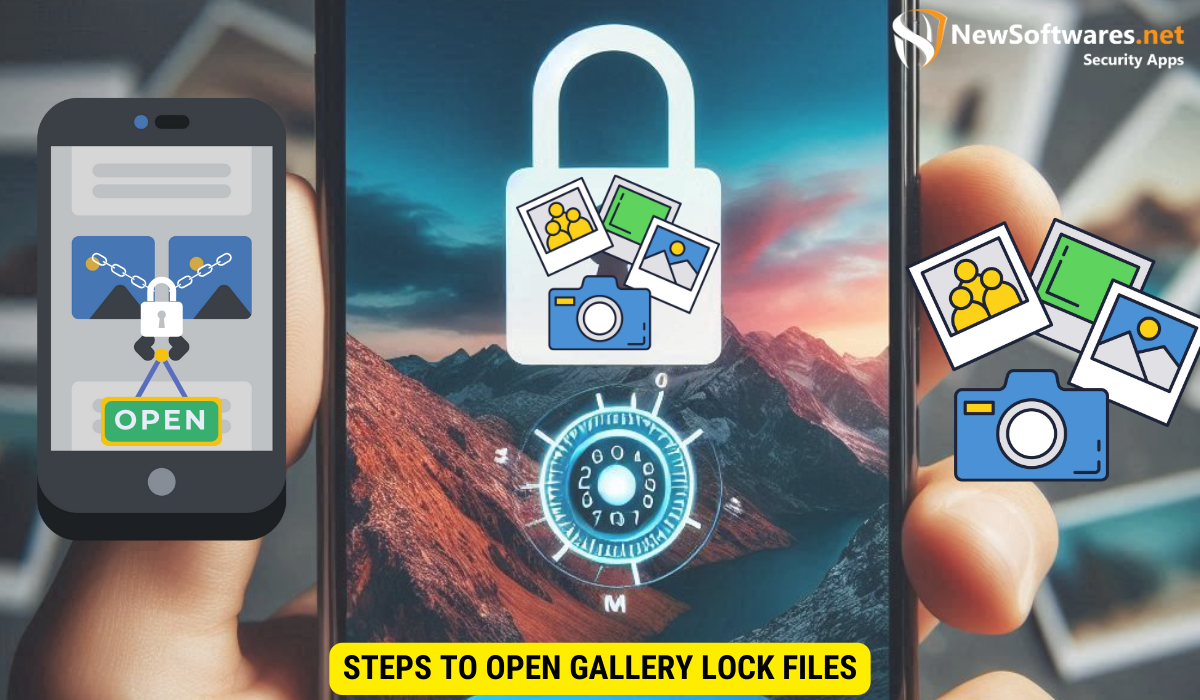
Now that you have prepared your Android device, let’s explore the different steps to open Gallery Lock files.
Opening Gallery Lock files can be a crucial task, especially if you have important photos or videos stored within them. These files are encrypted to provide an extra layer of security, ensuring that only authorized users can access their contents. However, forgetting the password or facing technical issues can lead to a challenging situation. In such cases, knowing how to open Gallery Lock files becomes essential.
Locating the Gallery Lock Files
The first step is to locate the Gallery Lock files on your Android device. These files are typically stored in a specific folder. Use a file manager app to navigate to the Gallery Lock folder and find the encrypted files.
It’s important to handle Gallery Lock files with care to avoid accidental deletion or corruption. These files may have complex encryption algorithms applied to them, making it difficult to recover their contents without the proper tools and knowledge.
Using Built-in Android Tools
If you have an updated version of Android, you can try using built-in tools like the File Manager or My Files app to access the Gallery Lock files. These apps may have the option to unlock encrypted files or provide alternative methods to open them.
Keep in mind that tampering with encrypted files without the necessary authorization can lead to data loss or corruption. It’s advisable to proceed with caution and seek professional help if you are unsure about the process of opening Gallery Lock files.
Utilizing Third-Party Apps
If the built-in tools on your Android device do not provide a solution, you can turn to third-party apps. There are several file manager apps available on the Google Play Store that specialize in opening locked files. Install one of these apps and follow the instructions to unlock and access your Gallery Lock files.
Before using third-party apps, ensure that they have positive reviews and are from reputable developers to avoid any security risks. Additionally, make sure to backup your data before attempting to open Gallery Lock files to prevent any potential data loss.
Troubleshooting Common Issues
While opening Gallery Lock files, you may come across some common issues. Let’s address them and provide solutions.
Dealing with Corrupted Files
If you encounter corrupted Gallery Lock files, it can be frustrating. In such cases, try using data recovery software specifically designed for Android devices. These apps can often recover data from corrupted files, including your locked Gallery Lock files.
What to Do When Files Won’t Open
If your Gallery Lock files still won’t open despite following the steps mentioned above, it might be worth reaching out to the app’s customer support. They may have additional troubleshooting steps or suggestions to help you access your locked files.
Maintaining Your Gallery Lock Files
Now that you have successfully opened your Gallery Lock files, it is essential to maintain them properly for future use.
Regularly Updating Your Android System
Ensure that your Android device is regularly updated to the latest version. These updates often include security patches and bug fixes that can improve the functionality of apps like Gallery Lock.
Keeping Your Files Organized
To prevent any future issues with accessing your Gallery Lock files, it is advisable to keep them organized. Create separate folders within the Gallery Lock app and categorize your files accordingly. This will make it easier to locate and access specific files in the future.
Key Takeaways
- Gallery Lock files are encrypted media files that require a password to unlock.
- Follow the process of checking your Android version and enabling necessary permissions before accessing Gallery Lock files.
- Locate the Gallery Lock files using a file manager app.
- Try using built-in Android tools or third-party apps to unlock and access the files.
- Maintain your Gallery Lock files by regularly updating your Android system and keeping them organized.
FAQs
Can I access Gallery Lock files on a different Android device?
Yes, you can access Gallery Lock files on a different Android device by following the same steps mentioned in this article.
What should I do if I forget the password for Gallery Lock files?
If you forget the password for Gallery Lock files, try reaching out to the app’s customer support for assistance in recovering or resetting the password.
Are there any risks involved in opening Gallery Lock files?
Opening Gallery Lock files does not pose any significant risks if you follow the recommended steps and use reputable apps.
Do I need to uninstall Gallery Lock to open the locked files?
No, uninstalling Gallery Lock is not necessary to open the locked files. You can access them using file manager apps or other third-party apps.
Can I use Gallery Lock to lock other types of files besides photos and videos?
Gallery Lock primarily focuses on locking photos and videos, but some versions may allow you to lock other types of files as well.
Conclusion
Opening Gallery Lock files on Android may seem challenging, but with the right steps and tools, it can be done. By adhering to the instructions in this article, you will be able to access your locked files and ensure the security of your private media.
