To lock a PDF file with a password, you can use various methods depending on the tools available:
- Adobe Acrobat Pro:
- Open the PDF in Adobe Acrobat Pro.
- Go to the “Protect” tool and select “Encrypt With Password.”
- Set a password to open the document and optionally set permissions for printing, copying, and editing.
- Save the document to apply the protection.
- Preview on macOS:
- Open the PDF in Preview.
- Select “File” > “Export as PDF.”
- Check “Encrypt” and set a password.
- Save the new PDF.
- Free Online Tool (e.g., Smallpdf or PDF2GO):
- Visit the tool’s website and upload your PDF.
- Set a password for the PDF.
- Download the password-protected PDF after processing.
In our digital age, keeping our sensitive information safe and secure is of utmost importance. One way to ensure the privacy and protection of your documents is by locking them with a password. Together, we will explore the different methods and steps involved in locking a PDF file, as well as address common issues and provide solutions to maintain the security of your locked PDF files.
Understanding the Importance of Locking a PDF File
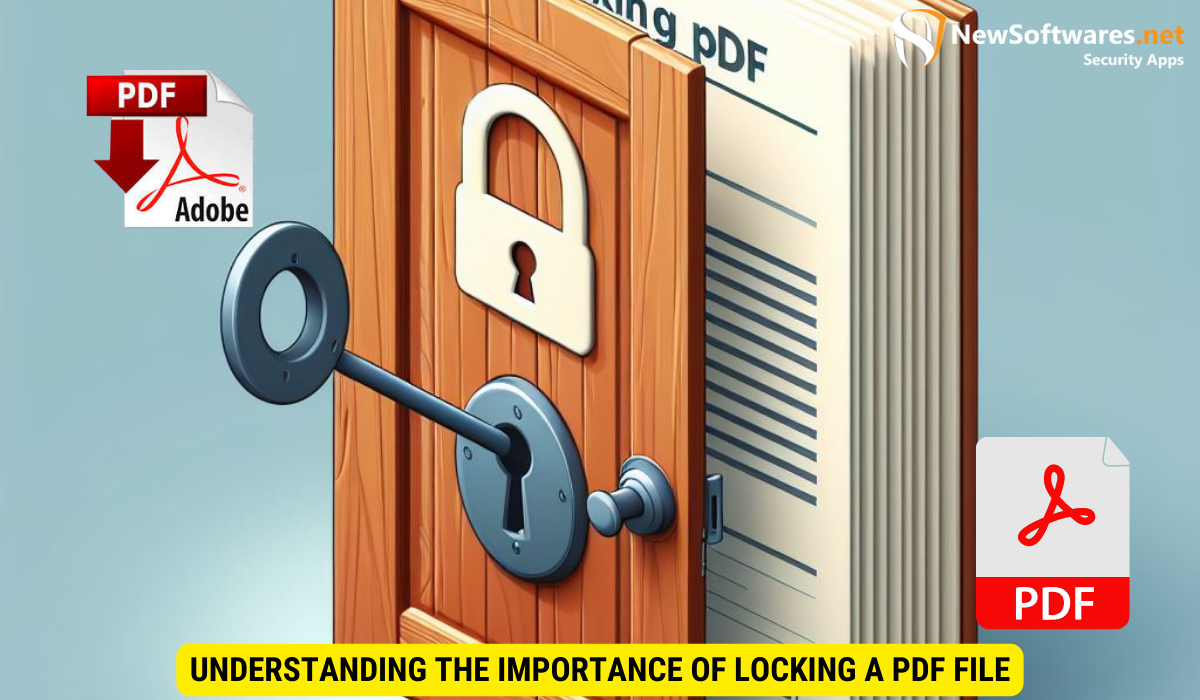
When it comes to sharing confidential documents, such as contracts, financial statements, or personal information, it is crucial to take measures to protect the privacy and security of the contents. Locking a PDF file adds an additional layer of protection, preventing unauthorized access and ensuring that only intended recipients can view or modify the document.
The Need for Privacy and Security
In an era where cyber threats are prevalent, safeguarding sensitive information has become more critical than ever. By locking a PDF file, you can safeguard your data from being accessed, copied, or tampered with by unauthorized individuals. This is particularly important when dealing with personal, financial, or legal documents.
Protecting Intellectual Property
Locking a PDF file is not only essential for personal documents but also for businesses and organizations. Many companies rely on PDFs to share important files, such as patents, research papers, or proprietary information. By locking these files, businesses can protect their intellectual property and ensure that confidential information remains secure.
Furthermore, locking a PDF file can also help in maintaining document integrity. When a PDF is locked, it prevents any unauthorized alterations to the content, ensuring that the information shared remains accurate and unaltered. This is particularly crucial in situations where the authenticity of the document is paramount, such as in legal proceedings or regulatory compliance.
Enhancing Data Confidentiality
Another significant benefit of locking a PDF file is the enhancement of data confidentiality. By applying password protection or encryption to a PDF, you can control who has access to the document and restrict unauthorized sharing. This is particularly valuable when sharing sensitive information via email or cloud storage, as it adds an extra layer of security to prevent data breaches.
Different Methods to Lock a PDF File
When it comes to securing your PDF files, there are various methods you can employ to protect your sensitive information. Adobe Acrobat Pro stands out as a popular choice for managing PDF documents, offering a range of features to safeguard your files. In addition to password protection, Adobe Acrobat Pro allows users to encrypt their PDFs, adding an extra layer of security by scrambling the content so that only authorized individuals can access it.
Furthermore, Adobe Acrobat Pro enables users to set document permissions, giving them control over who can view, edit, or print the PDF. This feature is particularly useful for businesses that need to share confidential documents while ensuring they remain secure and tamper-proof.
Using Adobe Acrobat Pro
Adobe Acrobat Pro is a popular software for working with PDFs, and it offers several options for locking your files. One method is by password protecting the document, where you can set a password that needs to be entered before the file can be viewed or modified. Another option is to apply permissions and restrictions to the PDF, such as preventing printing, editing, or copying of the content.
Utilizing Online Tools
If you don’t have access to Adobe Acrobat Pro or prefer a web-based solution, there are numerous online tools available that allow you to lock a PDF file. These tools typically work by uploading your file to their platform, where you can set a password or apply restrictions. Once the file is processed, you can then download the locked PDF file to your computer.
Leveraging Third-Party Software
Aside from Adobe Acrobat Pro and online tools, there are also third-party software options available for locking PDF files. These software programs offer additional features and functionality beyond basic password protection. They may provide advanced encryption methods, batch processing capabilities, or the ability to create digital signatures for added security.
Step-by-Step Guide to Lock a PDF File
Locking a PDF File with a Password
Locking a PDF file with a password is a straightforward process. To do so, follow these steps:
- Open the PDF file in Adobe Acrobat Pro or any other PDF editing software.
- Navigate to the “File” menu and select “Properties.”
- In the Properties dialog box, go to the “Security” tab.
- Select the option to password protect the file.
- Set a strong password and choose any additional permissions or restrictions you desire.
- Save the changes, and your PDF file is now locked with a password.
Restricting Editing and Printing of the PDF File
In addition to password protection, you may also want to restrict certain actions on your PDF file, such as editing or printing. To do so, follow these steps:
- Open the PDF file in Adobe Acrobat Pro.
- Go to the “Protect” tab and click on “Restrict Editing.”
- Select the actions you want to restrict, such as editing, printing, or copying.
- Set any additional permissions or restrictions.
- Save the changes, and your PDF file is now locked with restrictions in place.
Common Issues and Solutions When Locking a PDF File

Forgotten Passwords
One common issue that users may encounter when locking a PDF file is forgetting the password. This can be highly frustrating, as it may result in being unable to access or modify your own files. To avoid this, it is important to choose a strong password that is memorable or to keep a secure record of your passwords in case you forget.
Compatibility Issues
Another issue that users might face is compatibility issues when opening locked PDF files. Some older PDF viewers or versions may not support certain security features, such as advanced encryption or password protection. To ensure compatibility, it is recommended to use widely supported encryption methods and keep your software up to date.
Maintaining the Security of Your Locked PDF Files
Regularly Updating Your Passwords
To maintain the security of your locked PDF files, it is important to regularly update your passwords. This helps prevent unauthorized access to your documents, especially if you suspect that your password may have been compromised. Choose strong, unique passwords, and consider using a password manager to securely store and manage your passwords.
Avoiding Common Password Mistakes
When setting passwords for your locked PDF files, it is crucial to avoid common password mistakes that can weaken the security of your documents. Avoid using easily guessable information, such as your name or birthdate, and opt for a combination of uppercase and lowercase letters, numbers, and special characters to create a strong and secure password.
Key Takeaways
- Locking a PDF file adds an additional layer of protection and ensures the privacy and security of sensitive information.
- Methods for locking a PDF file include using Adobe Acrobat Pro, utilizing online tools, or leveraging third-party software.
- Locking a PDF file with a password and restricting editing and printing are common methods for securing documents.
- Common issues when locking a PDF file include forgotten passwords and compatibility issues.
- To maintain the security of locked PDF files, regularly update your passwords and avoid common password mistakes.
FAQs
Is locking a PDF file enough to guarantee its security?
Locking a PDF file provides an additional layer of security, but it is not foolproof. It is important to also consider other security measures, such as using strong passwords, regularly updating software, and being cautious when sharing or storing your PDF files.
Can I unlock a locked PDF file if I forget the password?
If you forget the password for a locked PDF file, it can be difficult to unlock the file without the correct password. It is always recommended to keep a secure record of your passwords or use password recovery tools if available.
Are there any legal implications of locking a PDF file?
Locking a PDF file is generally considered a standard security measure and does not have any legal implications. However, it is essential to comply with any applicable laws or regulations regarding the protection of sensitive information.
Can I share a locked PDF file with others?
Yes, you can share a locked PDF file with others. Just ensure that you communicate the password or any restrictions to the intended recipients so that they can access the file accordingly.
Are there any free options for locking a PDF file?
Yes, there are free online tools available that allow you to lock a PDF file with a password or apply restrictions. However, it is important to carefully research and choose reputable tools to ensure the security and privacy of your documents.
Conclusion
Locking a PDF file is a vital step in protecting the privacy and security of your sensitive documents. By understanding the importance of locking your PDFs, exploring different methods and steps involved, and addressing common issues, you can ensure that your confidential information remains safe from unauthorized access.
