Understanding the Importance of Securing Your JPG Files

Before we delve into the details of locking a JPG file with a password, let’s first understand why it is crucial to secure these digital files. JPG files often contain personal photos, sensitive documents, or other confidential information that should not be accessed by unauthorized individuals. By securing your JPG files, you can prevent any potential misuse or unauthorized sharing of your private data.
Moreover, in today’s digital age, where cyber threats are prevalent, protecting your JPG files is more critical than ever. With the increasing number of data breaches and cyberattacks, securing your digital assets has become a top priority for individuals and organizations alike. By taking proactive measures to secure your JPG files, you are safeguarding your privacy and minimizing the risk of falling victim to online threats.
The Risks of Unsecured Digital Files
When you leave your JPG files unprotected, you run the risk of them falling into the wrong hands. This could result in privacy breaches, identity theft, or even financial loss. Unsecured files are vulnerable to malware attacks, unauthorized copying, and distribution. Despite the convenience of digital files, it is essential to be aware of the potential risks associated with them.
Furthermore, unsecured JPG files can also lead to reputational damage if sensitive information is exposed. Whether it’s personal photos, business documents, or creative work, unauthorized access to these files can tarnish your reputation and trustworthiness. Protecting your digital assets is not just about securing data; it’s also about safeguarding your reputation and maintaining the integrity of your online presence.
Why Choose Password Protection for Your JPG Files
Password protection is one of the simplest yet most effective ways to safeguard your JPG files. By setting a secure password, you can control who has access to your sensitive information. Password protection ensures that only authorized individuals who know the password can open, view, or modify the JPG files. It adds an extra layer of security, providing you with peace of mind.
Additionally, password protection allows you to share your JPG files securely with specific individuals without compromising the confidentiality of the data. Whether you are sharing personal memories with family members or sensitive documents with colleagues, password-protected JPG files give you control over who can view and interact with the content. This level of control is essential in maintaining the privacy and security of your digital assets.
Preliminary Steps Before Locking Your JPG File
Before you proceed with locking your JPG file, there are a few preliminary steps you should take to ensure a smooth and secure process.
Backing Up Your JPG Files
Before making any changes to your JPG files, it is always wise to create a backup. This way, even if something goes wrong during the locking process, you’ll still have a copy of your files. Backup your JPG files to an external hard drive, cloud storage, or another secure location. Being prepared will help you avoid any potential data loss.
Choosing a Strong Password
When it comes to password protection, the strength of your password plays a vital role. Avoid using easily guessable passwords such as your birthdate or “123456.” Instead, choose a unique combination of uppercase and lowercase letters, numbers, and special characters. A strong password reduces the risk of unauthorized access to your JPG files.
Different Methods to Password Protect Your JPG Files
Now that you’ve completed the preliminary steps, let’s explore the different methods you can use to password protect your JPG files.
Using Built-in Windows Features
If you are using a Windows operating system, there are built-in features that allow you to password protect your JPG files. These features may vary depending on the version of Windows you are using, but they generally involve creating a compressed folder, adding your JPG files to it, and setting a password for the folder. This provides an additional barrier for anyone attempting to access your files without permission.
Utilizing Third-Party Software
Another option is to use third-party software specifically designed for file encryption and password protection. There are numerous software options available, each with its own set of features and functionality. Some popular choices include VeraCrypt, AxCrypt, and Folder Lock. These software applications offer advanced encryption algorithms and additional security features to ensure the utmost protection for your JPG files.
Step-by-Step Guide to Locking a JPG File with a Password
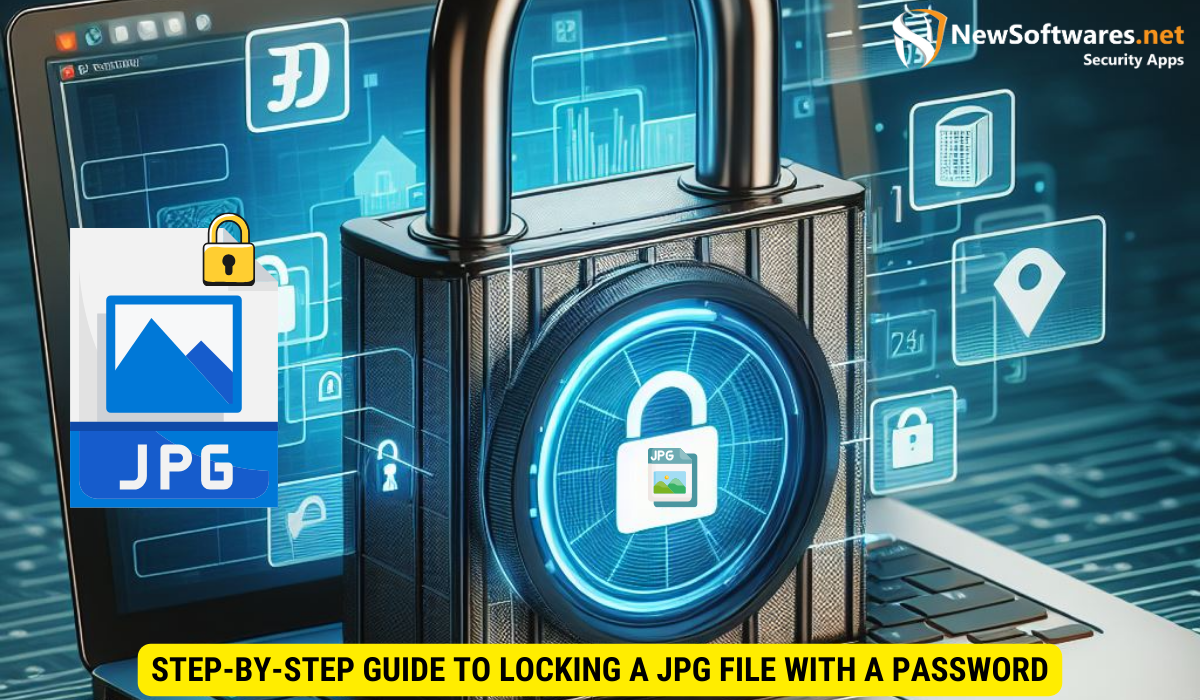
Now that you are familiar with the different methods to password protect your JPG files, let’s dive into a step-by-step guide for each major operating system.
Locking a JPG File on Windows
- Right-click on the JPG file you want to lock.
- Select “Send to” and then choose “Compressed (zipped) folder.”
- Open the newly created ZIP folder.
- In the toolbar, click on “File” and select “Add a password.”
- Enter a strong password and confirm it.
- Click “OK” to save the changes.
- Your JPG file is now locked with a password.
Locking a JPG File on Mac
- Right-click on the JPG file and select “Compress.”
- Double-click the ZIP file to extract its contents.
- Open the extracted folder.
- Go to “File” and select “Encrypt [folder name].”
- Enter a strong password and verify it.
- Click “Encrypt” to complete the process.
- Your JPG file is now secured with a password.
Locking a JPG File on Linux
- Open your terminal.
- Navigate to the directory where the JPG file is located.
- Run the command:
zip -e [new ZIP filename].zip [JPG filename] - Enter and confirm the desired password when prompted.
- Your JPG file is now locked with a password.
Common Issues and Troubleshooting
While locking a JPG file with a password is a relatively straightforward process, you may encounter some common issues or difficulties. Let’s explore a few of them:
Forgotten Passwords
If you forget the password you set to lock your JPG file, it can be challenging to regain access to your files. It is essential to use a password manager or a reliable method to remember your passwords. Prevent this issue by choosing a memorable yet secure password and keeping it in a secure location.
File Corruption and Recovery
In rare cases, locking a JPG file may result in file corruption or damage. This can happen due to software conflicts, improper encryption methods, or other unforeseen circumstances. To mitigate this risk, always backup your files and use reliable software for password protection.
Key Takeaways
- Importance of Securing JPG Files: JPG files often contain sensitive information, making it crucial to protect them from unauthorized access and potential misuse.
- Risks of Unsecured Digital Files: Leaving JPG files unprotected can lead to privacy breaches, identity theft, and reputational damage, highlighting the importance of implementing security measures.
- Benefits of Password Protection: Password protection is an effective way to control access to JPG files, allowing only authorized individuals to view and modify the content while maintaining confidentiality.
- Preliminary Steps: Before locking JPG files with a password, it’s essential to back up your data and choose a strong, memorable password to ensure security and accessibility.
- Different Methods for Password Protection: Various methods, including built-in Windows features and third-party software, offer options for password protecting JPG files on different operating systems.
- Step-by-Step Guide: Detailed instructions for locking JPG files on Windows, Mac, and Linux systems help users effectively implement password protection measures.
- Common Issues and Troubleshooting: Be aware of potential issues such as forgotten passwords and file corruption, and follow best practices to mitigate risks and ensure successful password protection.
FAQs
Can I use the same password for all my JPG files?
While it may be tempting to use the same password for convenience, it is highly recommended to use unique passwords for each JPG file. This adds an extra level of security and prevents unauthorized access to all your files if one password is compromised.
Can I unlock a password-protected JPG file if I forget the password?
Unfortunately, if you forget the password for a password-protected JPG file, it can be extremely difficult to regain access to the file. It is vital to choose a strong yet memorable password and keep a record of it in a secure location to avoid this situation.
Are there any free software options available for password protection?
Yes, there are free software options available for password protection, such as 7-Zip and AES Crypt. While these free options may not offer all the advanced features of paid software, they can still provide adequate protection for your JPG files.
Is it possible to remove the password protection from a JPG file?
Yes, it is possible to remove the password protection from a JPG file. Simply follow the steps for your respective operating system, but instead of setting a new password, choose the option to remove the password.
Can I password protect other file formats besides JPG?
Absolutely! The methods discussed in this article are not limited to JPG files. You can apply the same techniques to password protect files of various formats, including PNG, PDF, DOCX, and more.
Conclusion
Password protecting your JPG files provides an added layer of security, ensuring that only authorized individuals can access your valuable digital assets. By following the recommended steps and selecting the appropriate method for your operating system, you can enjoy peace of mind knowing that your JPG files are safe from unauthorized access. Secure your files today and protect your privacy and sensitive information.
