Unfortunately, Apple’s built-in functionality does not allow for a folder-specific password. However, there are several highly secure third-party apps available on the App Store that can help you achieve this level of protection. To lock a folder on your iPhone, use reputable third-party apps available on the App Store. They offer folder-specific password protection and advanced authentication options.
In today’s digital age, the privacy and security of our personal information have become paramount. With so much of our lives stored on our smartphones, it’s essential to know how to protect our data. One effective way to ensure the privacy of specific files and documents on your iPhone is by locking them within a folder. I will guide you through the process of locking a folder on your iPhone, step by step. Let’s begin by understanding iPhone’s privacy features.
Understanding iPhone’s Privacy Features
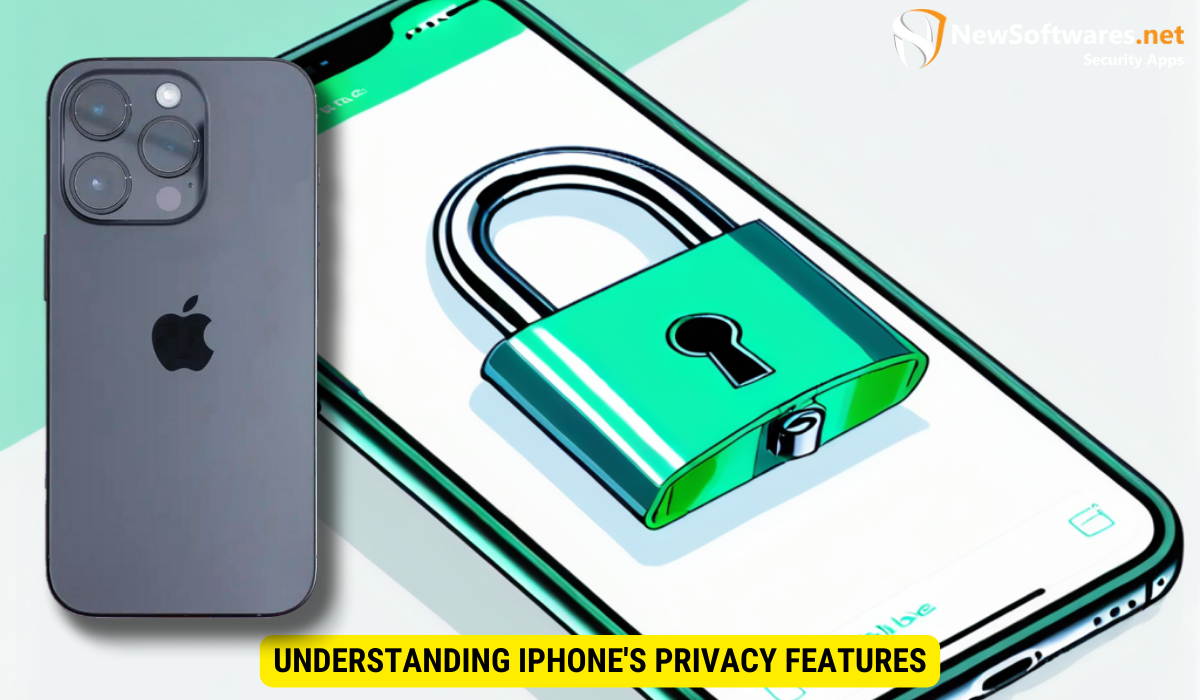
In recent years, Apple has focused on enhancing the privacy and security features of their devices, including iPhones. These features provide users with control over who can access their personal data and ensure that sensitive information remains protected. One such feature is the ability to lock folders on your iPhone, which adds an extra layer of security to your files.
Importance of Folder Locking
Locking a folder on your iPhone is crucial, especially if you have sensitive files or confidential information stored within it. By locking the folder, you can prevent unauthorized access and keep your private documents secure. This feature is particularly useful if you share your iPhone with others or if your device is lost or stolen.
Furthermore, folder locking not only safeguards your personal information but also adds a sense of peace of mind knowing that your data is secure. It allows you to maintain a level of privacy in a world where digital threats are increasingly prevalent. With the rise of cybercrimes and data breaches, taking proactive steps to protect your information is more important than ever.
Overview of iPhone’s Built-in Security Measures
Before diving into the process of locking a folder, it’s essential to understand the built-in security measures that your iPhone already provides. Apple has implemented several features to protect your personal data, such as a passcode or Face ID, encrypted data storage, and secure enclave technology. These features work together to ensure that your information is kept safe and private.
Additionally, Apple regularly updates its security protocols to stay ahead of emerging threats and vulnerabilities. This commitment to ongoing security enhancements means that iPhone users can trust that their data is being safeguarded by the latest technologies. By leveraging a combination of hardware and software-based security measures, Apple continues to set the standard for privacy protection in the smartphone industry.
Preparing Your iPhone for Folder Locking
Prior to locking a folder on your iPhone, there are a few steps you should take to ensure that your device is ready for this added security measure.
Protecting your personal data on your iPhone is crucial in today’s digital age. By taking the time to properly prepare your device for folder locking, you are adding an extra layer of security to safeguard your sensitive information.
Updating Your iOS
It’s always a good idea to keep your iOS software up to date. This ensures that you have the latest security patches and bug fixes, providing you with the highest level of protection. To update your iOS, go to Settings, then General, and select Software Update.
Regularly updating your iOS not only enhances the security of your device but also ensures that you have access to the latest features and improvements offered by Apple. By staying current with software updates, you are actively mitigating potential vulnerabilities that could be exploited by cyber threats.
Checking Your Privacy Settings
Take a moment to review your privacy settings on your iPhone. Make sure that you have enabled features such as Find My iPhone and Touch ID or Face ID. Additionally, go through the privacy settings for each app and ensure that you are comfortable with the permissions granted to them.
Privacy settings play a crucial role in controlling the access that apps have to your personal data. By carefully managing these settings, you can protect your privacy and prevent unauthorized access to sensitive information stored on your device. It is recommended to regularly review and adjust your privacy settings to align with your preferences and ensure maximum security.
Step-by-Step Guide to Lock a Folder
Now that you have prepared your iPhone for folder locking let’s dive into the step-by-step guide on how to lock a folder on your device.
Creating a New Folder
The first step is to create a new folder to which you’ll add your files. To create a folder, simply tap and hold on an app icon until it starts to wiggle. Then, drag one app onto another app, and a folder will be created automatically. You can customize the folder’s name by tapping on the default label and entering your preferred name.
Adding Files to the Folder
Once you have your folder set up, you can begin adding files to it. To do this, tap and hold on an app icon until the icons start wiggling. Then, drag any files or apps you wish to add to the folder and drop them onto the folder.
Setting Up a Password
Now that you have a folder containing your desired files, it’s time to set up a password for it. Unfortunately, Apple’s built-in functionality does not allow for a folder-specific password. However, there are several highly secure third-party apps available on the App Store that can help you achieve this level of protection. We will explore this option in the next section.
Utilizing Third-Party Apps for Additional Security
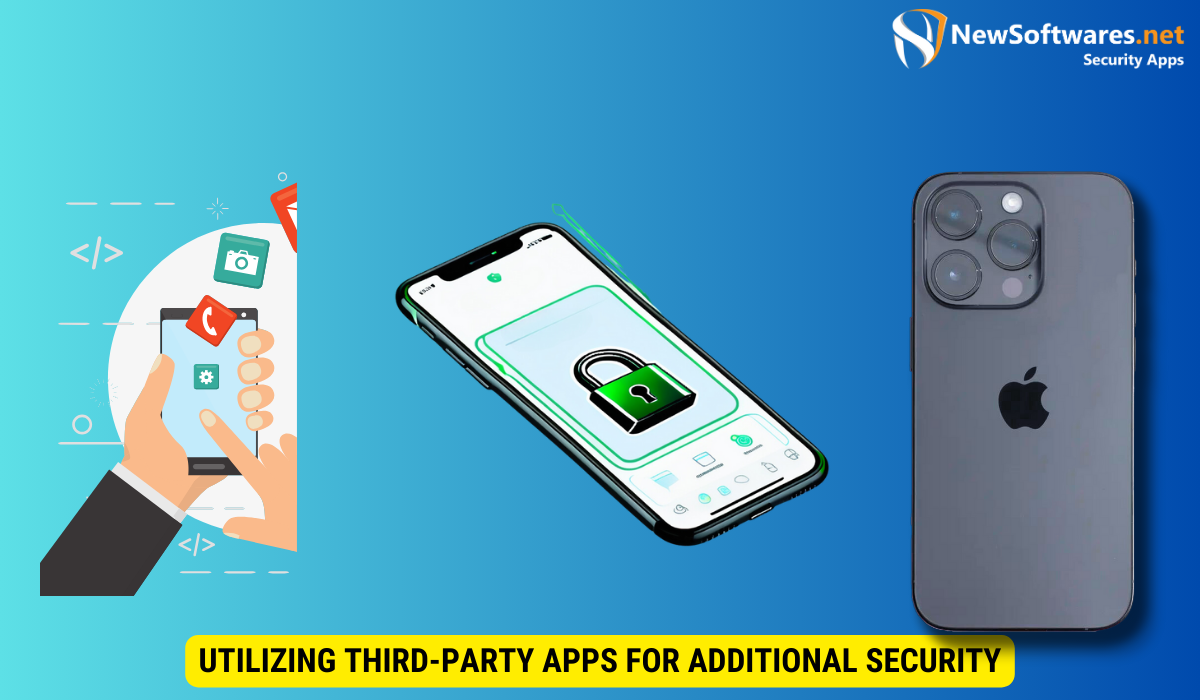
If you desire a folder-specific password to lock your files, you can utilize third-party apps available on the App Store. These apps offer advanced security features, allowing you to set up unique passwords or even use biometric authentication, such as Touch ID or Face ID, to unlock your folders.
Choosing the Right App
When selecting a third-party app for folder locking, it’s crucial to choose a reputable one that has positive reviews and a significant number of downloads. This will ensure both the reliability and security of your files. Take your time to research and compare different apps before making a decision.
How to Use Third-Party Apps for Folder Locking
Once you have chosen and downloaded a suitable app, follow the provided instructions within the app to set up and lock your folders. These apps usually offer straightforward interfaces and user-friendly controls, making the process relatively simple.
Troubleshooting Common Issues
Despite the added security measures, issues can still arise while locking a folder on your iPhone. Here are a few common problems you may encounter and some simple solutions to resolve them.
What to Do If You Forget Your Password
Forgetting your folder password can be frustrating, but don’t panic. Most third-party apps provide options to recover or reset your password. They often require you to answer security questions or provide alternative authentication methods, such as fingerprint recognition or facial recognition.
Resolving Locking and Unlocking Issues
If you experience difficulties with locking or unlocking your folder, ensure that you have followed the app’s instructions correctly. Make sure your iPhone is updated with the latest iOS version and that you have given the necessary permissions to the app. If problems persist, reach out to the app’s support team for further assistance.
Key Takeaways
- Locking a folder on your iPhone adds an extra layer of security for your sensitive files.
- Apple’s built-in iOS features provide essential security measures, such as passcodes and encrypted data storage.
- Third-party apps can offer folder-specific password protection and advanced authentication options.
- If you encounter issues, ensure your iOS is updated, review your privacy settings, and reach out to app support if needed.
- Regularly updating your iOS and staying proactive about privacy settings helps maintain a secure iPhone experience.
In conclusion, safeguarding your personal information is crucial in the digital age, and locking a folder on your iPhone is an effective way to preserve your privacy. By following the steps outlined in this article, you can take control of your data security and enjoy peace of mind knowing that your sensitive files are protected.
FAQs
1. Can I lock individual files within a folder on my iPhone?
No, Apple’s built-in functionality does not allow for individual file locking within a folder. However, third-party apps available on the App Store offer this feature along with additional security options.
2. Are third-party apps safe to use for folder locking?
Yes, as long as you choose a reputable app with positive reviews and a significant number of downloads. Take your time to research and read user reviews before deciding on a third-party app.
3. Can I unlock a folder on my iPhone without using a third-party app?
Unfortunately, Apple’s built-in functionality does not allow for folder-specific passwords. If you require this level of security, utilizing a third-party app is necessary.
4. Will locking a folder affect how I access the files within it?
Yes, once you lock a folder, you will need to authenticate and enter the password or use the provided biometric authentication method to access the files within it.
5. Can I share locked folders with others?
Sharing locked folders with others may cause complications as the recipient will need to input the correct password or possess the necessary biometric authentication to access the files. It is advisable to decrypt or unlock the folder before sharing it with others.
Conclusion
In summary, locking a folder on your iPhone can help protect your sensitive data from unauthorized access. By following the step-by-step process provided above, you can ensure the privacy and security of your personal files. Remember to update your iOS regularly, check your privacy settings, and consider using reputable third-party apps for added security.
