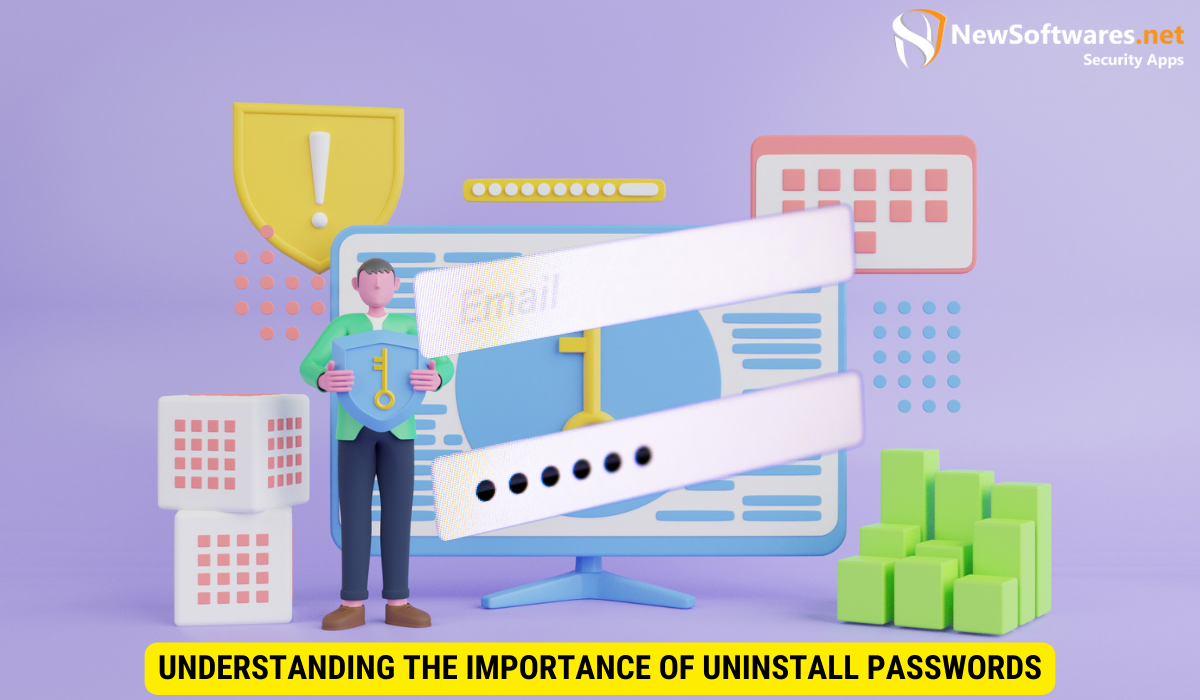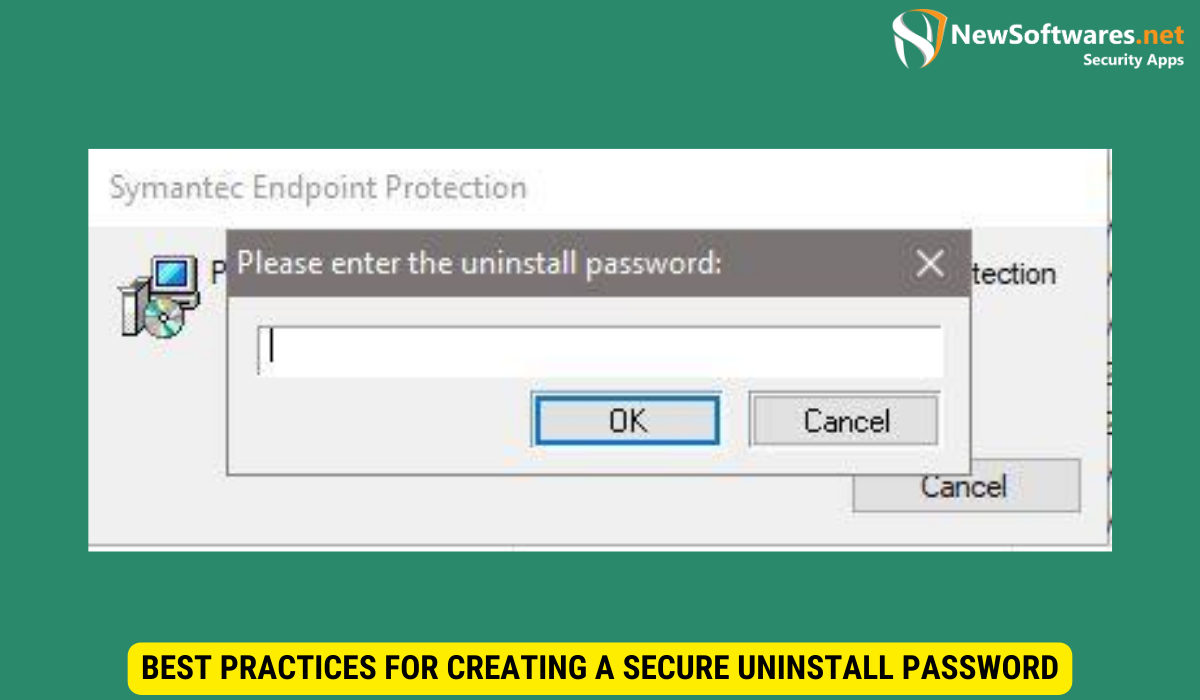- Open the Symantec Endpoint Protection client interface on your computer.
- Navigate to the “Admin” or “Admin” tab, depending on the version of the software.
- In the Admin tab, click on “Change Settings” or “Admin Settings.”
- Look for the option labeled “Client Management” or “Client Management Settings.”
- Within the Client Management settings, locate the option for “Uninstall Password.”
- Click on the “Change” or “Edit” button next to the Uninstall Password option.
- Enter the current uninstall password and then enter the new password you wish to use.
- Confirm the new password by entering it again in the designated field.
- Save your changes and exit the settings menu.
- Test the new uninstall password to ensure that it has been successfully updated.
By following these steps, you can change the uninstall password for Symantec Endpoint Protection, enhancing the security of your system.
Best Practices for Creating a Secure Uninstall Password
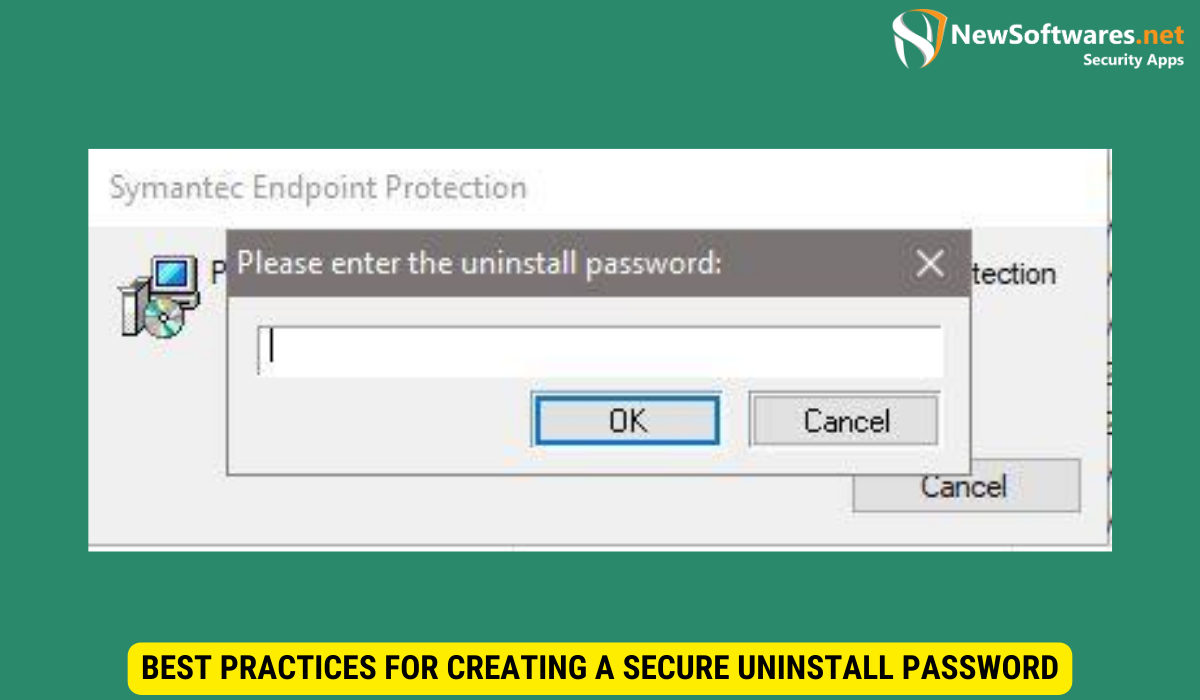
Creating a strong uninstall password is essential to ensure the effectiveness of Symantec Endpoint Protection. Follow these best practices to enhance the security of your system:
The Importance of Password Complexity
Your uninstall password should be complex and difficult to guess. It is recommended to include a combination of uppercase and lowercase letters, numbers, and special characters. Avoid using easily guessable passwords such as birthdays, names, or common phrases.
Furthermore, consider using passphrases instead of single words. Passphrases are longer combinations of words that are easier to remember but harder to crack. For example, “PurpleElephant$Jumping456” is a strong passphrase that meets the complexity requirements.
Regularly Updating Your Uninstall Password
While creating a strong uninstall password is crucial, regular updates are equally important. Regularly changing your uninstall password ensures that any potential vulnerabilities are minimized, particularly if there is a breach or if authorized personnel with access to the password leave your organization.
Additionally, when updating your uninstall password, avoid recycling old passwords. Reusing passwords can make your system more vulnerable to attacks. It is best practice to generate a completely new password each time you update it, following the guidelines for complexity and uniqueness.
Troubleshooting Common Issues
Despite our best efforts, it is possible to encounter issues during the password change process. Let’s explore two common troubleshooting scenarios:
Forgotten Uninstall Passwords
If you have forgotten your uninstall password, don’t panic. Contact your system administrator or refer to the Symantec Endpoint Protection documentation for guidance on password recovery. It may be necessary to reset the uninstall password in such cases.
It’s important to note that forgetting passwords can happen to anyone, and it’s always best to follow the recommended steps for recovery to ensure the security of your system. By reaching out to the appropriate channels for assistance, you can quickly regain access and resume your tasks without prolonged downtime.
Error Messages During Password Change
If you encounter error messages during the password change process, ensure that you have entered the correct current password and that the new password meets the required complexity criteria. If the issue persists, consult the Symantec Endpoint Protection support forums or reach out to their technical support team for assistance.
When facing error messages, it’s crucial to double-check every step of the password change process to pinpoint where the issue might be arising. By verifying each input and following the guidelines closely, you can increase the chances of a successful password update. In cases where errors persist, seeking help from knowledgeable sources can provide valuable insights and solutions to resolve the issue promptly.
Maintaining Security Post-Password Change
Changing your uninstall password is an important step towards bolstering your system’s security. However, it is crucial to maintain vigilance and implement additional security practices to keep your system protected:
Monitoring System Security
Regularly monitor your system’s security through Symantec Endpoint Protection Manager. Stay informed about any potential threats or vulnerabilities and promptly address them to maintain a robust defense system.
Regular System Checks and Updates
Perform regular system checks and ensure that all software, including Symantec Endpoint Protection, is up to date. Keeping your security software updated with the latest patches and updates will help address any known vulnerabilities and protect against emerging threats.
Key Takeaways
- Uninstall passwords are essential for protecting Symantec Endpoint Protection from unauthorized removal or tampering.
- Changing the uninstall password involves accessing the Symantec Endpoint Protection Manager and modifying the password settings.
- Creating a strong and complex uninstall password is crucial to enhance system security.
- If you forget your uninstall password, contact your system administrator or refer to the documentation for password recovery.
- Maintaining security post-password change involves regular monitoring, system checks, and software updates.
FAQs
Why do I need an uninstall password for Symantec Endpoint Protection?
An uninstall password prevents unauthorized individuals from removing or disabling the security software, ensuring the system’s integrity.
What should I consider when creating a secure uninstall password?
A secure uninstall password should be complex, including a combination of uppercase and lowercase letters, numbers, and special characters. Avoid easily guessable passwords to enhance security.
What should I do if I forget my Symantec Endpoint Protection uninstall password?
Contact your system administrator or refer to the appropriate Symantec Endpoint Protection documentation for guidance on password recovery.
Why is it important to regularly update the uninstall password?
Regularly updating your uninstall password minimizes potential vulnerabilities, especially if there is a breach or if authorized personnel with access to the password leave your organization.
How can I ensure ongoing security after changing the Symantec Endpoint Protection uninstall password?
Maintain system security by actively monitoring your system, performing regular checks, and ensuring that all software, including Symantec Endpoint Protection, is up to date.
Conclusion
Transitioning security by changing the uninstall password for Symantec Endpoint Protection is a proactive step towards safeguarding your system. By understanding the importance of uninstall passwords, following the steps to change them, and adhering to best practices for password security, you can fortify your system against potential threats. Regular monitoring, system checks, and timely software updates are crucial for maintaining security even after the password change. Stay vigilant and prioritize system security to mitigate the risks associated with unauthorized software changes.