Discover methods to access a locked iPad without the password, including using iTunes, iCloud’s Find My iPhone, and Recovery Mode. Understand Apple’s security measures and ensure minimal data loss.
In today’s digital age, our personal devices have become an integral part of our lives. From staying connected with loved ones to accessing important information on the go, our iPads have become our trusty companions. But what happens when you are locked out of your iPad and can’t remember the password? Don’t panic just yet! Together, we will explore various methods to help you access a locked iPad without the password. So let’s dive in!
Understanding iPad’s Security Features

Before delving into the solutions, it’s important to understand the security measures implemented by Apple to protect your iPad. Apple takes security seriously, and as a result, there are several layers of security features in place to safeguard your device and your data.
From passcodes and biometric authentication, such as Touch ID or Face ID, to encryption and Find My iPhone, Apple has implemented comprehensive measures to ensure the privacy and security of your iPad.
Importance of Apple’s Security Measures
Apple’s rigorous security measures are designed to protect your personal information from falling into the wrong hands. While it may seem frustrating to be locked out of your device, these security features are crucial in preventing unauthorized access to your sensitive data, guarding against theft, and protecting your privacy.
Common Reasons for Locked iPads
There are several reasons why your iPad may be locked. It could be due to forgetting your passcode, entering the wrong passcode multiple times, or even if your iPad has been remotely locked by someone else, such as a family member or employer.
Regardless of the reason, fear not! In the next sections, we will outline the steps you can take to regain access to your iPad.
Initial Steps to Take When Your iPad is Locked
When you find yourself locked out of your iPad, it’s important to ensure that your device is indeed locked. Sometimes, you may mistakenly assume your iPad is locked when it’s simply experiencing a software glitch or unresponsive touch screen.
Verifying the Lock
Before proceeding with unlocking methods, take a moment to verify if your iPad is truly locked. Ensure that the screen displays a message stating that your iPad is disabled or that you need to enter the passcode. If you see this message, continue with the subsequent steps.
Identifying Your iPad Model
Each iPad model may have slightly different methods and requirements for unlocking. To determine the best approach for your specific iPad model, it’s important to identify which model you have. You can find this information on the back of your device or by accessing the Settings app and navigating to “General” and then “About”. Make a note of your iPad model as you proceed with the unlocking process.
Using iTunes to Unlock Your iPad
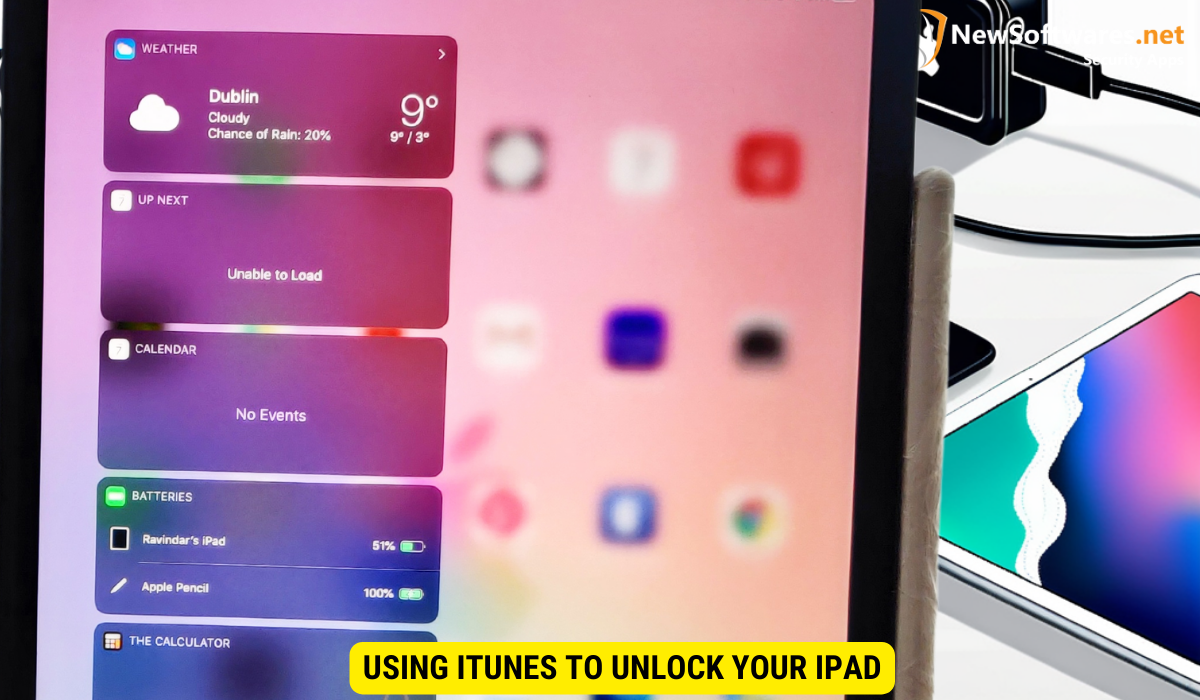
If you have previously synced your iPad with a computer using iTunes, you can utilize this powerful tool to unlock your device. However, keep in mind that this method will erase all data on your iPad, so it’s crucial to have a recent backup.
Preparing Your Computer for iTunes Connection
Before connecting your iPad to your computer, ensure that you have the latest version of iTunes installed. This will ensure compatibility and allow for a smooth unlocking process. You can download the latest version of iTunes from the Apple website or through the App Store on your computer.
Steps to Unlock iPad Using iTunes
- Connect your iPad to your computer using a USB cable.
- Launch iTunes on your computer.
- Select your iPad when it appears in iTunes.
- In the Summary tab, click on “Restore iPad”.
- Follow the on-screen instructions to complete the restoration process.
Once the process is complete, your iPad will be unlocked, but keep in mind that all data will be erased, and your iPad will be restored to its factory settings.
Unlocking iPad Through iCloud’s Find My iPhone
If you have enabled Find My iPhone on your iPad and synced it with iCloud, you can utilize this feature to remotely unlock your device. This method requires an active internet connection on both your computer and your locked iPad.
Setting Up Find My iPhone on iCloud
If you haven’t already set up Find My iPhone on your iPad, follow these steps:
- On your computer, open a web browser and visit icloud.com/find.
- Log in with your Apple ID credentials.
- Click on “Find iPhone”.
- Click on “All Devices” at the top and select your locked iPad from the list.
- Click on “Erase iPad” and confirm your decision.
Process of Unlocking iPad via iCloud
Once you have set up Find My iPhone and erased your iPad using the steps outlined above, follow these steps to unlock your device:
- On your iPad, when prompted with the “Hello” screen, select your language and country.
- Connect to a Wi-Fi network.
- Select “Restore from iCloud Backup” and sign in with your Apple ID.
- Choose the most recent backup from the list.
- Wait for the restoration process to complete.
After the process is finished, your iPad will be unlocked, but keep in mind that this method will erase all data on your device, and you will need an active iCloud backup to restore your personal data.
Resorting to Recovery Mode for iPad Unlocking
If you haven’t previously synced your iPad with a computer or enabled Find My iPhone, you can resort to Recovery Mode to unlock your device. This method will erase all data on your iPad and restore it to its factory settings, so it’s crucial to have a recent backup.
When to Use Recovery Mode
If you are unable to access your iPad and cannot use either iTunes or iCloud to unlock it, Recovery Mode can be your last resort. This method is helpful in situations where your iPad is severely disabled and none of the other methods have worked.
Steps to Enter Recovery Mode
To enter Recovery Mode on your iPad, follow these steps:
- Make sure your iPad is powered off.
- Connect your iPad to your computer using a USB cable while holding down the home button.
- Continue holding the home button until you see the iTunes logo and a connector cable on the iPad’s screen.
- Launch iTunes on your computer, and you will see a notification stating that your connected device is in Recovery Mode.
- Click on “Restore” to proceed with restoring your iPad.
- Follow the on-screen instructions to complete the restoration process.
Once the process is complete, your iPad will be unlocked, but keep in mind that all data will be erased, and your device will be restored to its factory settings.
Key Takeaways
- Apple has implemented robust security features to protect your iPad and personal data.
- Common reasons for locked iPads include forgotten passcodes or remotely locked devices by others.
- Before unlocking your iPad, ensure it is genuinely locked and identify your iPad model.
- Methods to unlock a locked iPad include using iTunes, iCloud’s Find My iPhone, and Recovery Mode.
- Each unlocking method may result in varying degrees of data loss, so it’s essential to have a recent backup.
FAQs
1. Is it possible to unlock a locked iPad without losing data?
Unfortunately, most unlocking methods will result in some level of data loss. It is crucial to regularly back up your device to minimize potential loss.
2. Can I use someone else’s computer to unlock my iPad with iTunes?
Yes, you can use any computer with iTunes installed to unlock your iPad. However, keep in mind that connecting your iPad to an unfamiliar computer may raise security concerns.
3. Can I unlock a stolen iPad using these methods?
No, the methods outlined in this article are intended to help legitimate owners regain access to their locked iPads. Unlocking a stolen iPad is illegal and unethical.
4. Why do I need to set up Find My iPhone on my iPad?
Enabling Find My iPhone on your iPad allows you to locate, erase, and remotely unlock your device in case it gets lost or stolen. It’s a valuable security feature that adds an extra layer of protection.
5. How often should I back up my iPad?
It is recommended to regularly back up your iPad to ensure that your data is safe in case of unforeseen events like a locked device, loss, or damage. Backing up your device every few weeks or before performing any major updates is a good practice.
Conclusion
While being locked out of your iPad can be frustrating, there are several methods available to help you regain access to your device. From using iTunes to unlock your iPad to leveraging iCloud’s Find My iPhone feature or resorting to Recovery Mode, each method ensures varying degrees of data loss. It’s crucial to have a recent backup of your data to minimize any potential loss. Remember to stay vigilant with your passcodes and regularly back up your device to avoid future complications. Now that you have a better understanding of how to access a locked iPad without the password, you can confidently navigate through any unlocking situation.
