To unlock the DPKG lock and resolve the “Could Not Open Lock File var lib dpkg lock frontend” issue, follow these steps:
- Identify the process holding the lock using the command
sudo lsof /var/lib/dpkg/lock-frontend.- Terminate the process using the
killcommand followed by the process ID.- Remove the lock file using the command
sudo rm /var/lib/dpkg/lock-frontend.- Update the package manager using the command
sudo dpkg --configure -a.Remember to take precautions and follow best practices to prevent future DPKG lock issues.
If you’ve ever encountered the frustrating “Could Not Open Lock File var lib dpkg lock frontend” error message on your Linux system, you know how it can bring your productivity to a halt. Together, we will dive into the world of DPKG locks and provide you with solutions to unlock them. Whether you are encountering this issue for the first time or have been dealing with persistent lock files, I’ve got you covered.
Understanding the DPKG Lock Issue
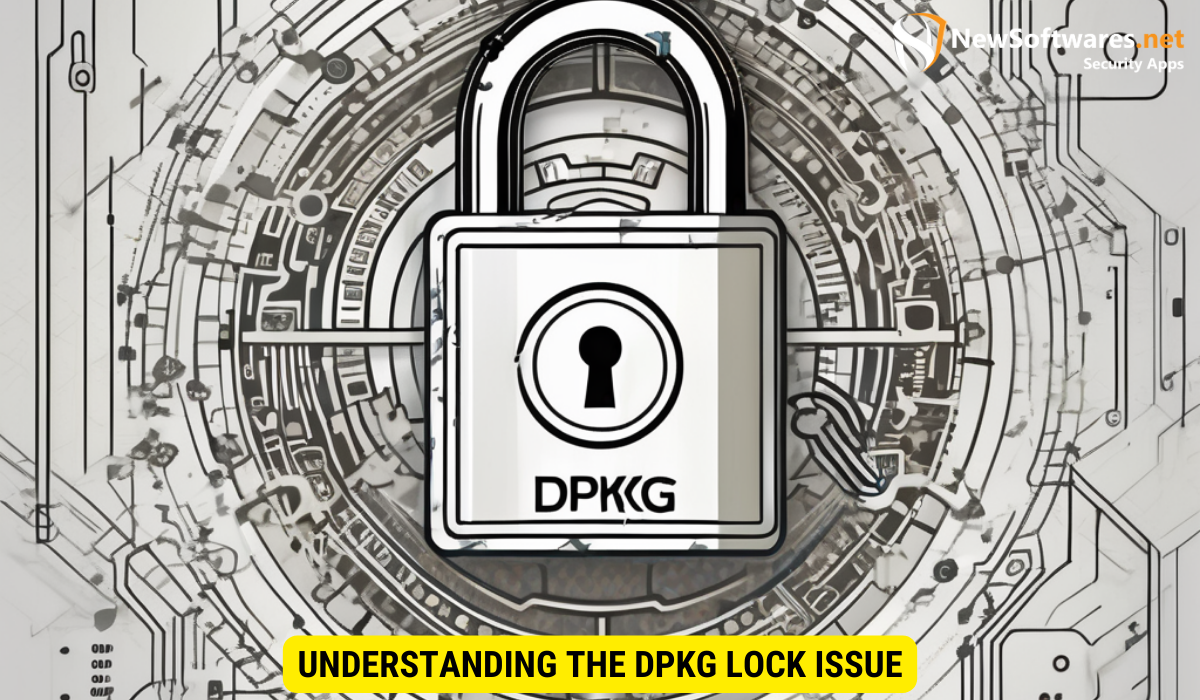
The Role of DPKG in Linux Systems
Before we delve into the specific issue of DPKG locks, it is important to understand the role of DPKG in Linux systems. DPKG, short for Debian Package, is a package management system used in various Linux distributions. It manages the installation, removal, and maintenance of software packages on your system, ensuring a smooth and organized software environment.
When you install new software or update existing packages on your Linux system, DPKG is the behind-the-scenes hero that handles all the heavy lifting. It keeps track of dependencies, resolves conflicts, and ensures that the installation process goes smoothly. Without DPKG, managing software packages on Linux would be a daunting and error-prone task.
Common Reasons for DPKG Lock
The DPKG lock issue arises when another process is already using the DPKG system, preventing any other operation from taking place. This can be frustrating, especially when you’re eager to install that shiny new software or update your system with the latest security patches. Let’s take a closer look at some of the common reasons for this lock:
- Another package manager, such as APT or Synaptic, is actively running and holding the lock. These package managers rely on DPKG to perform their tasks, and if they are currently in use, DPKG will be locked until they finish their operations. It’s like a traffic jam on the software highway, with each package manager waiting for its turn to access DPKG.
- An interrupted installation or upgrade process left the lock file behind. Sometimes, unforeseen circumstances can interrupt the installation or upgrade process, leaving DPKG in a locked state. This can happen due to power outages, system crashes, or even user intervention. When DPKG detects an unfinished operation, it safeguards the system by keeping the lock file intact, preventing any further modifications until the issue is resolved.
- A software update or installation is currently in progress. When you initiate a software update or installation, DPKG locks itself to ensure that no other process interferes with the ongoing operation. This is a protective measure to maintain the integrity of the system and prevent any conflicts that may arise from concurrent package management activities.
Now that we have a better understanding of the issue, let’s move on to identifying the lock file causing the problem. By pinpointing the source of the lock, we can take the necessary steps to resolve it and regain control over our package management system.
Identifying the Lock File Issue
Recognizing Error Messages
When you encounter the “Could Not Open Lock File var lib dpkg lock frontend” error, it is crucial to pay attention to the accompanying error messages. These messages can provide valuable clues to identify the cause of the lock issue. Look out for error messages indicating which process is holding the lock or referring to the specific lock file.
One common error message you may come across is “E: Could not get lock /var/lib/dpkg/lock-frontend – open (11: Resource temporarily unavailable)”. This error message suggests that another process is currently using the lock file, preventing you from gaining access. It is important to note that the number at the end of the error message, in this case, “11”, represents the specific error code associated with the issue. Understanding these error codes can assist you in troubleshooting the problem more effectively.
Assessing the Impact on System Performance
The DPKG lock issue can negatively impact your system’s performance and prevent other software installations or upgrades. It is essential to assess the impact of the lock on your system to determine the urgency and severity of the problem. Check if any critical system updates or installations are pending and consider the applications that rely on DPKG for their functionality.
When the lock issue occurs, it can lead to a delay in software updates or installations, potentially leaving your system vulnerable to security risks. This delay can be particularly problematic if there are critical security patches waiting to be applied. Additionally, applications that depend on DPKG for their functionality may experience disruptions or fail to work altogether until the lock issue is resolved.
Furthermore, the lock issue can cause frustration and inconvenience for users who rely on their system for work or personal use. It can disrupt workflows and hinder productivity, especially if the lock issue persists for an extended period. Therefore, it is crucial to address the lock file issue promptly to restore normal system functionality and ensure a smooth user experience.
Steps to Unlock the DPKG Lock
Using Command Line for Unlocking
The command line provides a powerful toolset to resolve the DPKG lock issue. Here are the steps to unlock the DPKG lock using the command line:
- Open a terminal window.
- Identify the process holding the lock by running the command
sudo lsof /var/lib/dpkg/lock-frontend. - Terminate the process using the
killcommand followed by the process ID. - Remove the lock file using the command
sudo rm /var/lib/dpkg/lock-frontend. - Finally, update the package manager using the command
sudo dpkg --configure -a.
Precautions to Take Before Unlocking
Before proceeding with unlocking the DPKG lock, it is advisable to take a few precautions:
- Ensure you are not interrupting any critical system processes or installations.
- Backup your important data to prevent any potential data loss.
- Close any other package manager applications that may interfere with the unlocking process.
Now that you know how to unlock the DPKG lock, let’s explore some troubleshooting tips for persistent lock files.
Troubleshooting Other DPKG Lock Issues
Dealing with Persistent Lock Files
If you are frequently encountering the DPKG lock issue, it might be a sign of a persistent lock file. To resolve this, follow these steps:
- Identify the process holding the lock using the command
sudo lsof /var/lib/dpkg/lock-frontend. - Terminate the process using the
killcommand followed by the process ID. - Delete any leftover lock files using the command
sudo rm /var/lib/dpkg/lock*. - Update your system and package manager to ensure they are at the latest versions.
Resolving DPKG Interruptions
If the DPKG lock issue occurs due to an interrupted installation or upgrade process, follow these steps to resolve it:
- Use the command
sudo dpkg --configure -ato continue the interrupted process. - If prompted, provide the necessary input or make any required decisions during the configuration process.
- Once the configuration is complete, check if the lock issue persists.
Preventing Future DPKG Lock Issues
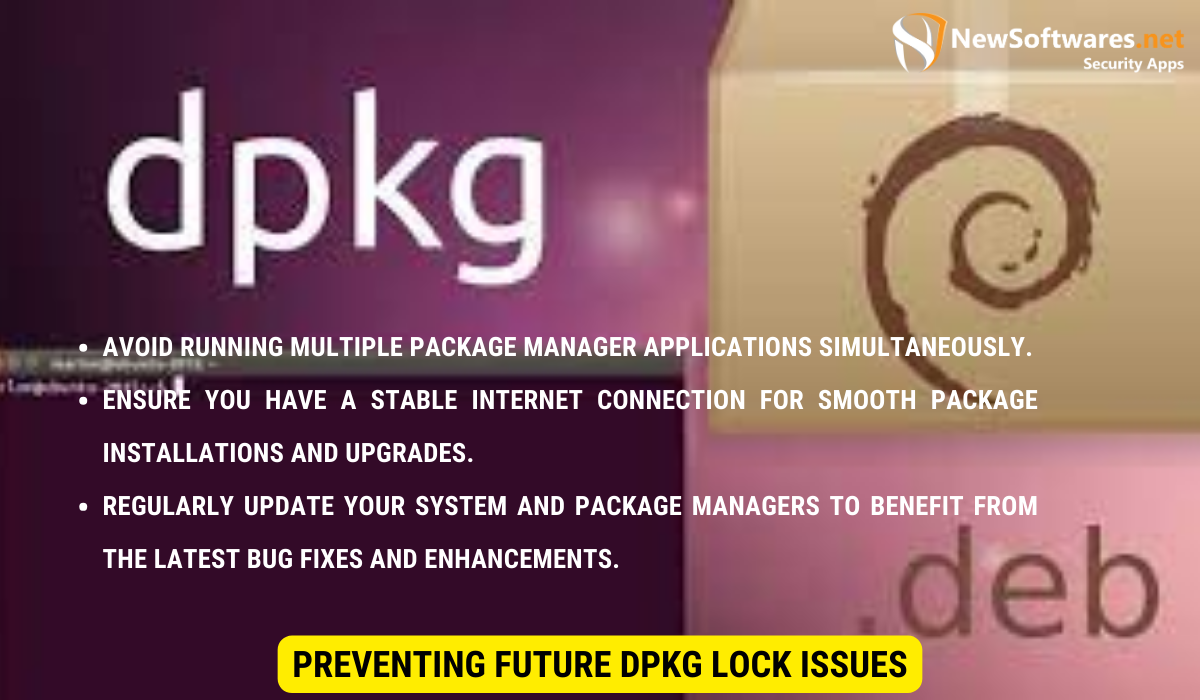
Best Practices for DPKG Management
To prevent future DPKG lock issues, consider implementing the following best practices:
- Avoid running multiple package manager applications simultaneously.
- Ensure you have a stable internet connection for smooth package installations and upgrades.
- Regularly update your system and package managers to benefit from the latest bug fixes and enhancements.
Regular System Maintenance and Updates
Maintaining a healthy system is crucial to reducing the likelihood of encountering DPKG lock issues. Allocate time for regular system maintenance, including updates, security patches, and system checks.
Now that you have learned various methods to unlock DPKG locks, it’s time to put your newfound knowledge into action and regain control over your Linux system. Remember to follow the precautions and best practices to avoid similar issues in the future.
Key Takeaways
- Check user permissions and verify lock file existence for initial troubleshooting.
- Advanced techniques involve modifying file permissions or deleting corrupted lock files.
- Establish best practices for file management and perform regular system maintenance.
- Continuous learning enhances troubleshooting skills for future errors.
- Prevention methods include following best practices and staying updated.
FAQs:
1. Why am I encountering a DPKG lock issue?
The DPKG lock issue can occur due to various reasons, including another package manager actively running, interrupted installations or upgrades, or an ongoing software update process.
2. How can I identify the process holding the DPKG lock?
You can identify the process holding the DPKG lock by running the command sudo lsof /var/lib/dpkg/lock-frontend. It will display the process ID and other relevant details.
3. Can I unlock the DPKG lock without using the command line?
No, unlocking the DPKG lock generally requires the use of the command line. The command line provides the necessary tools and commands to identify and terminate the process holding the lock.
4. What precautions should I take before unlocking the DPKG lock?
Before unlocking the DPKG lock, ensure you are not interrupting critical system processes, backup your important data, and close any other package manager applications that may interfere with the unlocking process.
5. How can I prevent future DPKG lock issues?
To prevent future DPKG lock issues, avoid running multiple package manager applications simultaneously, ensure a stable internet connection, and regularly update your system and package managers.
Conclusion
The DPKG lock issue can be a frustrating roadblock, but with the right knowledge and steps, it can be resolved effectively. By understanding the role of DPKG, identifying the lock file causing the issue, and following the appropriate unlocking methods, you can regain control over your Linux system. Additionally, implementing best practices and regular system maintenance will help prevent future DPKG lock issues, ensuring a smooth and hassle-free software environment.
