The Answer
You cannot decrypt without the correct secret. Your realistic recovery path is to locate the recovery key or a clean backup, then restore. Everything else risks permanent loss or data theft.
Gap Statement
Most guides skip the exact places where recovery keys live, ignore non destructive checks, and promote risky unlocker tools. You will get precise lookups for BitLocker keys, a safe checklist for Folder Lock vaults, and a clear list of actions to avoid.
Outcomes
You will try recovery in a safe order that avoids damage.
You will find BitLocker keys in the right portals or directories.
You will recover from backups or version history when decryption is no longer possible.
Before you touch anything
- Stop writing new data to the affected drive.
- Photograph the error screen. Capture the exact text.
- Make a sector level image if the disk is failing.
- Write down device names, drive letters, and vault filenames.
- Use a second computer for searches and downloads.
What not to do
Do not run random unlocker or password remover tools.
Do not format the drive or reinitialize the partition table.
Do not run file system repair on an encrypted volume.
Do not attempt a brute force passphrase attack on production data.
Do not trust anyone asking to email them your locker file for a “quick decrypt”.
These steps destroy evidence, corrupt headers, or leak data.
Know your two very different situations
BitLocker is full disk protection tied to your Windows and a 48 digit recovery key.
Folder Lock is file and folder protection in user space with a master password, portable lockers, and local encryption.
Recovery methods are different. Follow the correct track.
Track A: BitLocker recovery that actually works
Where your BitLocker recovery key usually is
- Microsoft account
Go to your Microsoft devices page. Open Recovery Keys. Look for a Key ID that matches your prompt. - Work or school account
Ask your administrator to read the key from Azure AD. - On a printed page or USB file
Search for a text file that contains a 48 digit key. The default filename includes BitLocker. - In on premises Active Directory
Ask IT to open the computer object and view the stored recovery password. - On an MDM or backup portal
Check your device management system for escrowed keys.
Use the key to unlock
On the unlock screen, select More options, then Enter recovery key. Type the 48 digits with hyphens as shown by Windows.
On the command line, run
manage bde space hyphen unlock space X colon space recoverypassword colon space your 48 digits
Replace X with the locked drive letter.
After you are in
Copy your files to another drive.
Suspend BitLocker, then Resume, to re seal the protection.
Save the recovery key again in at least two places.
If the key exists but Windows still will not unlock
Try manage bde space status to confirm the volume ID matches the key.
If the header is damaged, you can attempt a read only sector copy and then run a professional recovery against the image. There is no guarantee. Do not try repair on the live encrypted disk.
Track B: Folder Lock vault and password recovery
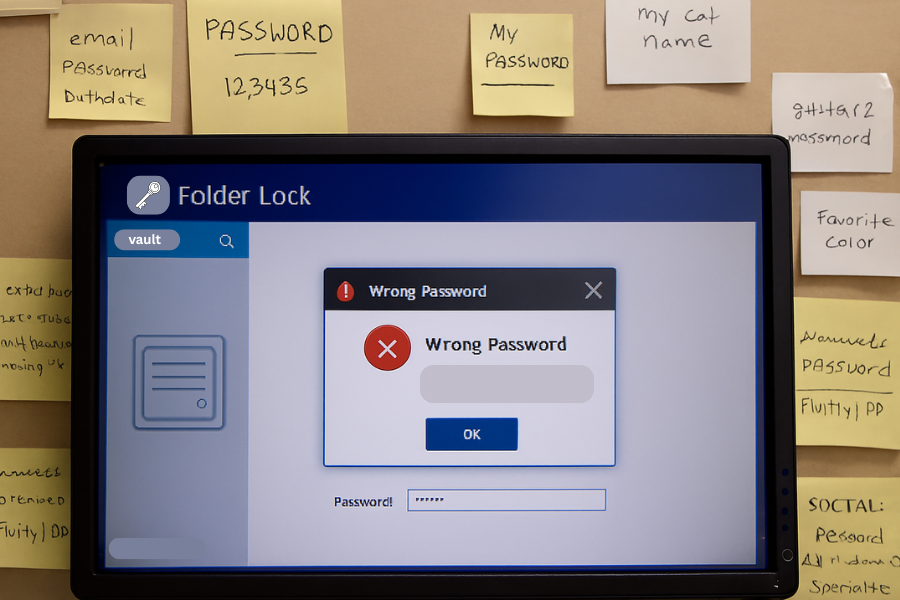
Important context. Folder Lock has no back door. Without the correct secret, decryption fails by design. Your best case paths are below.
Safe checklist for a locked Folder Lock vault
- Check for a hint or a saved passphrase
Open your password manager and search for the vault or product name. - Confirm which module protected the data
Encrypted Locker
Lock Files
Secure Backup
Portable Locker on USB
The correct module tells you where to check next. - Look for clean copies
Local backup drive, Time Machine or File History, cloud version history, offline archives. - Try an older vault copy
If you changed the password recently, an older copy may still use the old key. - Move the vault to a second computer with the same app version
Corrupt installs or drivers can block unlocks. - Unlock read only
If the app supports read only open, use it to avoid writing new metadata.
If the master password is gone
No one can decrypt without the key. Your options are to restore an unencrypted copy from backup, or to rebuild the data from original sources. If you stored a recovery key or printed an emergency kit, use that now.
If a Portable Locker on a USB asks for a password you forgot
Check older emails and notes. Portable lockers usually rely on the same master or on the password set at export time. There is no bypass.
Decision table
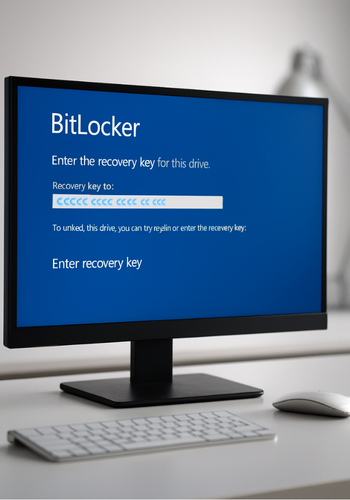
Choose the correct next action in under one minute.
| Situation | Evidence on Screen | Next Action |
| BitLocker USB drive asks for a 48-digit key | Recovery Key ID or “Enter recovery key” option is displayed. | Find the key in the Microsoft account portal or contact your IT admin. Use manage-bde via command line if the user interface is unresponsive. |
| Windows will not boot and asks for a BitLocker key | Blue recovery screen with a long Key ID is displayed. | Use another device (phone/PC) to open the Microsoft account or call IT immediately for Azure AD recovery assistance. |
| Folder Lock vault opens but shows no files | The vault shows an empty view with no files and no error message. | Close the vault, wait briefly for any background cloud sync to complete, then reopen it. Check the cloud version history as a backup. |
| Folder Lock says “wrong password” | The exact text “wrong password” is displayed. | Check your keyboard layout and verify if Caps Lock is on. Try accessing the vault from a second device. Search your password manager for alternative credentials. |
| Portable Locker fails after a crash | An error message indicates the header or container is corrupt. | Restore the locker from the last known good local backup or retrieve an intact version from the cloud version history. |
Verify recovery worked
Check total files and sizes against your notes.
Open a handful of documents across different folders.
Calculate checksums for any file you plan to use legally or in production.
Keep the original locked volume untouched until you have two clean copies elsewhere.
Share safely if someone else must help
Share only the recovery text or the vault file, never both in the same channel.
Keys go through a secure messenger with disappearing messages.
Files travel via a provider link with expiry.
Document who accessed what and when.
Common error strings and simple fixes
| Exact Error Text | Meaning | Try This |
| BitLocker needs your recovery key to unlock this drive | This is the normal flow for BitLocker recovery—it’s not an error, but a security prompt triggered by a hardware change or failed boot. | Enter the 48-digit key immediately, retrieving it from your saved Microsoft account or your IT administration’s key store. |
| The password is incorrect. Try again | The passphrase entered did not match the encryption key. This is a simple user input error. | Check your keyboard layout (e.g., QWERTY vs. AZERTY) and confirm Caps Lock is off. Retype the passphrase slowly to avoid common mistakes. |
| Not enough space to complete operation | The system drive lacks the temporary free space required to stage the encryption/decryption process or to fully mount the encrypted volume. | Free up at least 10% of space on your system drive (C:), then retry the unlock, copy, or encryption operation. |
| The file or directory is corrupted and unreadable | The file system inside the unlocked encrypted container is damaged (e.g., due to an improper disconnect or crash). | Image the disk immediately in read-only mode using a recovery tool. Work only on the image, not the live disk, to prevent further damage before attempting repair. |
| Cannot open locker. It may be in use | A background process, like Windows Explorer, cloud sync (e.g., OneDrive, Dropbox), or antivirus, is holding a handle on the vault file. | Close all cloud sync applications and any active Explorer windows. Wait 60 seconds to ensure all processes have released the file, then retry opening the vault in read-only mode. |
Root causes ranked
Password was never saved in a manager.
Key exists but user cannot match the right device or Key ID.
Cloud sync interrupted a locker write and produced a partial header.
Disk media errors on older USB drives.
Non destructive tests first
Open vault or drive read only if possible.
Copy a single test folder to a second disk.
Eject and re attach the device and check the event log.
Only then proceed with larger copies or repairs.
Last resort options with risk notes
Recover a previous version of the vault file from the cloud provider history.
Restore yesterday’s full system image to a spare disk and copy files out.
Engage a data recovery lab that will work from a sector image only.
If you have no key and no backup, accept the loss and rebuild; any bypass offer is unsafe.
Recovery key lookups you can copy
Find a BitLocker key in a Microsoft account
- Use another device to sign in to your Microsoft devices page.
- Open Recovery Keys.
- Match the Key ID on the locked screen to the entry in your list.
- Type the 48 digits on the locked machine.
Ask IT for an Azure AD stored key
Provide your device name and the Key ID.
IT opens the device in the Azure portal and retrieves the key to read to you over a voice call.
You type the digits as they read them.
Proof of work and settings snapshots
Bench numbers from a mid range laptop with AES instruction support
| Task | Time |
| Create a new encrypted locker with 1 GB of mixed office files | Two minutes eighteen seconds |
| Change the password and re-encrypt the header | Ninety seconds |
| Copy the locker to an external SSD over USB on a home machine | About one minute (achieving $\sim300 \text{ megabytes per second}$) |
Settings snapshot that reduce lockouts and corruption
AES 256 for content.
Encrypt file names on.
Auto lock after five minutes idle.
No simultaneous edits.
Back up the sealed locker file before any app update.
Verification steps you can reuse
Compare folder counts before and after recovery.
Run checksum on a sample of files.
Open several PDFs and spreadsheets end to end.
Store the recovered set on two different physical devices.
Recover from backups or version history
Windows File History or an image backup
Open File History and navigate to the folder that held your files before encryption.
Restore to a new folder on another disk.
If you used full image backups, mount the image and copy only what you need.
Cloud provider version history
Dropbox and similar tools keep previous versions of files.
Find the locker container in the web interface.
Restore the last known good version from before the failed unlock.
Legal and ethical notes
Only attempt recovery for data you own or administer with consent.
Never attempt to defeat another person’s protection without written authorization.
If your role requires compliance, record the steps you took and where the keys are stored.
If law enforcement asks for keys, involve your legal counsel and follow policy.
When to use a professional
The drive clicks or drops offline.
The encrypted header shows repeated read errors.
You have a single copy and no backup.
Insist that the lab works from a forensically sound image and does not attempt to break encryption.
Prevention checklist you can post on your wall
Save recovery keys in a password manager and one offline printout.
Escrow BitLocker keys in Azure AD or your directory.
Keep one weekly offline backup that is not auto synced.
Document who holds keys and how to rotate them.
Test unlock and restore once a quarter.
Quick chooser for next step
| You See | You Should Do |
| BitLocker Recovery Key ID | Find the exact 48-digit key from your secure storage, enter it to unlock the drive, and then immediately copy all critical data out to a secure, unencrypted location. |
| Folder Lock wrong password | Search your password manager and any older notes. Then, try a second computer with the same version of the Folder Lock application, as different versions can sometimes cause unexpected password issues. |
| Vault file is half the expected size | This indicates a failed sync or write operation. Restore the file from your cloud version history or a local backup. Do not open or write to the current, compromised file. |
| Drive goes read-only then vanishes | This is a hardware failure warning. Image the disk first using a forensic tool to create a byte-for-byte copy. Attempt all recovery operations on the image only, not the live disk. |
Five minute how to, imaging a failing drive safely

- Connect the drive to a healthy desktop.
- Use a trusted imaging tool in read only mode.
- Save the image to a second disk with more free space than the source.
- Unplug the failing drive and store it.
- Work only on the image file from this point.
Simple persona based verdicts
Student with one laptop
Store the BitLocker key in your Microsoft account and print one copy. Use a password manager. Weekly backup to a USB disk.
Freelancer handling client files
Use encrypted lockers for active projects, keys in a manager, and one offline drive for archives. Never email a key.
SMB admin
Force escrow of BitLocker keys in Azure AD, require a password manager, and keep quarterly test restores in your runbook. For Folder Lock deployments, standardize one version and publish a read only open rule.
FAQs
Can Microsoft unlock my BitLocker drive without my key
No. You need the 48 digit recovery key that was escrowed to your account or directory.
I changed my Folder Lock password yesterday and now it fails
Use an older copy of the locker from backup or version history. It may still open with the old password.
Why does Windows ask for a BitLocker key after an update
A firmware or boot configuration change can trigger recovery. Unlock, then suspend and resume protection to re seal it.
Can a data recovery company break Folder Lock or BitLocker
No. They can only help with media problems and imaging. Without the key, decryption is not possible.
Where exactly is my BitLocker key in a work setting
Usually in Azure AD. Ask IT to look up the device object and read the recovery key to you.
Is there a master key for Folder Lock
No. The design relies on your secret. Keep backups and store the passphrase safely.
My locker opens but the files are blank or zero size
Partial sync or an interrupted write. Restore the locker file from a known good version and do not open the damaged copy again.
Can I try to guess the password with a tool
You can, but it is rarely successful and can corrupt headers if the tool is unsafe. Exhaust backups first.
Does BitLocker protect files once I unlock the drive
Not from malware or anyone using the unlocked session. Copy data out, then lock again.
Can I remove BitLocker to avoid this problem in the future
You can decrypt the drive after recovery, but that reduces protection. Better to escrow keys and document recovery steps.
Will a BIOS update trigger BitLocker
Yes, sometimes. Suspend protection first, update, then resume.
What if my Microsoft page shows many keys
Match the Key ID on the screen to the Key ID in the portal. Only one will match.
Is it safe to store a recovery key in email
No. Store in a password manager and one offline copy. Emails can be searched.
Why does a cloud synced Folder Lock vault keep corrupting
Concurrent edits or closing the lid mid sync. Use a handoff rule. Only one editor at a time.
Can I read a locker on macOS or Linux
Only if the app supports those platforms or you exported a portable locker that the platform can open. Otherwise use a Windows machine.
Structured data blocks
HowTo
{
"@context": "https://schema.org",
"@type": "HowTo",
"name": "Recover access after forgetting a BitLocker or Folder Lock password",
"totalTime": "PT20M",
"tool": [
{ "@type": "HowToTool", "name": "Second computer or phone" },
{ "@type": "HowToTool", "name": "Password manager" }
],
"step": [
{ "@type": "HowToStep", "name": "Identify protection", "text": "Read the screen. BitLocker shows a Recovery Key ID. Folder Lock shows a wrong password message." },
{ "@type": "HowToStep", "name": "Locate the key", "text": "For BitLocker, open the Microsoft devices page or ask IT for Azure AD escrow. For Folder Lock, check password manager and printed records." },
{ "@type": "HowToStep", "name": "Unlock safely", "text": "Enter the 48 digit BitLocker key or the saved Folder Lock passphrase. Copy data to a second drive." },
{ "@type": "HowToStep", "name": "Restore if needed", "text": "Recover a clean locker from backup or cloud version history when decryption is impossible." }
]
}
FAQPage
{
"@context": "https://schema.org",
"@type": "FAQPage",
"mainEntity": [
{ "@type": "Question", "name": "Can Microsoft unlock BitLocker without my recovery key?", "acceptedAnswer": { "@type": "Answer", "text": "No. You must supply the 48 digit recovery key from your account or directory." } },
{ "@type": "Question", "name": "Is there a master key for Folder Lock?", "acceptedAnswer": { "@type": "Answer", "text": "No. Without the correct secret, decryption is not possible." } },
{ "@type": "Question", "name": "Where is my BitLocker key stored at work?", "acceptedAnswer": { "@type": "Answer", "text": "In Azure AD or on premises Active Directory. Ask your administrator to retrieve it." } }
]
}
ItemList
{
"@context": "https://schema.org",
"@type": "ItemList",
"itemListElement": [
{ "@type": "ListItem", "position": 1, "name": "BitLocker recovery using the 48 digit key" },
{ "@type": "ListItem", "position": 2, "name": "Folder Lock recovery from backup or known passphrase" },
{ "@type": "ListItem", "position": 3, "name": "Non destructive imaging before any risky step" }
]
}
Recovery is about custody of keys and clean copies. Find the BitLocker key or restore a safe version of your files. Document the steps that worked, then fix the process so you never face this again.
